View information about your learners and courses
As a manager or administrator of courses, you can view information about all of your learners and courses in a dashboard. You can also download or request reports with detailed information.
Who can see the dashboard?
Site admins see all learners and courses in the dashboard.
Managers only see learners who are part of their admin group and courses which those learners are enrolled in or waitlisted for. Any numbers on the dashboard only reflect their learners, not all learners.
Learners have dashboards too, but they show different information. If you are a site admin or manager as well as a learner, you have multiple dashboards. Select Learner from the dropdown menu at the top of the dashboard to see courses you are taking as a learner.
Open the course dashboard
Select your profile image in the top-right corner of the navigation bar. Then select My Courses. This opens the course dashboard, where you can find the following information about your learners and courses.
Make sure the dropdown menu at the top of the dashboard says Admin or Manager (depending on your role). If you are also a learner, you can select Learner from the dropdown menu to see your personal course information.
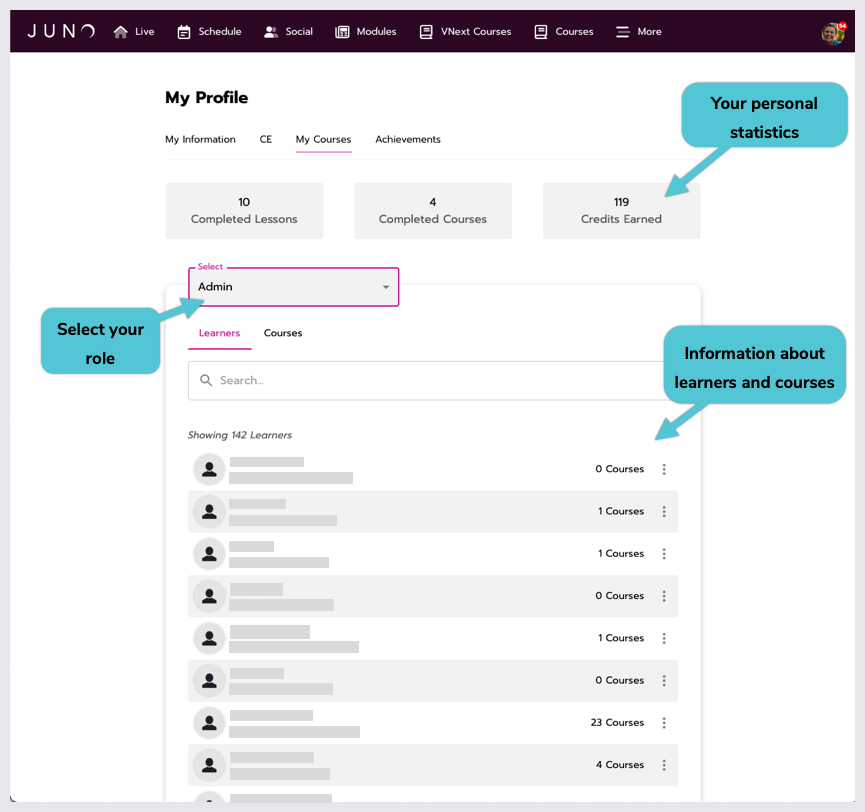
The course dashboard.
Search the dashboard
The list of courses or learners might be very long. In the Learners tab, you can filter the list by typing a name or email into the search bar. Or in the Courses tab, search for courses by title.
View learner courses and transcripts
In the Learners tab, you can see your learners' names, emails, and the number of courses they are enrolled in (including courses that have ended). Select the More (3 dots) icon next to a learner to download the following reports about their grades and current courses.
Report name | What it reports |
|---|---|
Learner transcript | Courses the learner completed. Includes the learner’s information, the course information, their grade, and the number of course credits earned. Learners can also download their own transcript. |
Current courses | All of the learner’s in-progress and completed courses. Courses that have ended aren’t included. Includes the learner’s information, course information, their progress percentage or date completed, and grade and credits earned (if completed). |
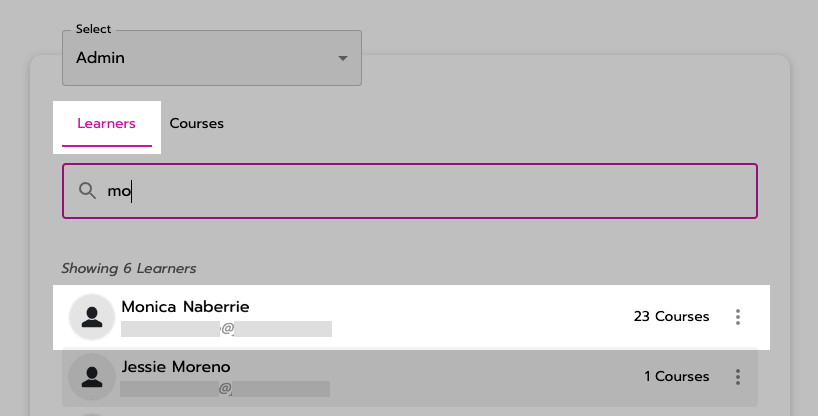
The Learners tab
View courses, enrollment, and waitlists
In the Courses tab, you can see course names, start and end dates/times, and how many learners are enrolled or waitlisted. (For managers, this number only includes learners who are part of your admin group.)
To go directly to a course from the dashboard, select the More (3 dots) icon next to the course then select Go to course.
To download a report with more details about the course and its learners, select the More (3 dots) icon then select Download Course Details.
Report name | What it reports |
|---|---|
Download course details | All of the learners who are enrolled or on the waitlist for that course. Includes learner information and the following dates, if relevant:
|
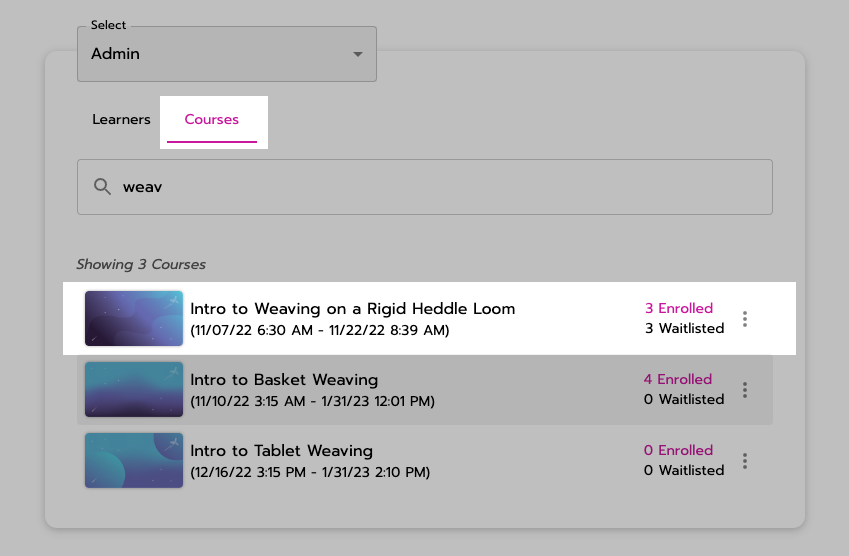
The Courses tab.
Additional reports by request
Who can access these reports?
Site organizers can request these from the JUNO team.
The following reports are available by request. They can contain either:
All courses for all time
Or only specified courses. (Provide a list of the course names.)
Report name | What it reports |
|---|---|
Students enrolled by course | How many learners are enrolled in each course. Includes each learner’s information, the course name, and when they started and completed the course (if they have done so). |
Students on waitlist by course | How many learners are waitlisted for each course. Includes each course name and each learner’s information. |
Students from each school per course | For each course, how many learners from each admin group are enrolled. It’s shown as a total number, without individual learner information. |
Questions answered by learner | For each course, every question that learners answered. It includes each learner’s information, their response, and whether it was correct or incorrect. |
Student transcripts | Grades for each course that learners completed. It includes each learner’s information, their course grade, and course credits. |
Related articles
- Edit course resources
- User types and permissions for learning management
- Edit course grading settings
- View information about your learners and courses
- Education credits and course information pages
- Why does lesson editing lock?
- Creating or importing learning packaged courses
- Edit the course home page
- Attaching an access pass to an education credit
- Creating Education Credits (EC) in Das Admin
- Content Certificates
- Add instructors to a course
- Edit course lessons
- Attaching a certificate to an education credit
- Edit basic course information
