Education credits and course information pages
A note for Site Admins: Full access to Das admin is coming soon! Check back later for updates.
Admins currently play a crucial role in managing education credits within Das admin. This guide walks you through creating, selecting, and editing education credits from the Course Information page within das admin.
Admin vs. Instructor Functionality: It's important to note that admins have the capability to create education credits directly from the Course Information page in Das admin. Instructors, however, do not have this same functionality from the Course Editor.
Access the learning section in das admin.
Select the Course.
From the Learning section within Das admin, choose the course you want to create an education credit from. This opens the Course Information tab for that specific course.

Selecting a course from the learning section of das admin.
Locate the Education Credit(s) Section.
You will find the Education Credit(s) section on the right-hand side of the Course Information page.
Choose or Create an Education Credit.
In this section, you have two options:
Select a Premade Credit: Choose an existing education credit from the Education Credit(s) dropdown. Learn more about creating education credits from the education credits page in das admin.
Create a New Credit: you can create a new education credit by selecting the Create New Education Credit link under the drop-down.
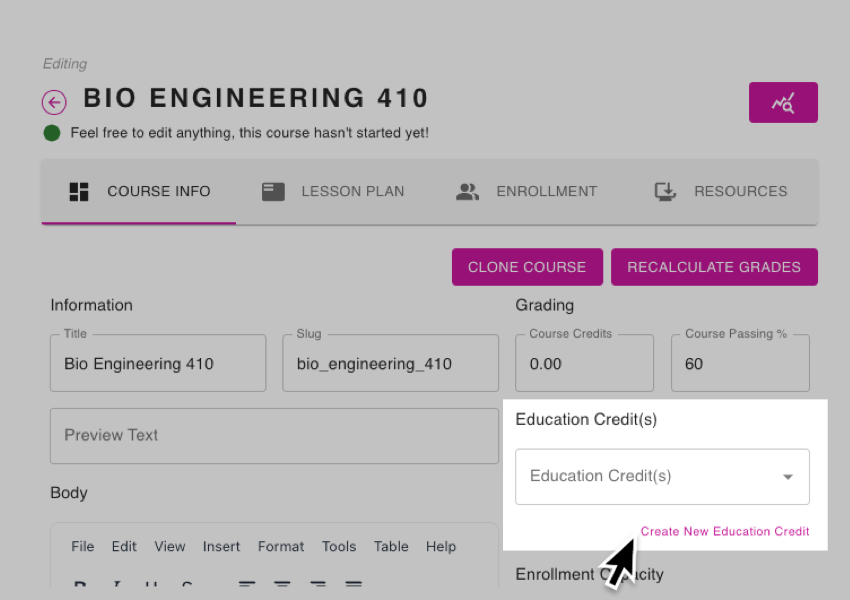
Selecting the Create New Education Credit link.
Setting up a new education credit
A window labeled New Education Credit appears if you're creating a new credit. Here, you can:
Give your education credit a title (up to 90 characters) in the Title field.
Specify a release date and time in the Release Date field, controlling when learners can access and begin the credit.
Attach a certificate, if needed, by selecting a premade certificate from the Certificate dropdown. Learn more about creating certificates.
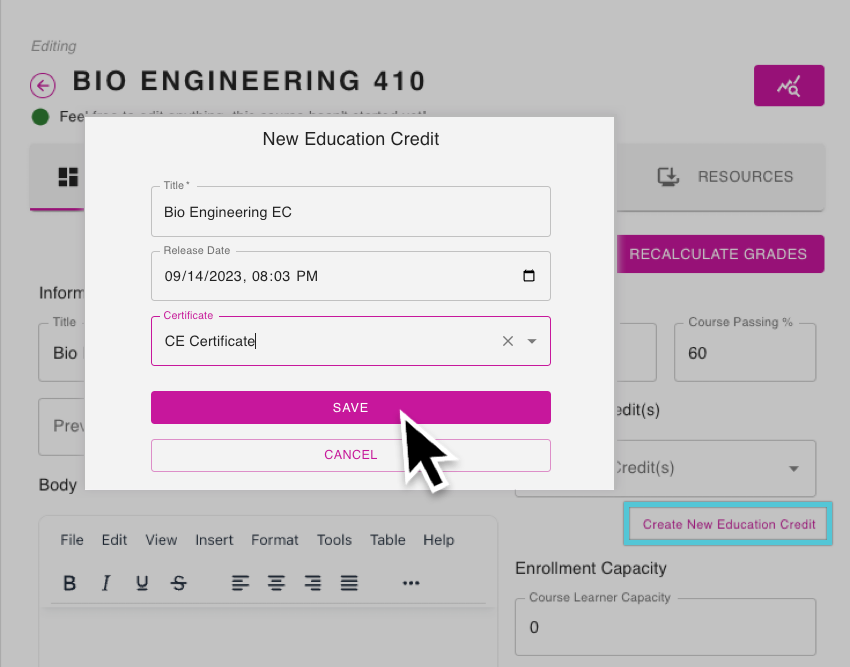
Creating a new education credit from the course information page.
Save Your Changes
Select the SAVE button to complete the initial setup.
Cancel If Necessary
If you decide not to create a new credit, select CANCEL to exit the New Education Credit window.
The link for creating or editing credits dynamically changes based on the contents of the Education Credit(s) drop-down. If one or more credits are listed, the link switches to Edit Education Credit(s) and takes you to the education credits page in Das admin when selected.
Editing education credits
Access the Education Credits Page
After creating or selecting an education credit, you can edit it by selecting the Edit Education Credit(s) link.
Edit the Education Credit
Once selected, you are directed to the Education Credits page within Das admin, where you can locate and edit any education credit.
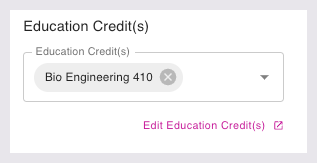
Showing the link for editing the education credit.
Confirmation and completion
Ensure you select the Save button that will populate in the right-hand corner once any changes have been made to save them.
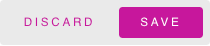
The Save or Discard buttons.
- Edit course resources
- User types and permissions for learning management
- Edit course grading settings
- Education credits and course information pages
- Why does lesson editing lock?
- Creating or importing learning packaged courses
- Edit the course home page
- Attaching an access pass to an education credit
- Creating Education Credits (EC) in Das Admin
- Content Certificates
- Add instructors to a course
- Edit course lessons
- Attaching a certificate to an education credit
- Edit basic course information
- Edit course enrollment settings
