Attaching an access pass to an education credit
A note for Site Admins: Full access to Das admin is coming soon! Check back later for updates.
By attaching an access pass to an education credit, you ensure that learners engage with the access pass before accessing the associated education credit. This approach enhances the learning experience and ensures proper credit claim validation.
Before you start, make sure you have an Education Credit and at least one Access Pass set up. Learn more about setting up education credits. Learn more about setting up access passes.
Accessing the education credits page
From the Das admin platform.
Navigate to the Education Credits page. This is where you will manage and configure education credits and their associated access passes.
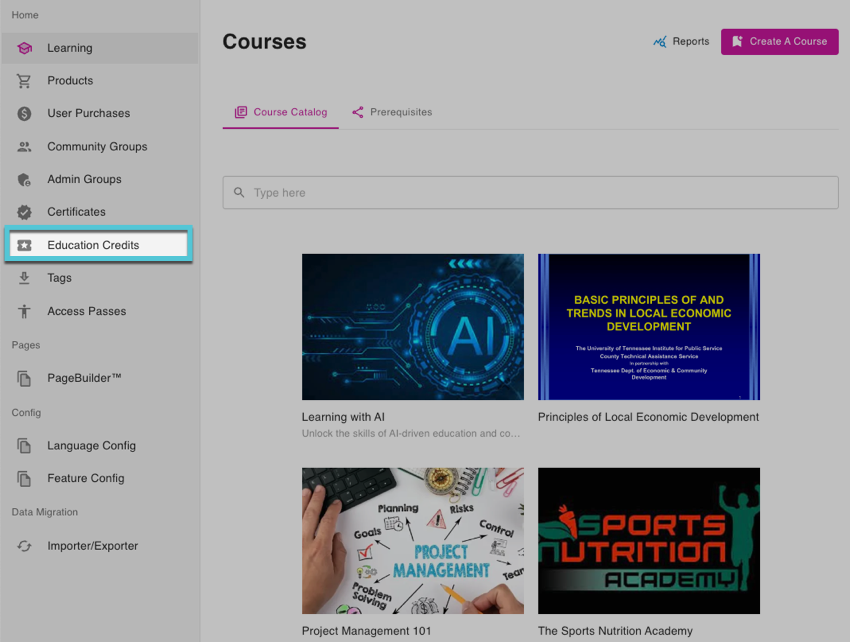
Highlighting the Education Credits page in the left-side Navigation.
Selecting an education credit
Use the scroll or search functionality within the Continuing Education Credits page to find and select the education credit you want to attach an access pass.
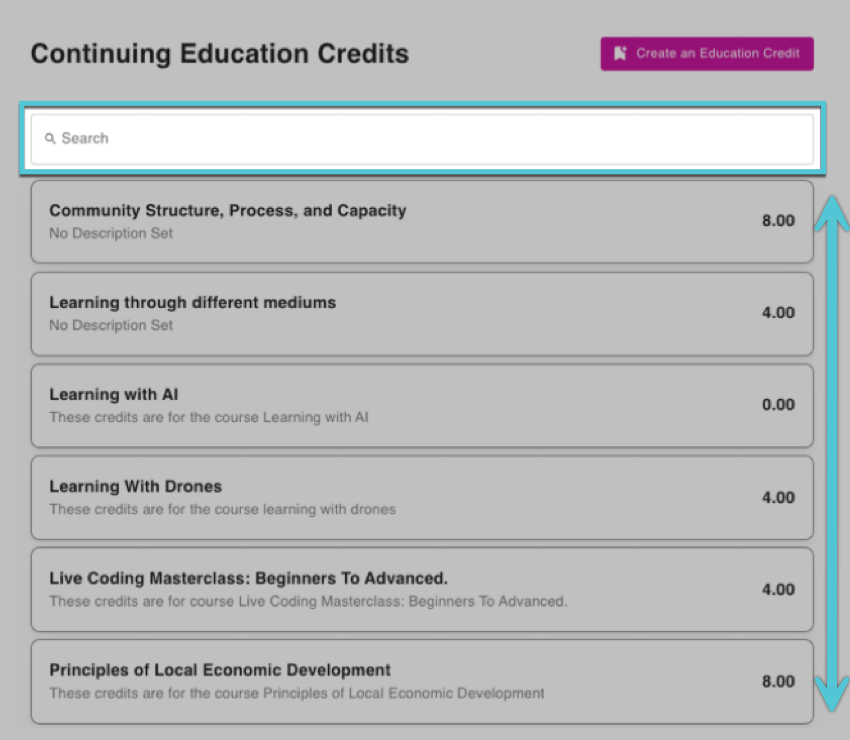
Highlighting the scroll and search functionality to locate and select an education credit from the list.
Accessing education credit details and enabling access pass restriction
Inside the selected Education Credit, locate the Rules section. This is where you can configure the access pass attachment.
Within the Rules section, look for the toggle labeled Restrict Claiming by Access Pass.
This option to ensures that learners interact with the access pass before they can claim any credits associated with the education credit.
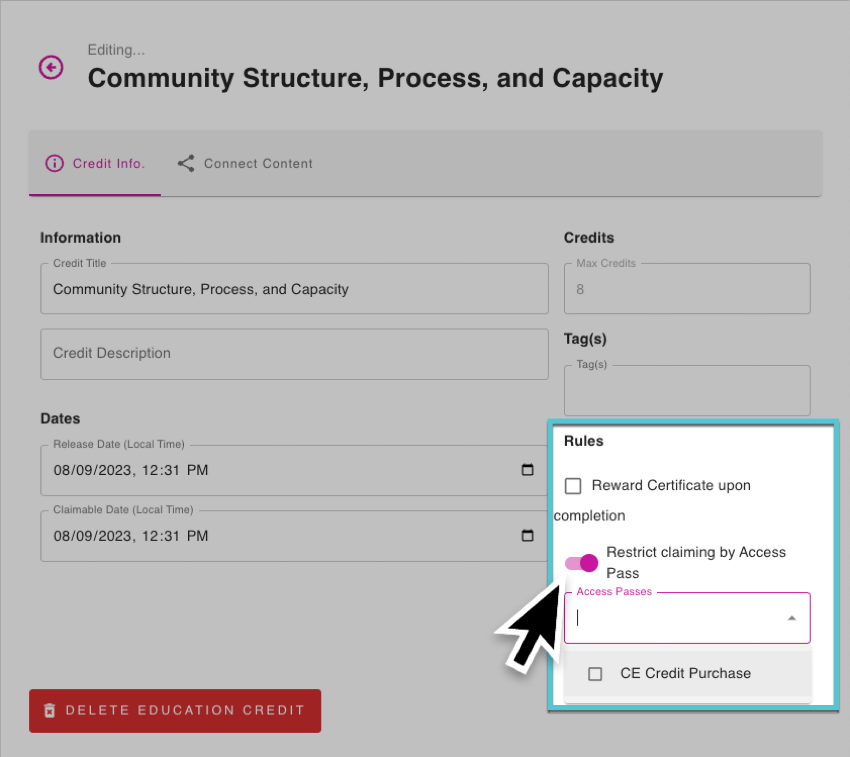
Attaching an Access Pass to an Education Credit.
Selecting the Access Pass
After enabling the access pass restriction, a dropdown menu labeled Access Passes will appear.
Use this dropdown to select the access pass you want to attach to the education credit.
Confirmation and Completion
Check that you have selected the correct access pass from the dropdown.
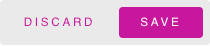
The save or discard buttons.
Ensure you select the Save button that will populate in the right-hand corner once any changes have been made to save them.
