Edit course enrollment settings
This article is about the new JUNO learning management system (LMS). If you don’t see these features on your site, your platform still uses the legacy JUNO courses.
When setting up a course, you can decide how, when, and how many learners can enroll. This setup is done before enrollment begins.
Before you begin
Open the course editor to follow these instructions.
Remember to click Save at the top of the page before going to a different tab in the editor. Otherwise, you’ll lose your changes.
Who can edit course enrollment settings?
Note that enrollment itself is handed separately. Instructors cannot enroll or unenroll learners.
About enrollment and the waitlist
Everyone must enroll in a course before starting it. Learners can enroll themselves, or you can require someone else (like a teacher or school administrator) to enroll them. In JUNO, Managers are a special user type who can help enroll learners. But they can’t edit the enrollment settings described on this page.
If the course fills up, learners are added to a waitlist.
To learn more, see Enroll in a course or join the waitlist and Enroll, remove enrollment, add to waitlist, and indicate course completion status for learners..
Require enrollment requests or allow self-enrollment
Set up the course in one of these ways:
Require enrollment requests. Managers are required to enroll learners so that they can take the course.
Allow self-enrollment. Learners can enroll themselves and start the course.
In the Course Info tab, under Rules, toggle Require enrollment requests on or off. When it’s off, self-enrollment is allowed.
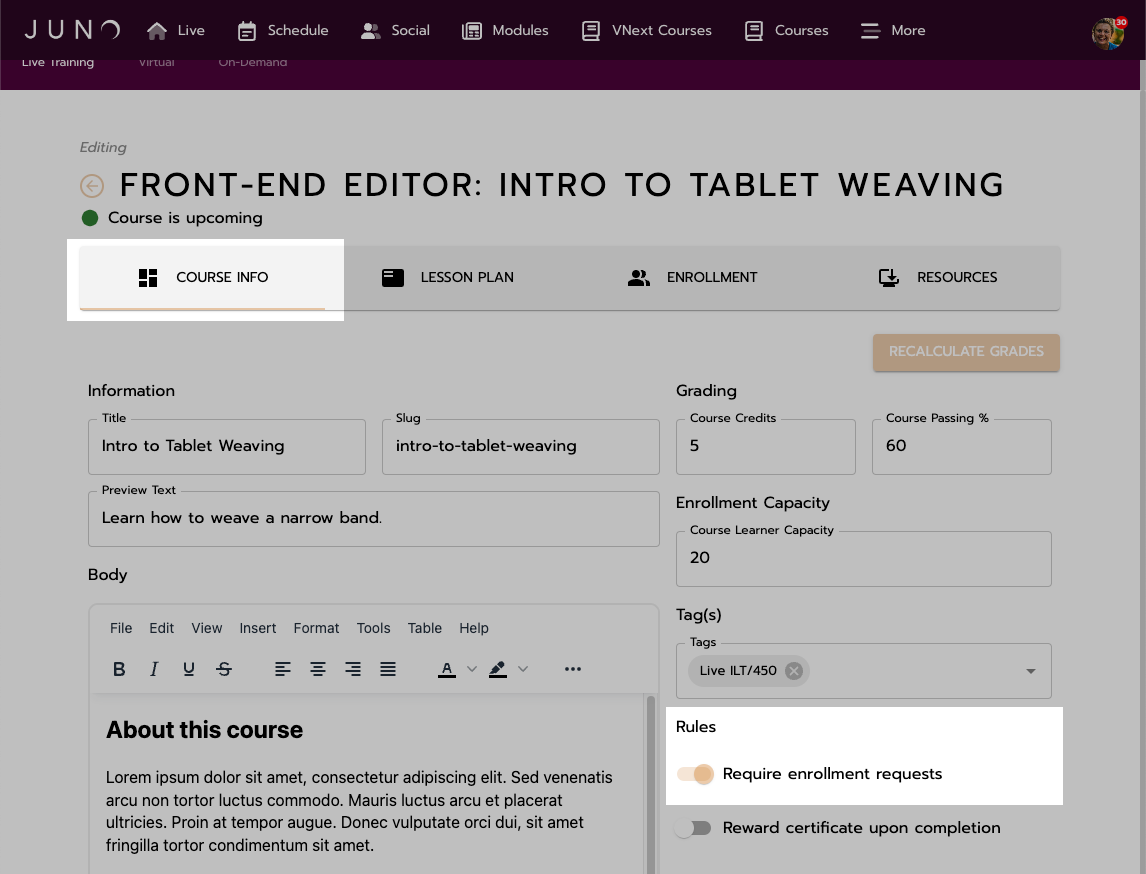
Requiring enrollment requests.
Set an enrollment capacity
You can set an enrollment capacity to limit how many learners are in the course. Any learners enrolled past that number are added to a waitlist. When someone is unenrolled, the learner at the top of the waitlist is automatically moved to the enrolled list.
In the Course Info tab, under Enrollment Capacity, type a number. If you leave it at 0, there is no maximum capacity.
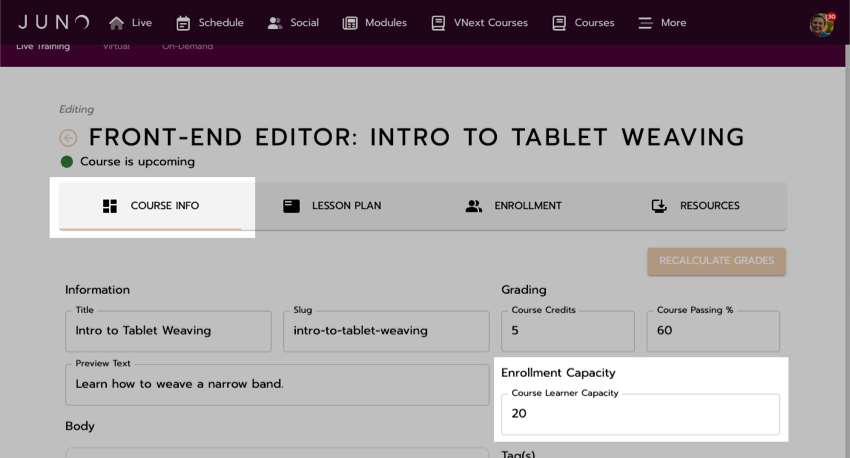
Setting an enrollment capacity of 20 learners.
Set enrollment dates
Learners can only enroll or be enrolled within a certain time period. Outside of the enrollment period, learners cannot be enrolled, unenrolled, added to the waitlist, or removed from the waitlist.
In the Course Info tab, under Dates, set these two dates:
Open Enrollment Date: When learners can start being enrolled.
Close Enrollment Date: When learners can no longer be enrolled. If you don't want enrollment to end, make this the same as the End Date.
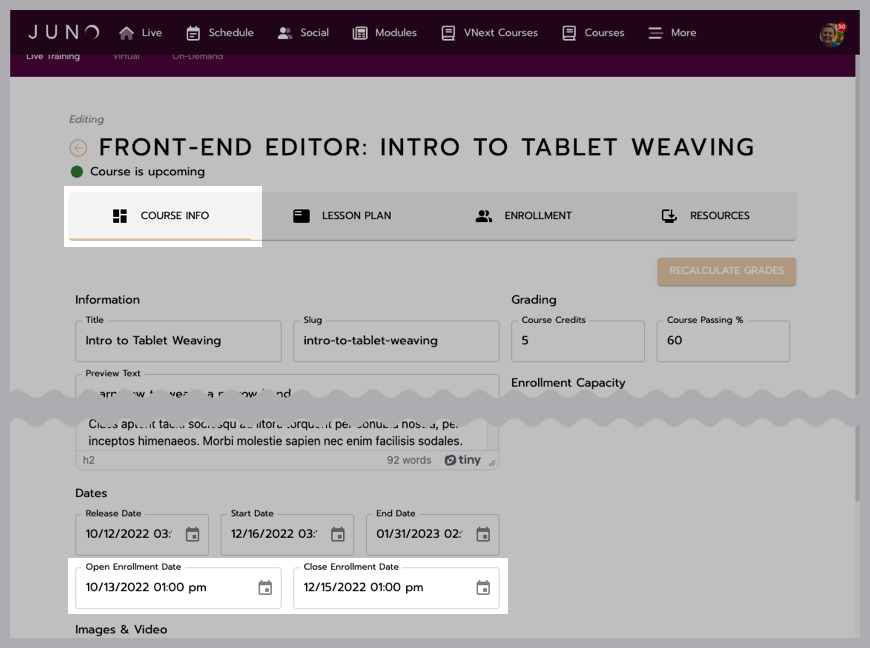
Setting enrollment dates.
Related articles
- Edit course resources
- User types and permissions for learning management
- Edit course grading settings
- View information about your learners and courses
- Education credits and course information pages
- Why does lesson editing lock?
- Creating or importing learning packaged courses
- Edit the course home page
- Attaching an access pass to an education credit
- Creating Education Credits (EC) in Das Admin
- Content Certificates
- Add instructors to a course
- Edit course lessons
- Attaching a certificate to an education credit
- Edit basic course information
