Attaching an education credit to a course in the course editor
This guide will walk you through attaching an Education Credit to a course using the Course Editor.
Attaching an education credit from the course editor
Navigate to the course information tab
Open the Course Editor from the course catalog, select the course you want to attach the education credit, and access its Course Information page.
Alternatively, from the course catalog list, if you can see the course you want to attach an EC to, you can select the Course, enter the Course Editor from inside that course, and access that Course’s Information page.
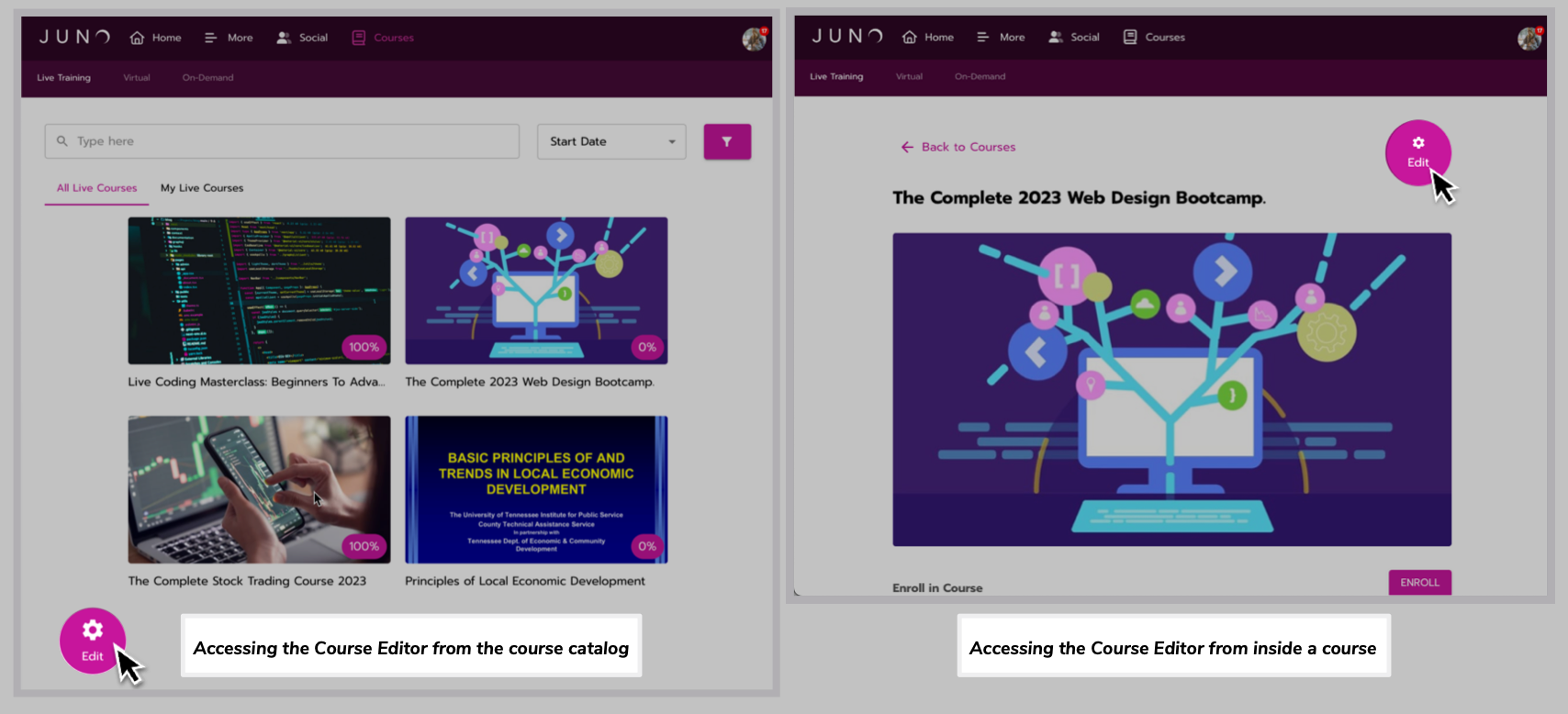
Options for entering the course editor.
Locate the education credit section and select an education credit
Look for the section dedicated to Education Credits on the Course Information page.
Use the Education Credits dropdown to select and attach an EC to the course.
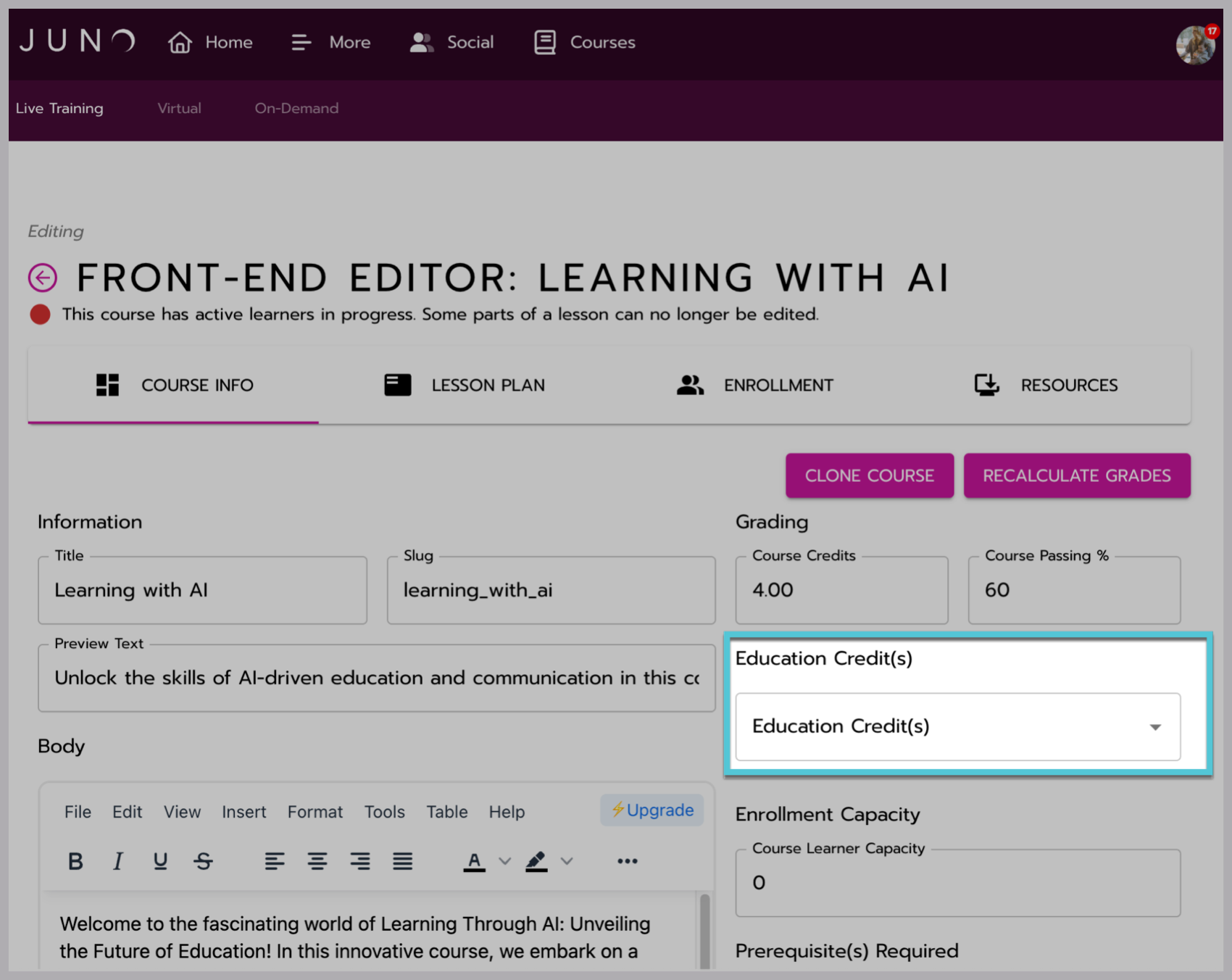
Selecting the Education Credit(s) dropdown in the Course Editor.
Confirmation and completion
Check that you have selected the correct education credit from the dropdown.
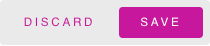
The save or discard buttons.
Ensure you select the Save button that will populate in the right-hand corner once any changes have been made to save them.
- Edit course resources
- User types and permissions for learning management
- Edit course grading settings
- Education credits and course information pages
- Why does lesson editing lock?
- Creating or importing learning packaged courses
- Edit the course home page
- Attaching an access pass to an education credit
- Creating Education Credits (EC) in Das Admin
- Content Certificates
- Add instructors to a course
- Edit course lessons
- Attaching a certificate to an education credit
- Edit basic course information
- Edit course enrollment settings
