Groups
Learn how to use groups to enhance the attendee experience.
Why groups?
Dividing your users into groups gives them a unique, intimate experience. They get to connect and network with a smaller group of people in different places around the site.
People might be grouped by:
Regional chapter membership, or other real-life groups.
Content interests. You can ask attendees to select profile interest tags ahead of time so that we can manually assign them to their preferred group(s).
Access to content. For example, people with special ticket access can start engaging as a group before it’s released.
Guided content paths. If you plan a curriculum or content collection, you can make sure attendees see content meant for their group. This strategy is helpful if you want to make sure people get equal access to different types of content.
Planning groups
Keep these guidelines in mind when planning groups:
If you have multiple sites within your platform, groups are added to all of them. For example, all group social feeds will be available on every site.
People can be in multiple groups.
Groups must be predetermined. People cannot self-select into one during the middle of an event. Learn more about assigning users to groups.
Special features for groups
Groups don’t happen in just one place! People can connect with other group members using all or some of these features around your site.
Group home page
Group home pages are a central connection point for group members. They can only be accessed by members of the group.
Pages are configurable with various modules. For example, a regional association chapter can host information, images, resources, and a list of group members on their page. Popular posts from the group feed are displayed, along with a link for easy access to the conversation.
Learn more about group page configuration options.
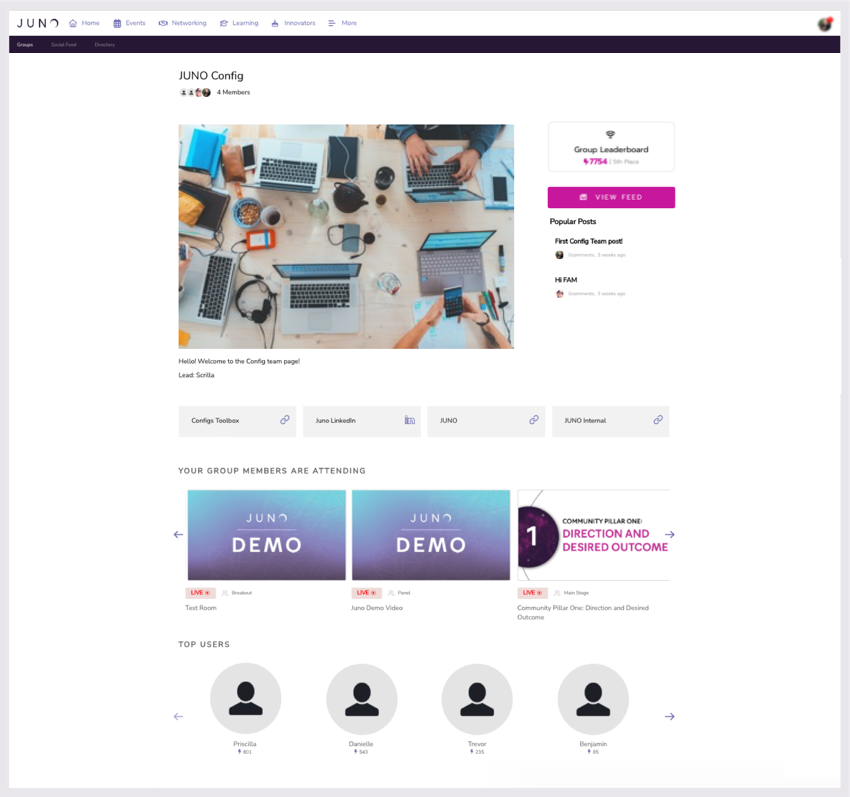
An example group home page.
Group feed
Groups get their own private social feed. You can post and comment on the social feed at any time during the event or year-round. Learn how to post in the social feed.
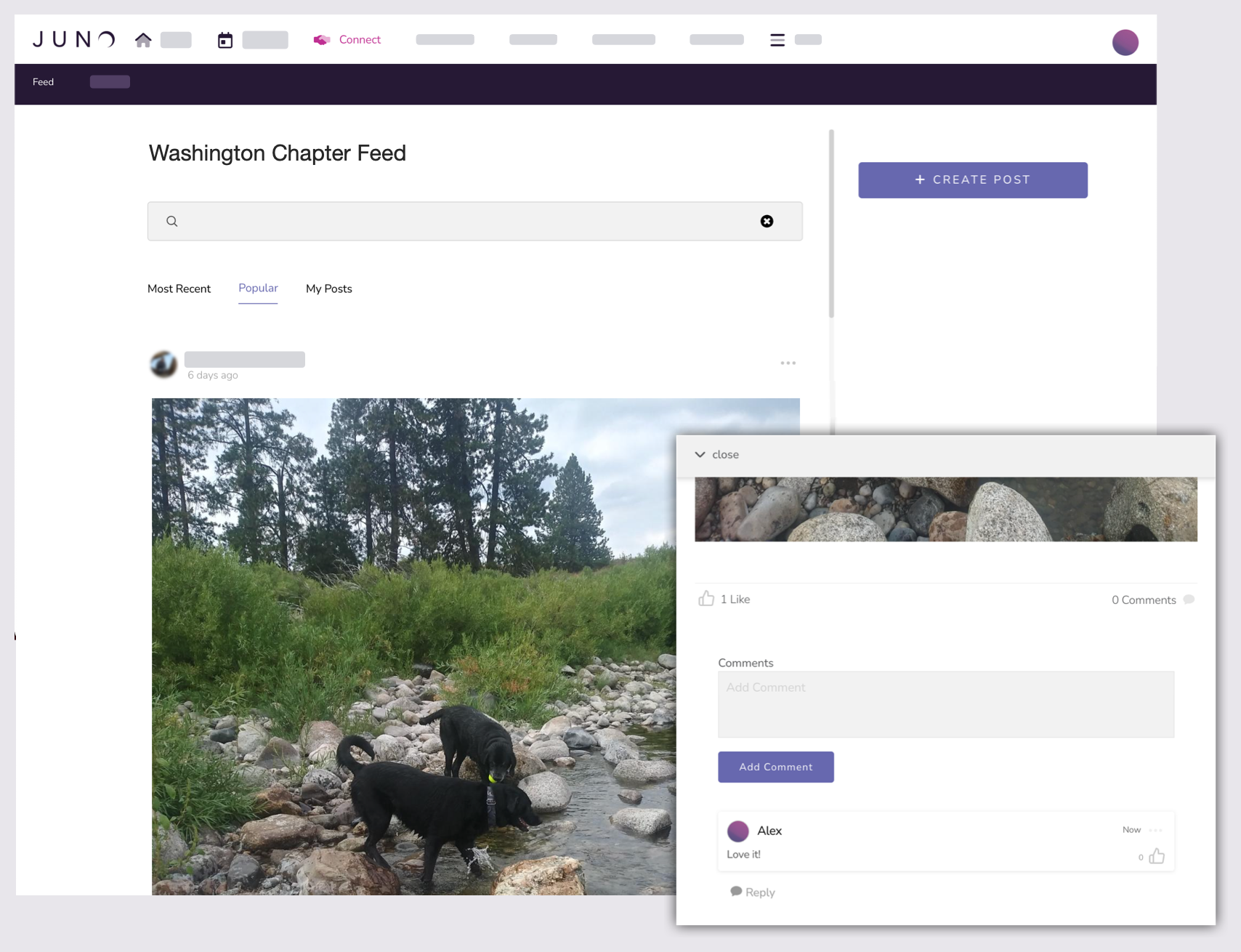
Group chat channel
When group members join the same session, they can have a private conversation in their own group chat channel. Unlike the social feed, these conversations happen inside sessions and disappear once the session is over. Learn how to use chat channels.
See your configuration options for chat channels.
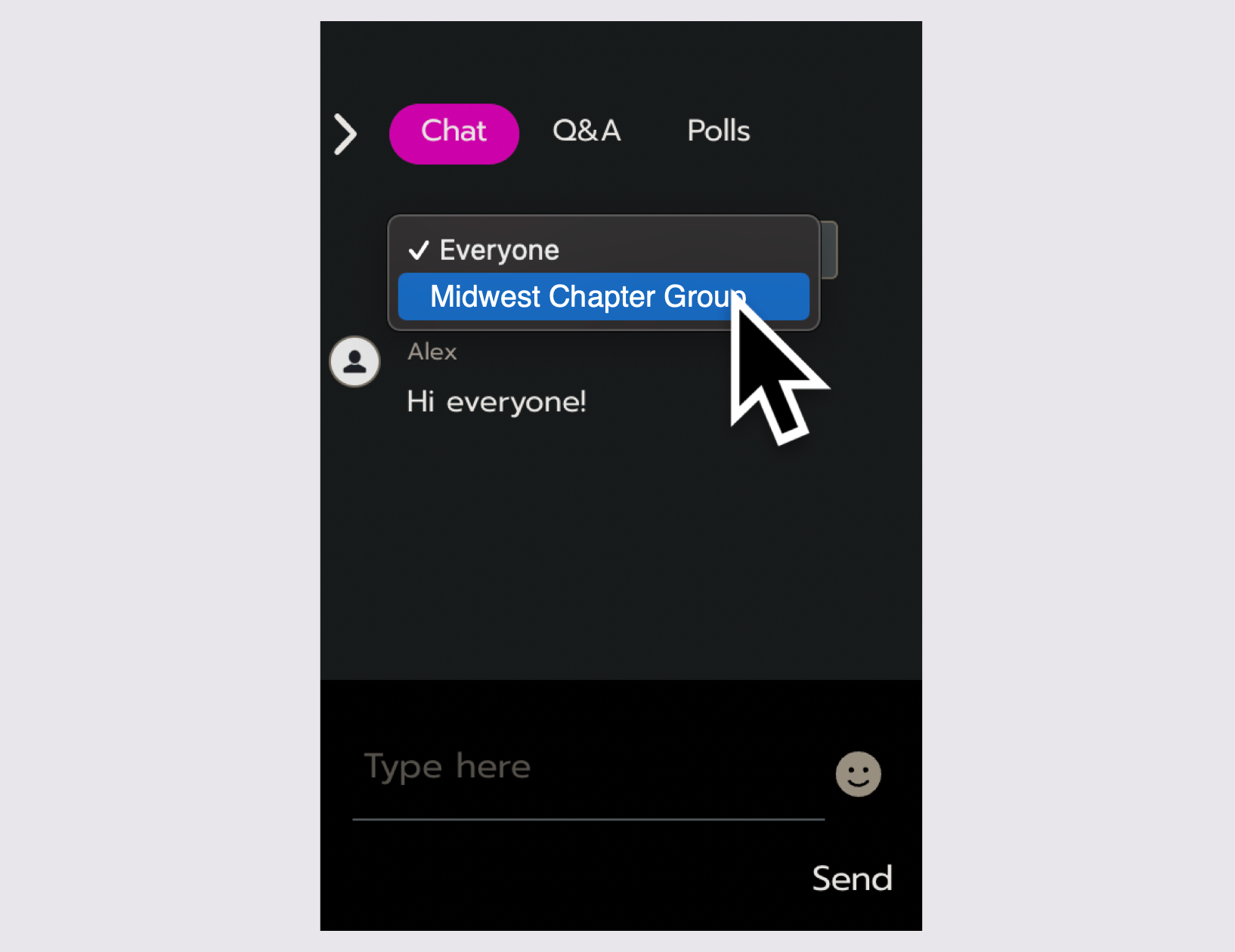
Group leaderboard
Groups can be used as teams for leaderboard competitions. The points for all users in the group are added up to a team total. The team standings leaderboard ranks teams in order, next to the individual standings leaderboard.
Group leaderboards can be configured on or off. Learn more about leaderboard configuration options.
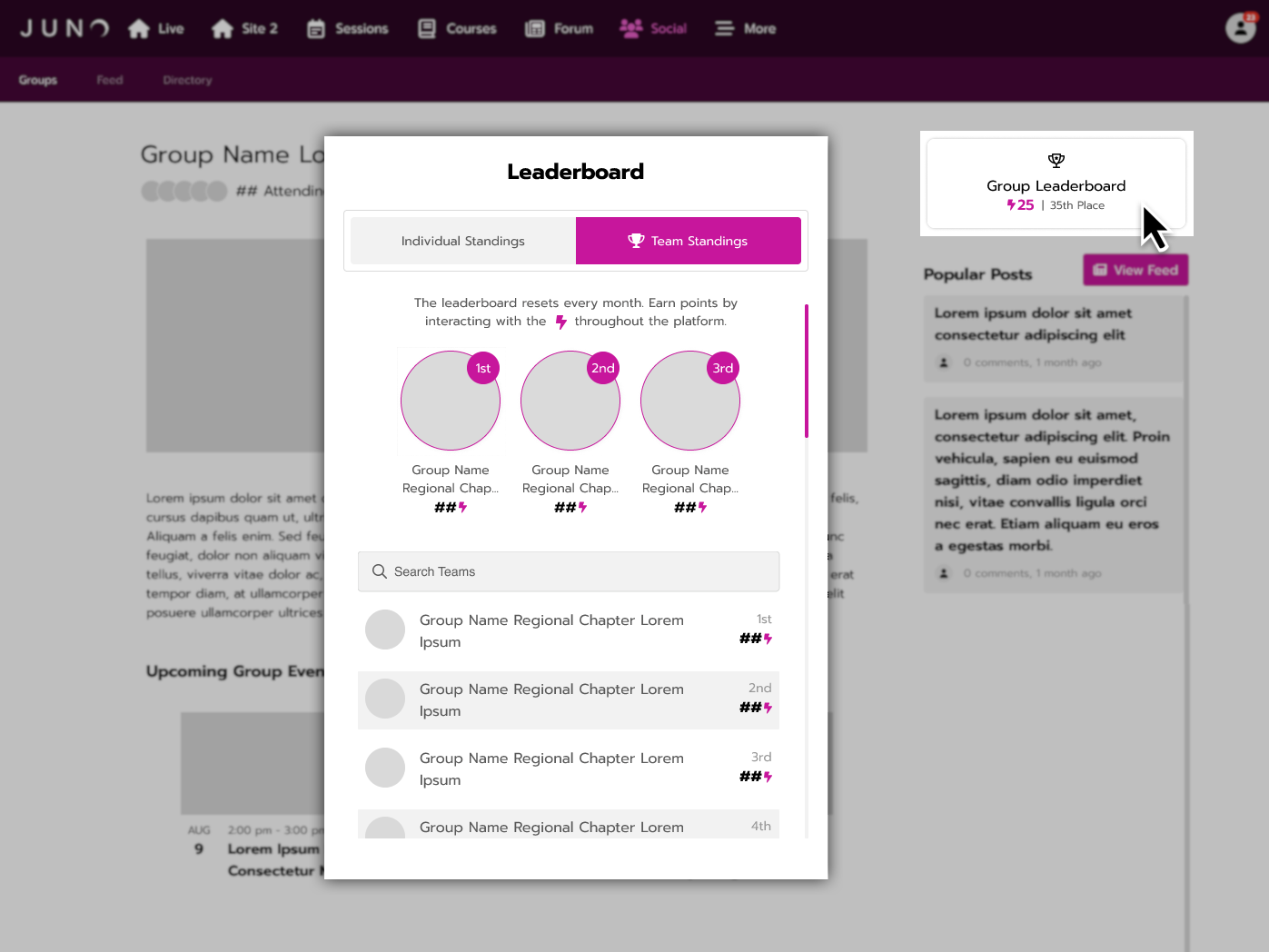
The group leaderboard.
