Session options
You can configure elements of sessions. This includes basic options for session content and functionality, as well as advanced changes that the JUNO team can make on the back end.
Basic options for every session
You’ll make decisions about content and functionality when you add sessions to your site. You can make these changes yourself using two tools: The content importer and the front-end editor.
These options affect sessions individually. For example, every session can have a different capacity.
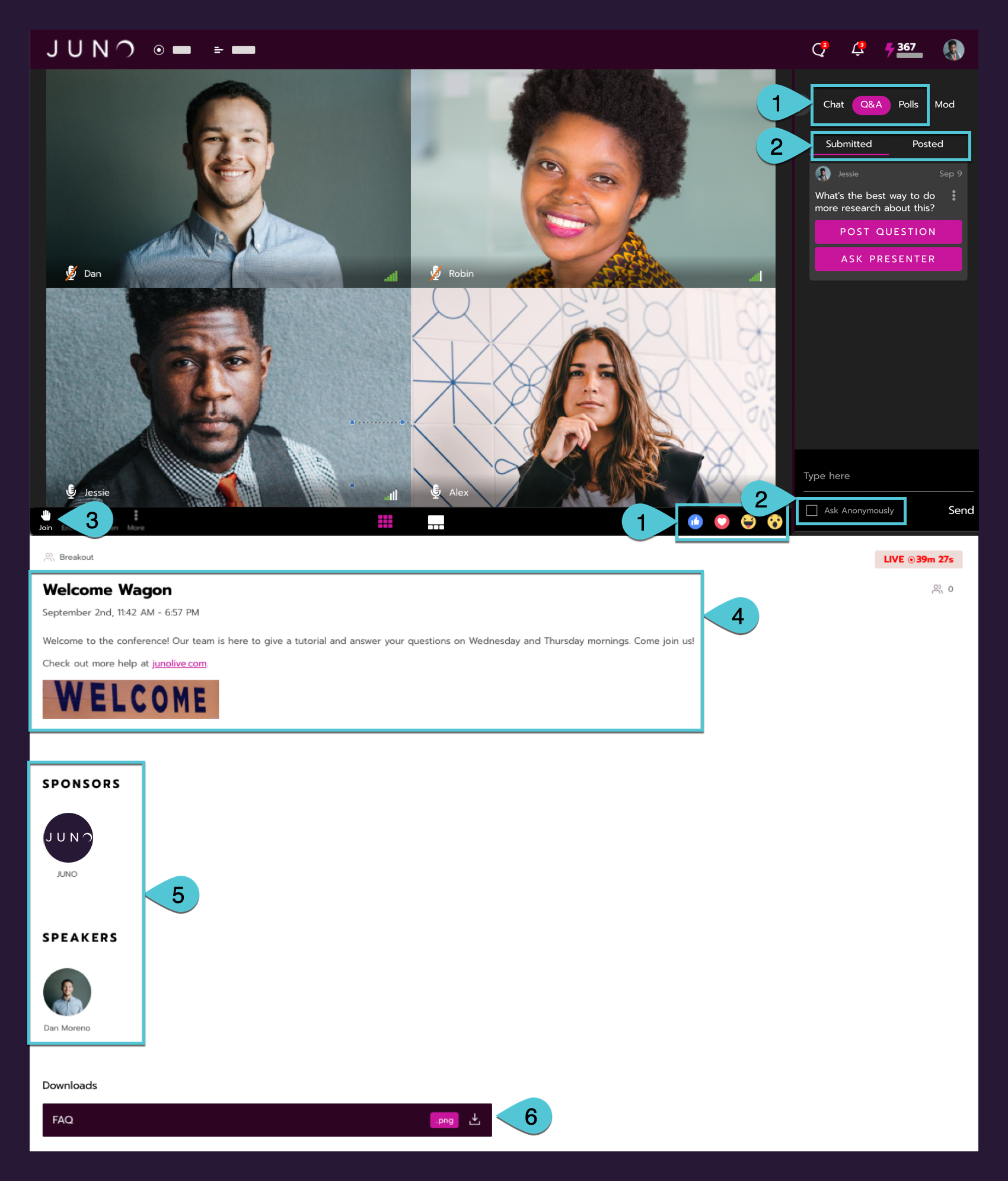
An example session. See the tables below for details.
Element | Options | |
|---|---|---|
1 | Audience engagement | Show or hide: |
2 | Q&A and Chat | Show or hide: |
3 | Raise hand |
|
4 | Information |
|
5 | People |
|
6 | Resources |
|
Element | Options (click to enlarge examples) |
Session attendance criteria |
|
Start and end date |
|
Session type |
|
Video and stream types |
|
Gamification |
|
More options controlled from the back end
The JUNO team can help you change more elements of live sessions.
Unless specified, these options affect all sessions on your site. For example, if you choose to remove the timer, it's removed from every session.
When you first enter a session
If no one has turned on their camera or microphone yet, this message appears:
Element | Options (click to enlarge examples) | |
You’re the first message |
| 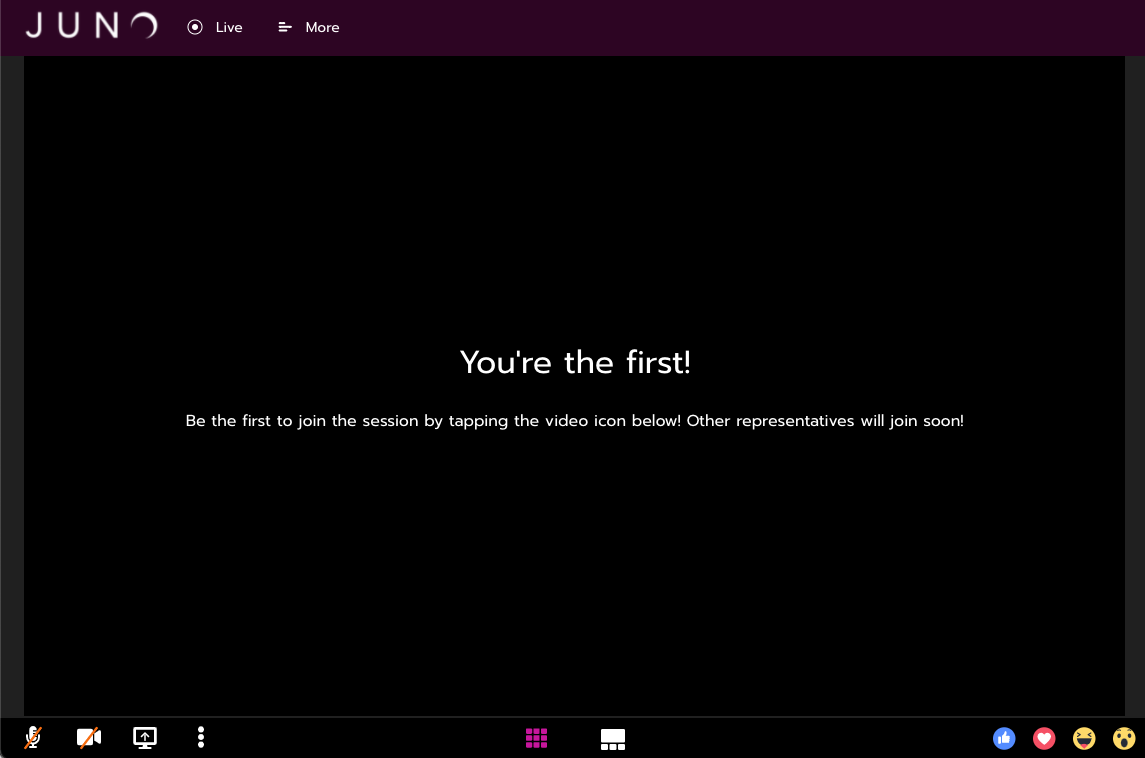 |
If a video is playing when you enter a session, some browsers automatically start playing the sound. Others mute it until you click the video. You can control this setting:
Element | Options (click to enlarge examples) | |
|---|---|---|
Autoplay audio |
| 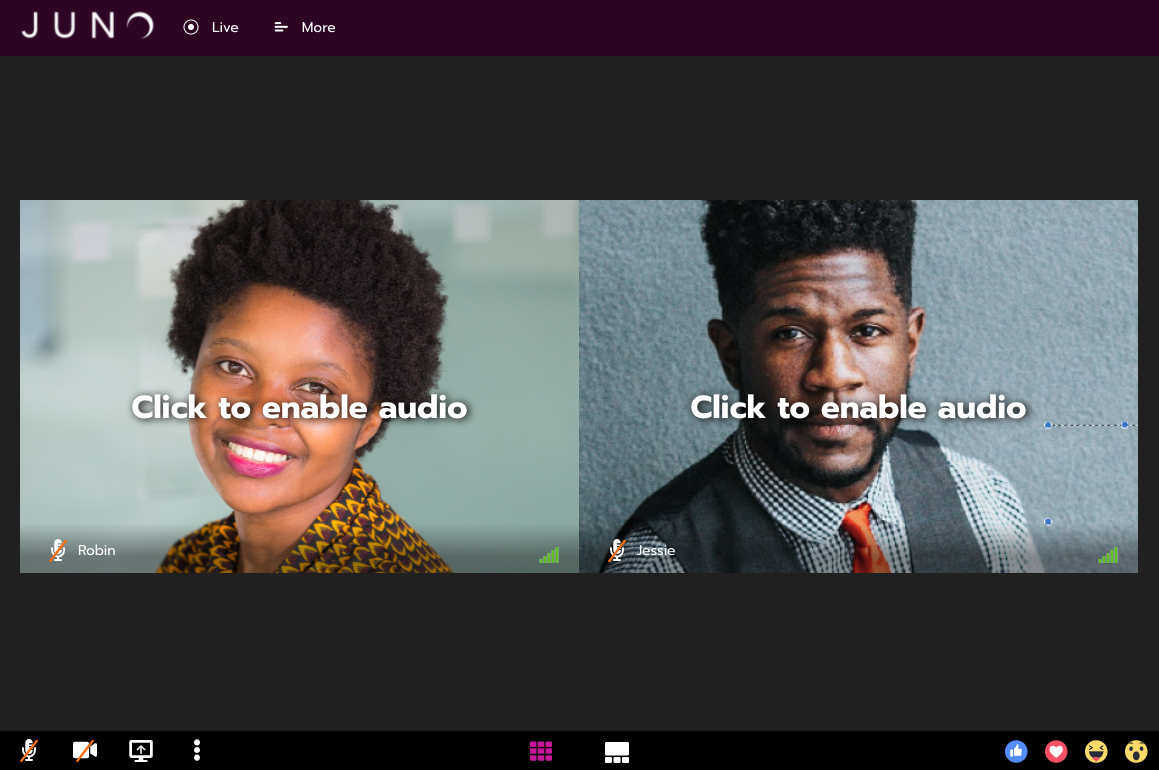 |
Users can open and close the chat window. You can decide how it appears when they first enter the session:
Element | Options (click to enlarge examples) | |
|---|---|---|
Chat window |
| 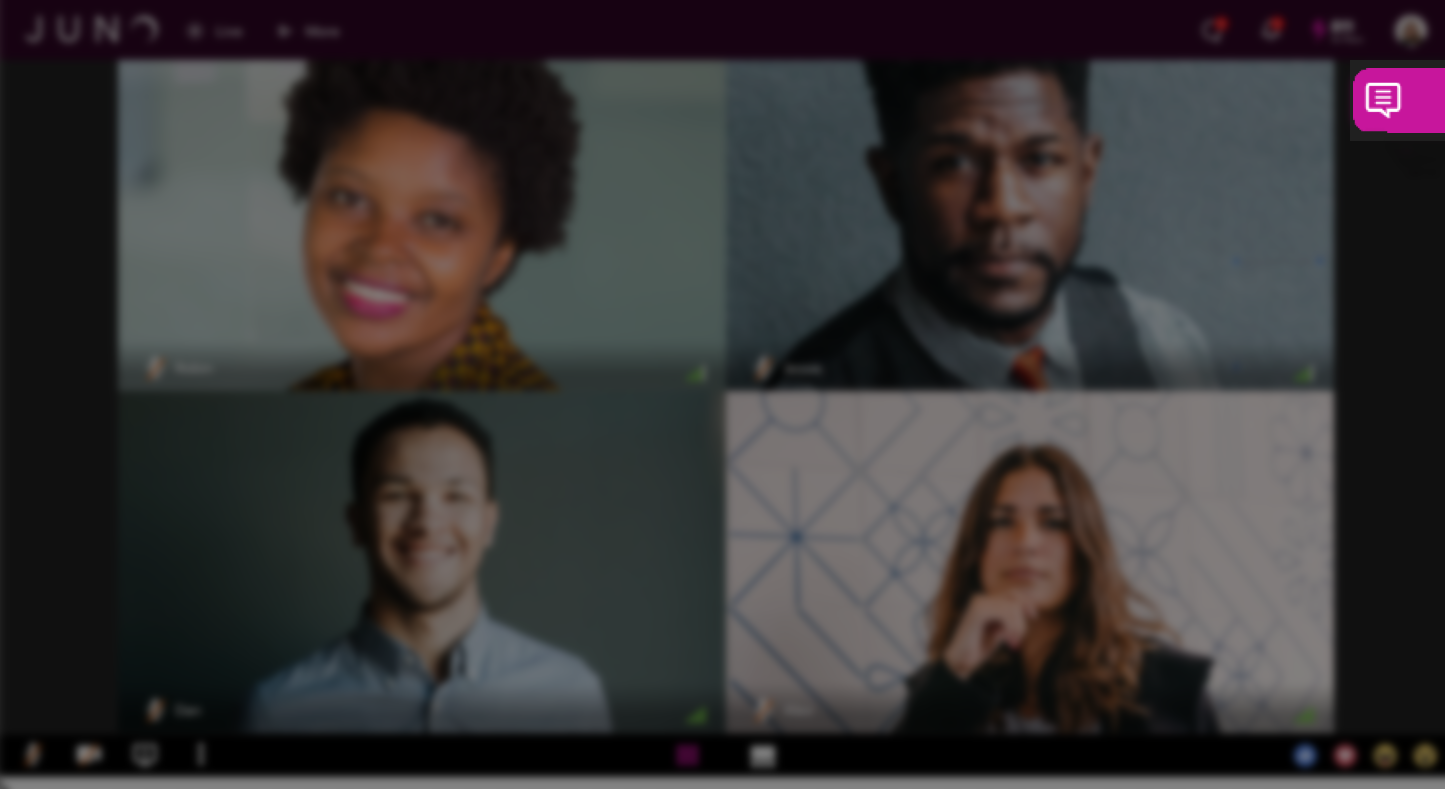 |
Session page design
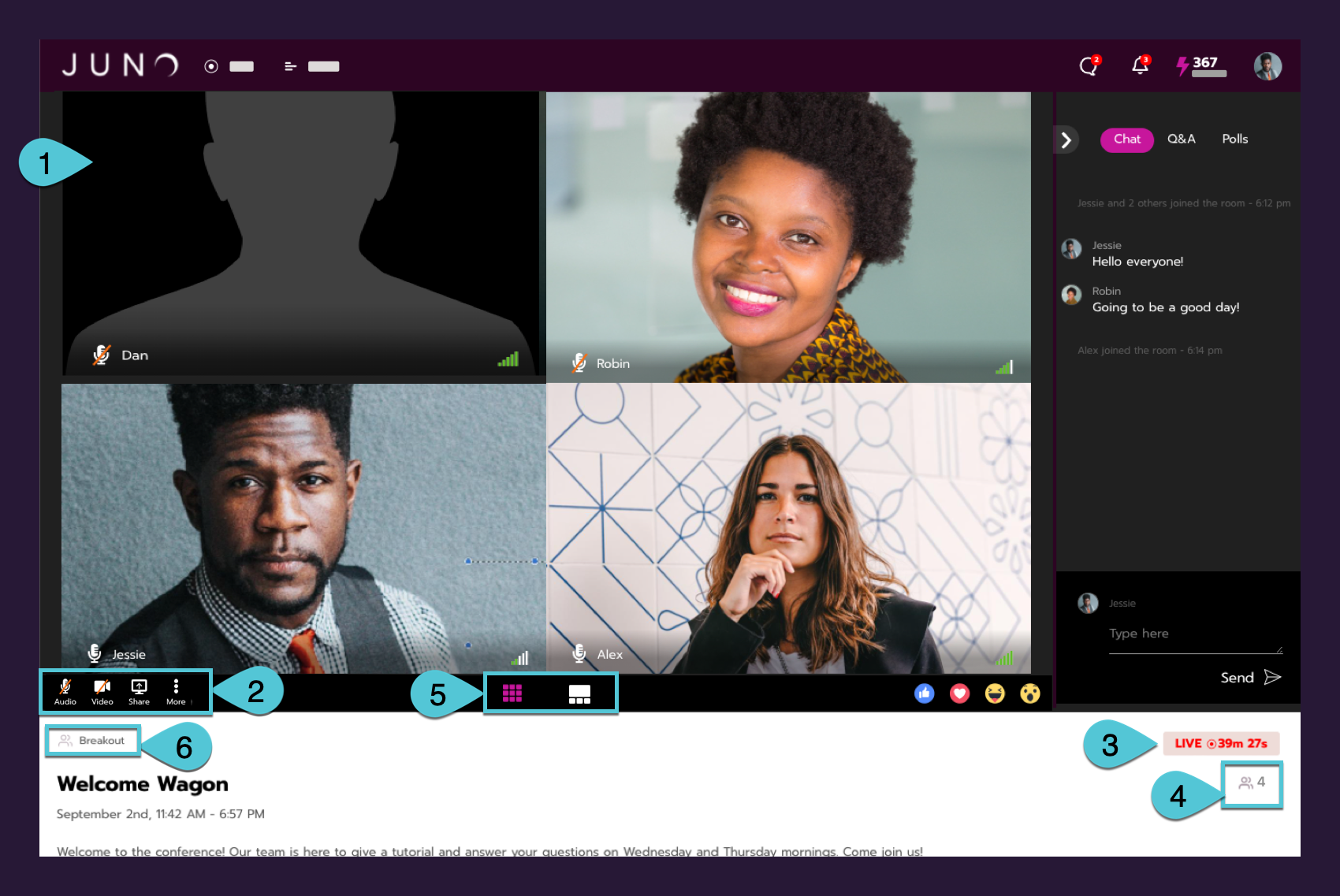
An example session. See the tables below for details.
Element | Options | |
|---|---|---|
1 | Streaming user |
|
2 | Stream controls |
|
3 | Timer |
|
4 | Attendee count |
|
The two options below can be set individually for each session. For example, every session can have a different layout.
Element | Options | |
|---|---|---|
5 | Video layout |
|
6 | Session tag display name |
|
Chat panel design
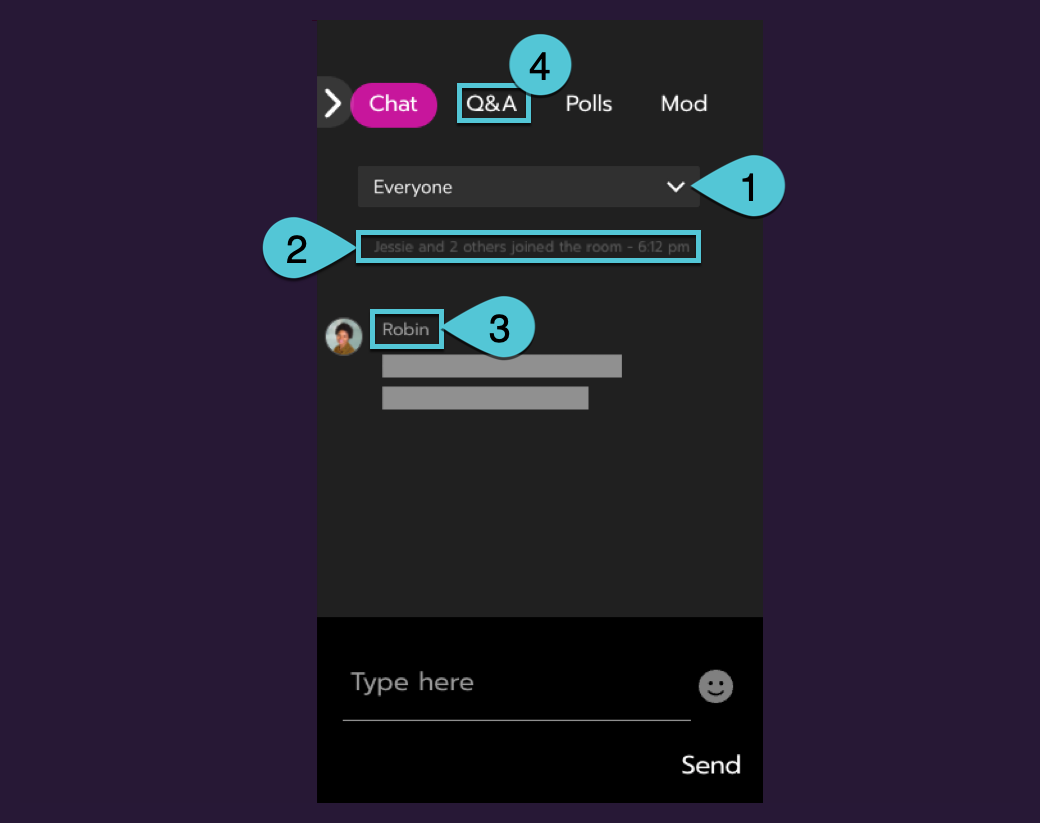
An example chat panel. See the tables below for details.
Element | Options | |
|---|---|---|
1 | Chat channels |
|
2 | Join notification |
|
3 | Names in chat |
|
By default, the highest-voted questions in the Q&A move to the top of the page. You can change this:
Element | Options | |
|---|---|---|
4 | Q&A: Question order |
|
Backstage controls
Site admins can see these elements in every session. Moderators and speakers can see them in sessions that they are attached to.
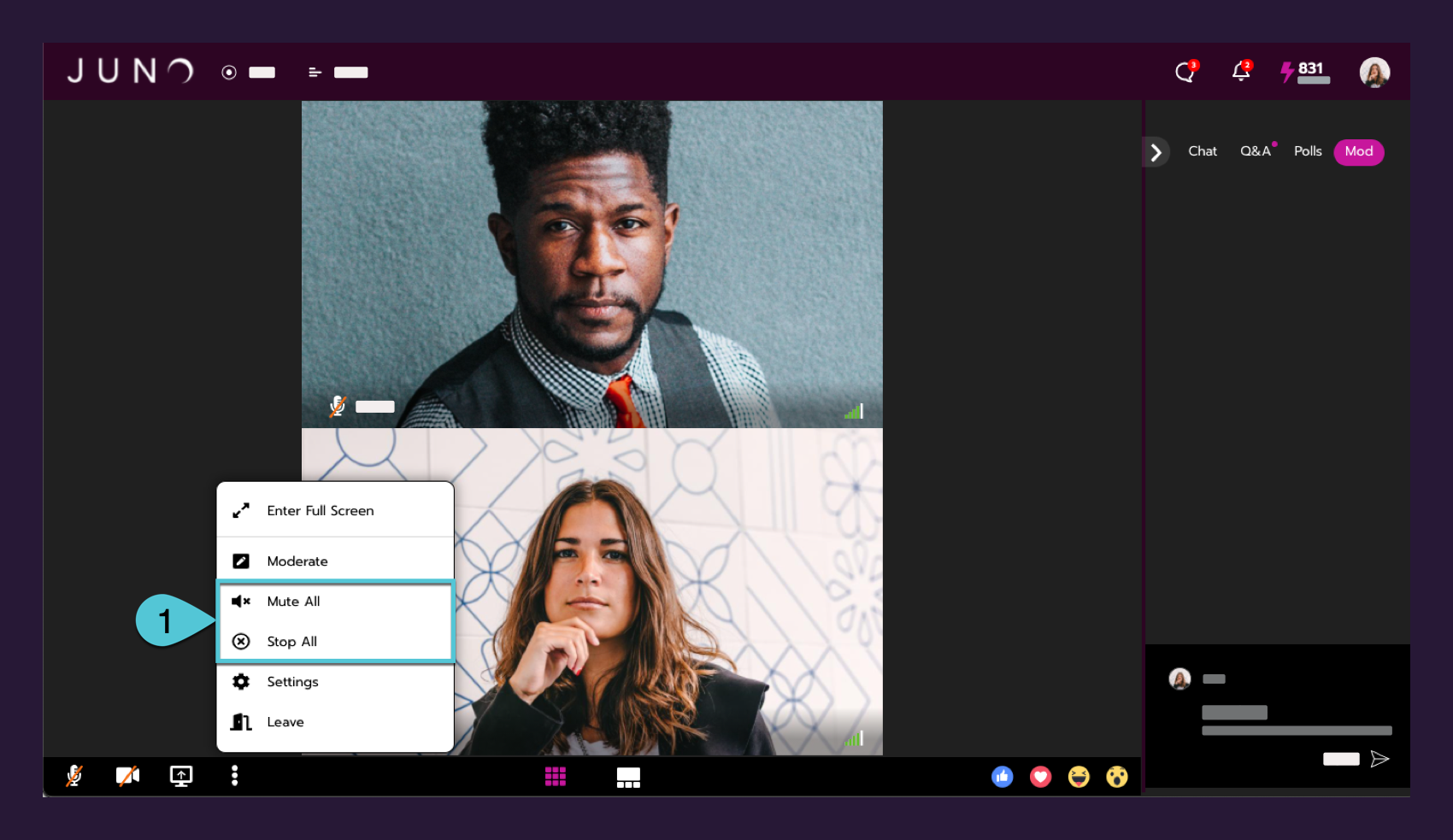
An example session. See the tables below for details.
Element | Options | |
|---|---|---|
1 | Total stream controls |
|
Normally, moderators can request to bring speakers or other moderators on stage (for example, if a speaker has trouble finding the camera and microphone controls.) But they cannot request to bring attendees on stage. You can change this:
Element | Options |
|---|---|
Bring attendees on stage |
|
Greenroom and preroll settings
These options affect the greenroom time and preroll video before speakers go on-screen.
Element | Options |
|---|---|
Greenroom start time |
|
Clipped preroll video |
|
