See who else is in a session
The attendee counter shows how many people are in the session. Scroll down in the session to find it. It’s located below the countdown timer and to the right of the session title. In the mobile app, you must close the chat panel first.

The counter uses a slash (/) to indicate when there’s a limit to the number of attendees that can join. For example, 34/50 means that there are 34 people in the session, out of 50 people max.
Depending on how the session is set up, some people might not be counted:
When there is a maximum attendee capacity, the number doesn’t include users who are attached to the session as speakers or presenters. Site admins are included in the number, but they don’t functionally count towards the capacity, and won’t prevent an attendee from getting into a session.
When there is not a maximum attendee capacity, the number includes everyone.
Select the attendee counter to see a list of everyone who is in the session. If you can’t open the list, it might be because your site organizer doesn’t allow anyone to view it.
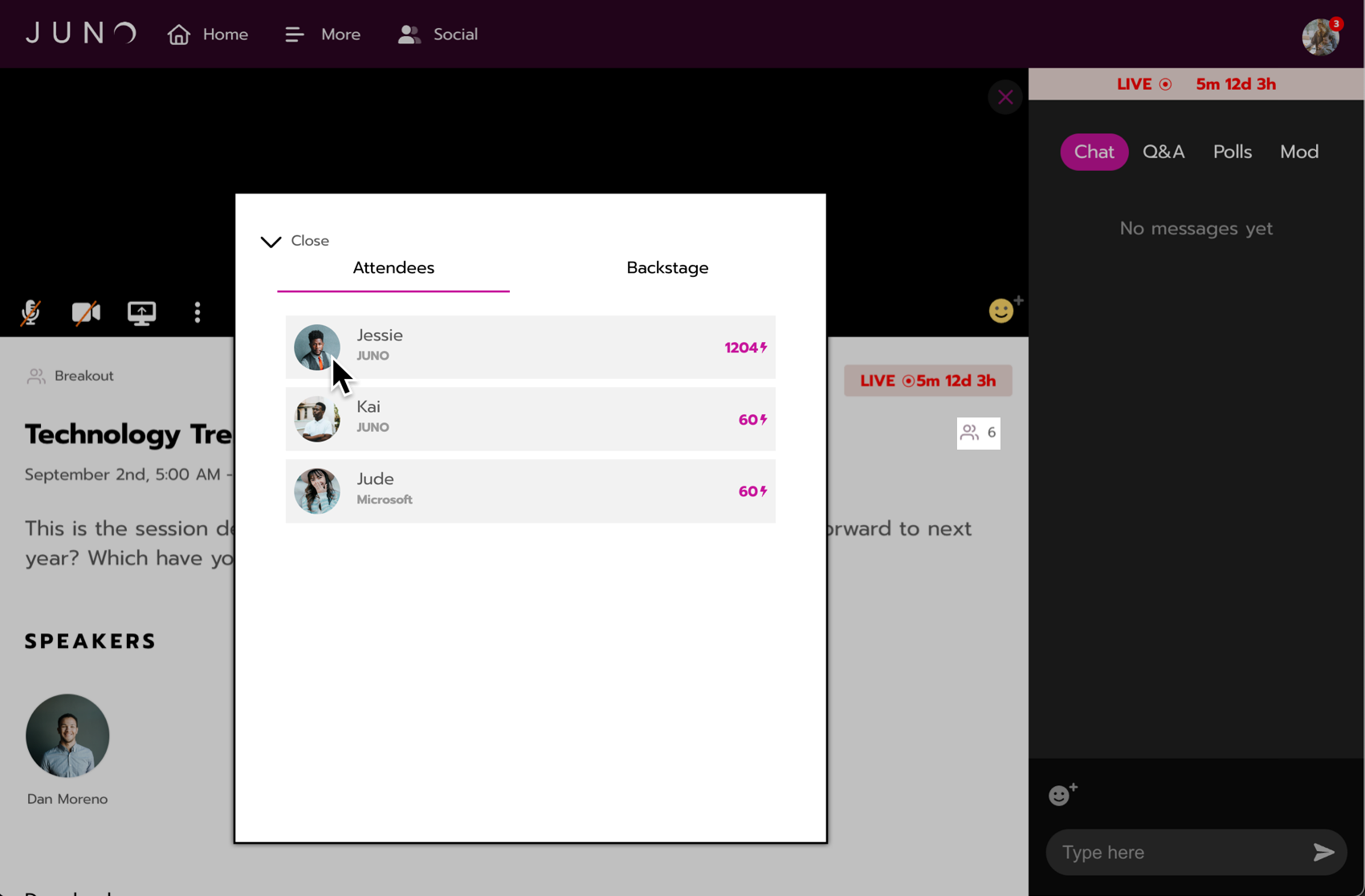
Viewing the attendee list in a session.
The list has two tabs:
Attendees shows everyone in the audience. (It doesn’t show backstage users.)
Backstage shows people who have backstage permissions, like speakers, moderators, and site admins.
Select any user to view their profile preview. From there, you can Schedule a meeting or Send a direct message. Or select View full profile to see more about them.
