Speakers tab: Session editor
Attach speakers and their speaker pages to a session.
|
|
Why attach a speaker page?
The speaker pages that you attach here in the Speakers tab are the “face” of the session. Their speaker profile image will show up at the bottom of the session page for attendees to see.
If the speaker’s user account is already linked to their speaker page, then attaching their page automatically gives them backstage permissions (see below). In that case, there’s no need to add them to the Presenters tab.
If you choose to add the speaker’s user account to the Presenters tab instead, you should still attach their speaker page here in the Speakers tab.
About backstage permissions
Speakers, moderators, and support staff all have the same backstage permissions. This means they can use moderation tools, join the greenroom, and edit the session using the front-end editor.
Site admins already have these permissions for all sessions. Other users must be added to individual sessions.
Add a speaker
Select Add Speaker.
In the pop-up window, Search for their name and select them.
Select Save Changes.
Repeat steps 1-3 to add more speakers.
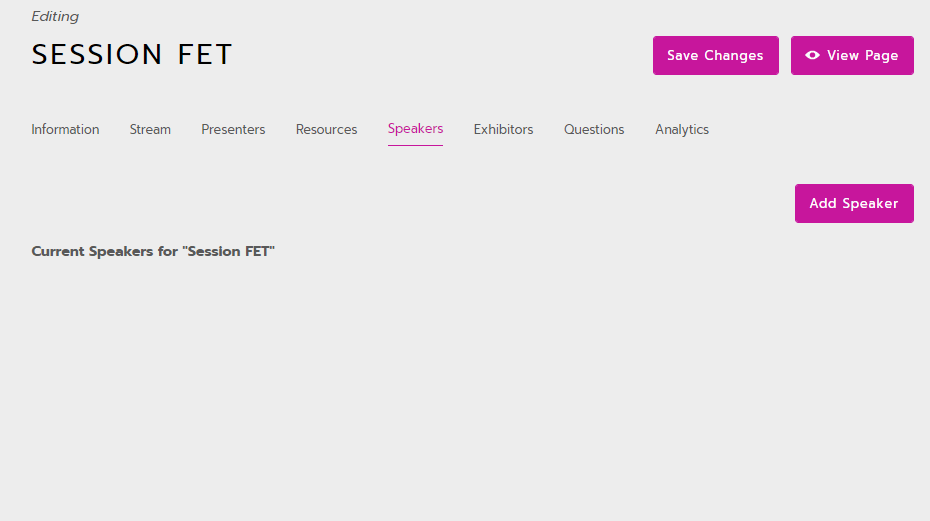
Reorder and delete speakers
Reorder items by clicking and dragging the 3 lines icon on the left.

Click the X icon on any item to delete it. Remember to click Save Changes at the top of the page.

