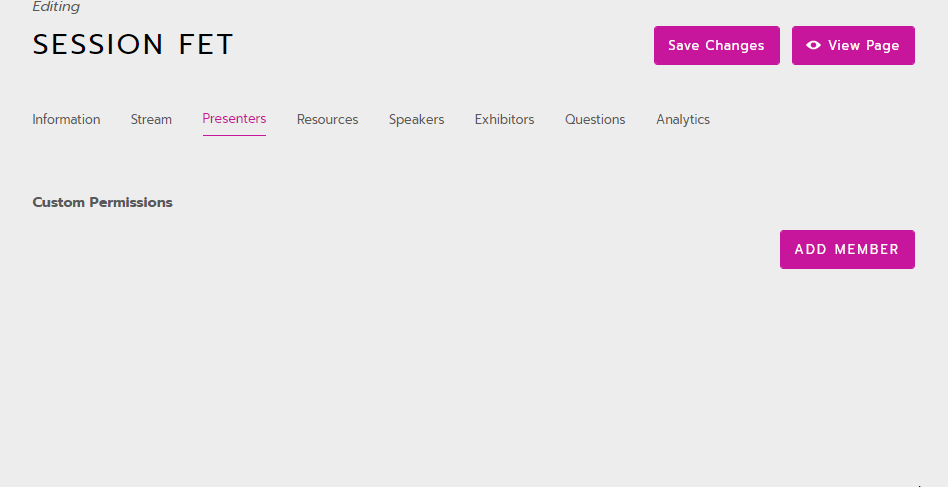Presenters tab: Session editor
Give users backstage permissions by adding them as a Presenter.
|
|
Why add a presenter?
Adding a user as a presenter gives them backstage permissions (see below) for that session.
For example, if someone will be moderating three sessions, you should add them to those three sessions as a Presenter. They will only have backstage permissions for those individual sessions.
The preferred way to give speakers backstage permissions is through the Speakers tab. Their user account must be linked to their speaker page, then the speaker page is added to the Speakers tab.
Adding speakers here in the Presenters tab is a secondary option.
About backstage permissions
Speakers, moderators, and support staff all have the same backstage permissions. This means they can use moderation tools, join the greenroom, and edit the session using the front-end editor.
Site admins already have these permissions for all sessions. Other users must be added to individual sessions.
Add a presenter
Select Add member.
Enter the name or email address of the user.
Select their name to add them to the list.
Select Save Changes.
Ask the user to refresh their session page to make sure they now have backstage permissions.
One session can have up to 50 presenters max.