Manage your account
You can access and manage your account from anywhere on the site. Select your profile image at the top right-hand corner of the navigation bar to open your profile menu.

The profile image in the top navigation bar
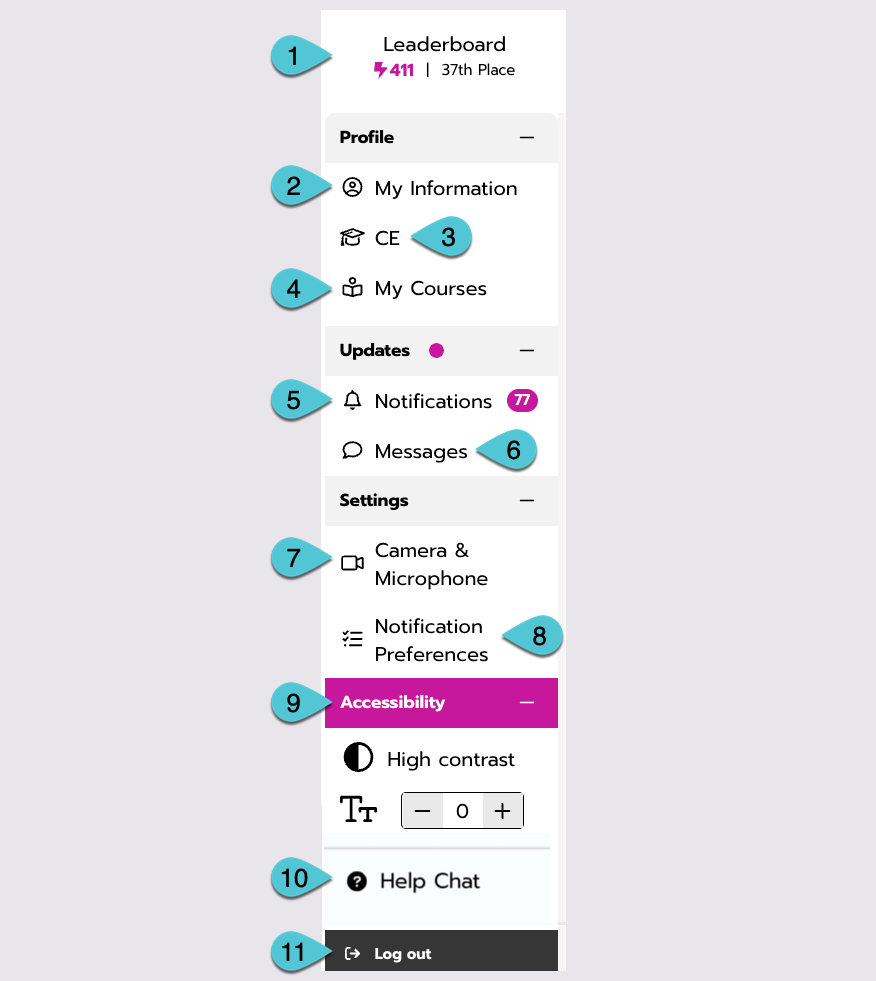
Profile menu drop-down.
1. Leaderboard
Select the lightning bolt at the top of your profile menu to access the leaderboard. The number next to your name indicates your total points! Earn more points by participating in activities all over the site. Return to the leaderboard at any time to keep track of how you stack up against other users.
2. My information
Selecting My Information takes you to your profile page. Update your profile image, set your availability, and manage your personal information, preferences, and more within your profile page.
3. Continuing education credits
If your organization offers Continuing Education (CE), earn those important credits by completing content around the site!
Select CE to access your credits page. (Depending on your industry's terminology, you might see a different acronym, like CME or CEU.)
You can find, view, participate, and claim credits for those activities on your CE page.
4. My courses
Select My Courses to open your course dashboard if your organization offers courses. It has all of your course information, enrollment or waitlist statuses, and grades.
Learn more about your course dashboard. (If you are a course manager or site, admin, your dashboard looks a little different.)
5. Notifications
Select the Bell within your profile menu to stay up-to-date with everything going on across the site. Notifications can be for messages, meetings, live events, social sections, or sent to you by site organizers.
Learn more about viewing notifications and managing your notification preferences.
6. Messages
Instantly access your messages and connect with others across the site by selecting the Speech bubble in your profile menu. If you have no messages, go to the directory to start connecting with others.
You can find other people from the directory, send direct messages, or schedule one-on-one video meetings that happen right here on the site!
Select Allow members to contact me from within your profile if you want to allow other attendees to contact you.
7. Camera and microphone
Select Camera and Microphone to choose your microphone source, camera source, and audio output. You can even test your camera and microphone connection to make sure everything looks and sounds good. This is a great way to prepare before a session.
8. Notification preferences
Select Notification Preferences to choose which notifications you would like to receive. Learn more about managing your notification preferences.
9. Accessibility
You can tailor accessibility based on your needs by using the accessibility options to enable high contrast or modify the text size on the screen.
10. Help Chat
Access support from anywhere on the site by selecting Help Chat within your profile menu. Here you can start a conversation with the Help Chat tool.
11. Log out
Log out of the site anytime by selecting Log out at the bottom of your profile menu.
