Log in to the app
|
This article is for anyone who sees a welcome screen with the JUNO logo when you open the app. It looks something like this: 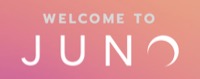 If your organization created a custom-branded app with their name and logo, you might be using a login system that is managed by your organization. Tap here for some troubleshooting tips, or please reach out to your organization for help logging in. |
You can log in to the JUNO mobile app with a magic link. You can’t use a password.
What is a magic link?
A magic link lets you log in without a password. Tap the link, then you will be transported to the site and automatically logged in… like magic!
Once logged in, you can open and close the platform at any time. If you ever log out, go back to your magic link and tap it again.
Where is my magic link?
Your magic link is sent to your email. Look for:
The welcome email from your organization. They send it when you register for the platform or before an event.
Or an email titled New Magic Link. You get this email when you’ve reset your magic link.
Don’t have one of these emails? Get a new magic link.
When you get a magic link email, we recommend:
Save the email in an important place in your inbox.
Make sure that you always have access to the email address that you’re registered under. If your login has to be reset, a new email will be sent to that email address. For example, if you're registered under your work email, make sure that you can access it from your desktop and mobile phone.
Log in
Make sure to download the app first. If you don’t, the magic link opens your mobile internet browser (like Google Chrome). You can continue to use the site there if you’d like. But we recommend the app for the best mobile experience!
1. Download the JUNO Live app
On your mobile device, tap one of these links to go to the app store page:
Apple iOS devices: JUNO Live in the App Store
Android devices: JUNO Live in the Google Play Store
Your app store automatically opens to the JUNO Live app page. Select Get or Install to download it.
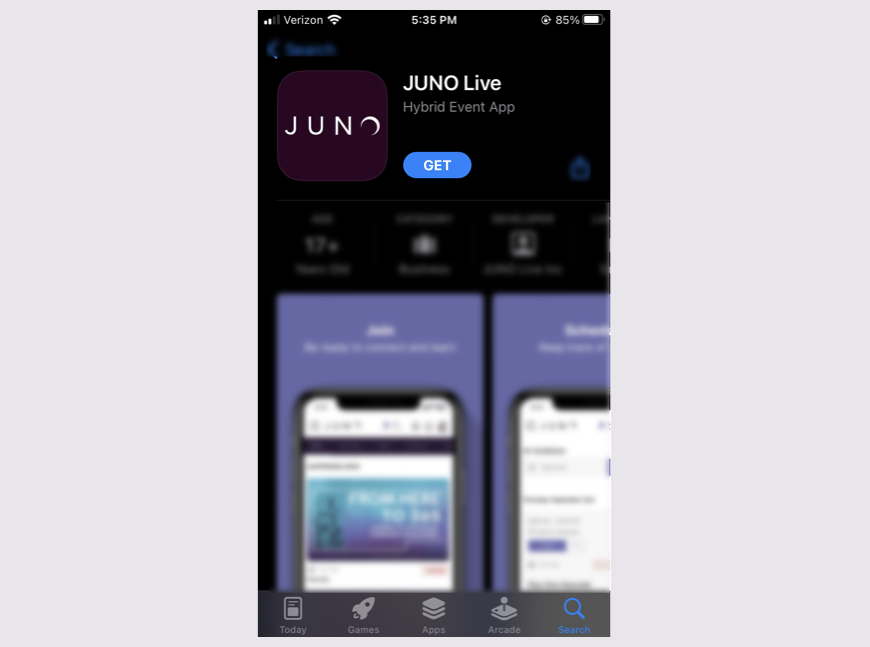
2. Log in to the app
Go back to your magic link email on your mobile device.
Select the Magic Link.
The app automatically opens and you’re logged in. If it doesn’t open, try copying and pasting the link into the app.

Manually paste the magic link into the app
If the app doesn’t open when you tap the magic link, you can copy and paste the link into the app.
Make sure you downloaded the app.
Open your magic link email on your mobile device.
Press and hold the magic link to open a menu of options.
Select Copy link/URL.
Open the app. There is a blank textbox to paste your link.
Press and hold in the textbox to open a menu of options.
Select Paste.
Select Go.
If you don’t see a place to paste your link on the app landing page, you might need to update the app to the latest version.
If you still have trouble, see Troubleshoot logging in to the app.
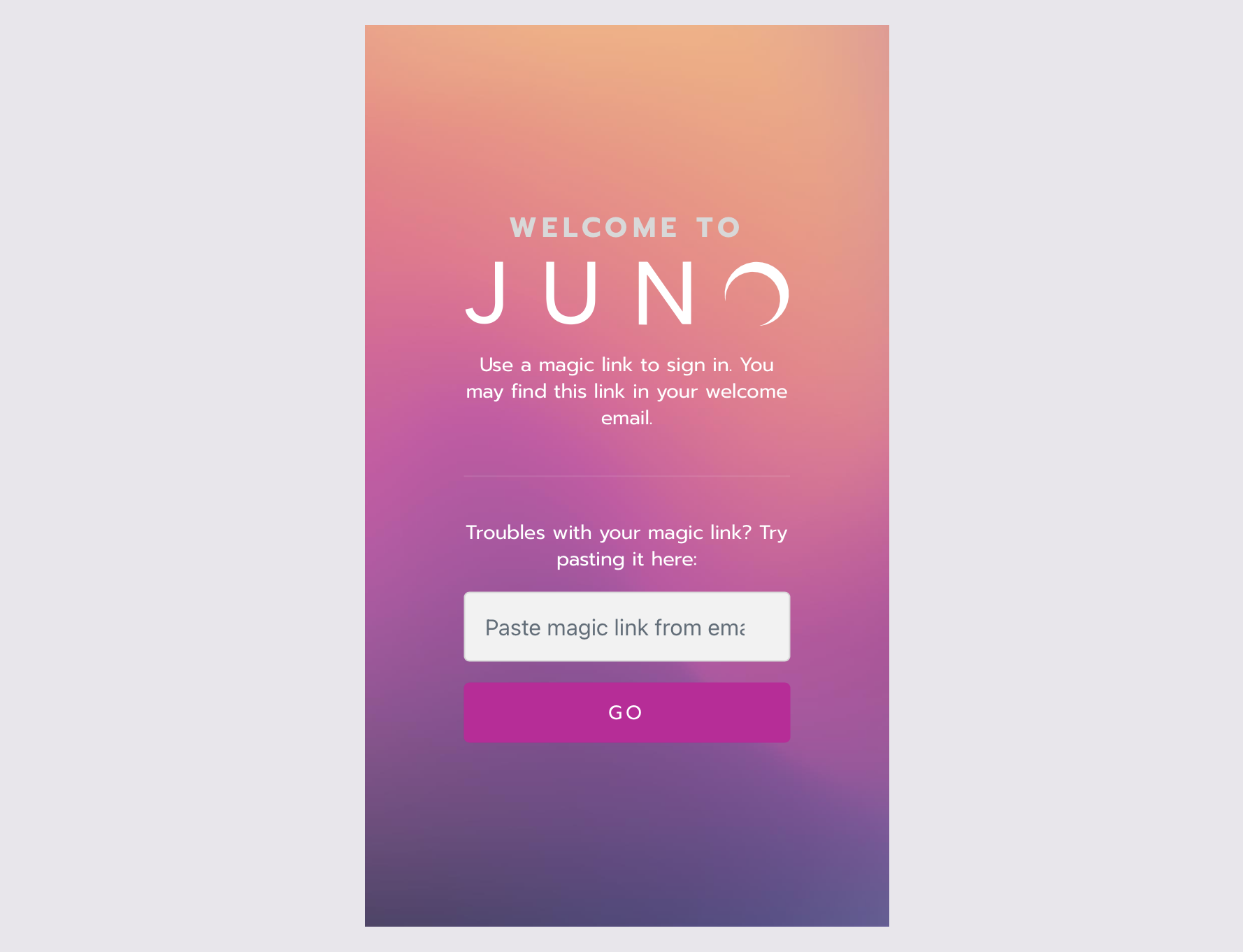
Paste your magic link into the textbox on the app’s landing page.
If the magic link expires
Magic links expire after three days for security reasons. This time frame might be different depending on how your organization sets up the app.
Don’t worry if your magic link expires! The platform automatically helps you reset it.
When you select an expired magic link, you are automatically sent to a landing page. It tells you that a new link was just sent to your email.
Open the new email. It’s usually titled New Magic Link.
Select the Magic Link.
The platform automatically opens on your device and you’re logged in.
