Set a password after logging in with a magic link (web)
If you have a magic link, you don’t need a password. You can log in with the magic link at any time. But if you prefer, you can follow these instructions to set a password.
The password only works on your desktop, laptop, or mobile internet browser. You cannot use it to log in to the mobile app.
1. Log in with the magic link
Open your magic link email on your desktop or mobile device.
Select the Magic Link.
The site or app on your device automatically opens and you’re logged in.
2. Set your password
Select the Profile icon in the navigation bar.
Select My Information.
Type a password in the Password and Confirm Password fields. Make sure they are identical.
Select Save at the bottom of your profile.
3. Log in using your new password
Now, whenever you open the site on your desktop or mobile internet browser, you can use your new password. Remember that you still need to use the magic link to log in to the mobile app.
Go to the site URL on your desktop or mobile internet browser (like Google Chrome). Find the URL in your welcome email or contact your event organizer.
Select Login.
Select Log in with email and password.
Enter your Email and Password.
Select Login to enter the site.
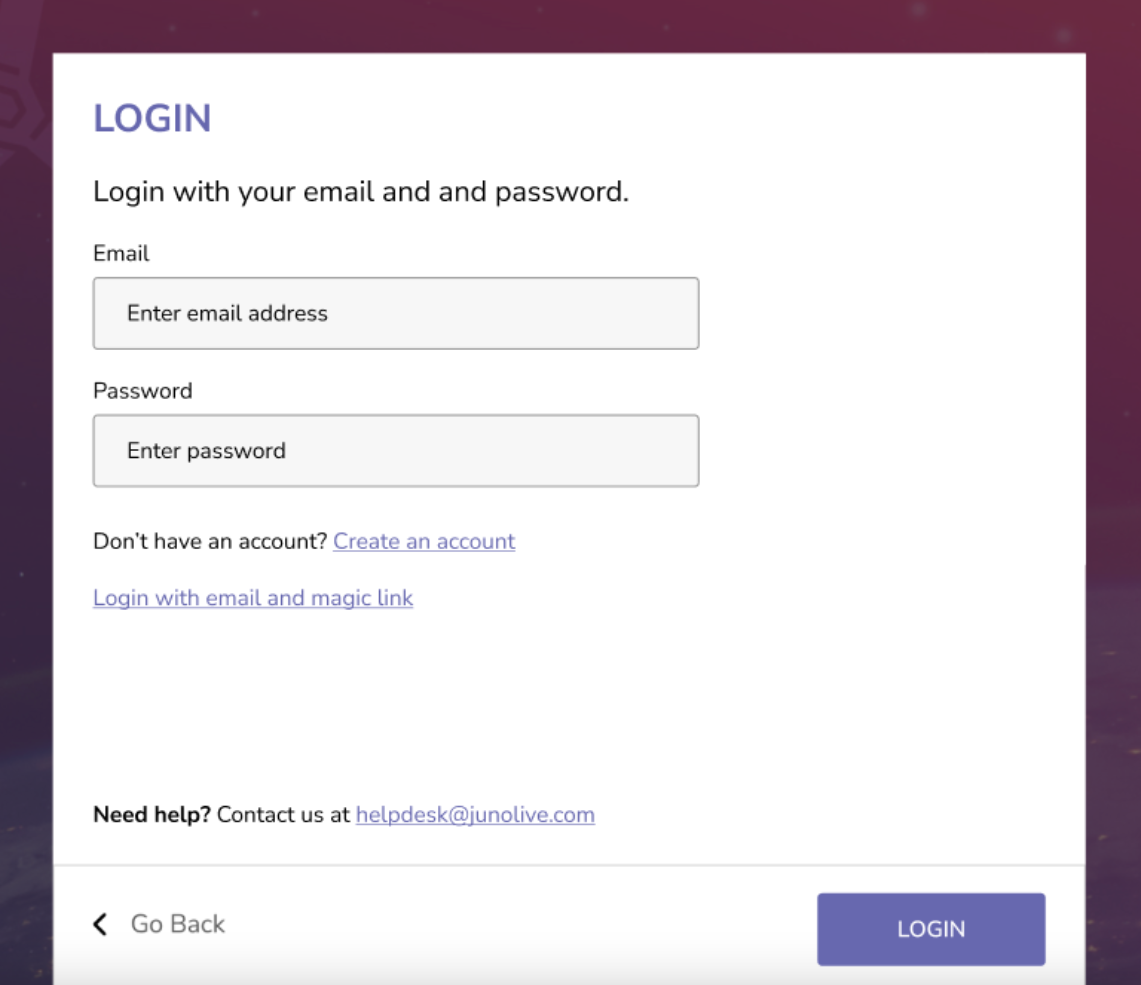
My password doesn’t work!
Whether you forgot your password or something’s just wrong, you can always get a new magic link to log in without a password.
After that, you don’t need a password. You can continue to use the magic link. But if you prefer, you can set a new password. Remember that you still need to use the magic link to log in to the mobile app.
