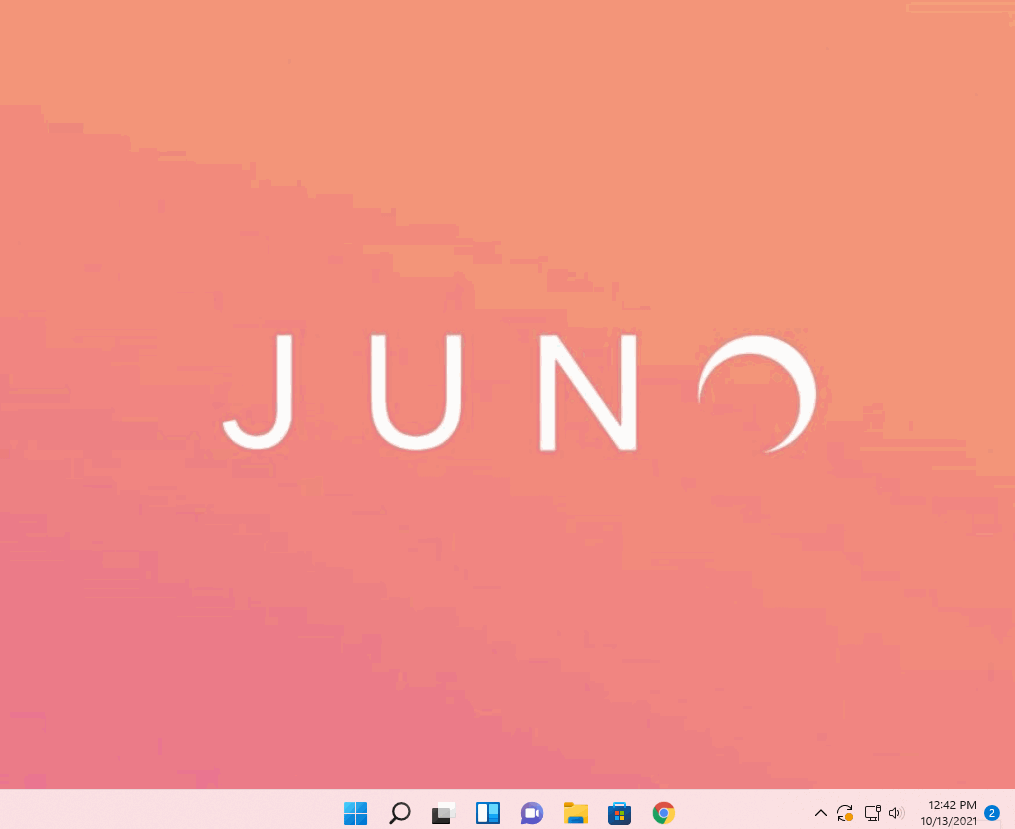Windows 11 Sound Solutions
Check windows volume slider
Click the speaker icon (lower right corner)
Make sure the volume slider is not turned all the way down
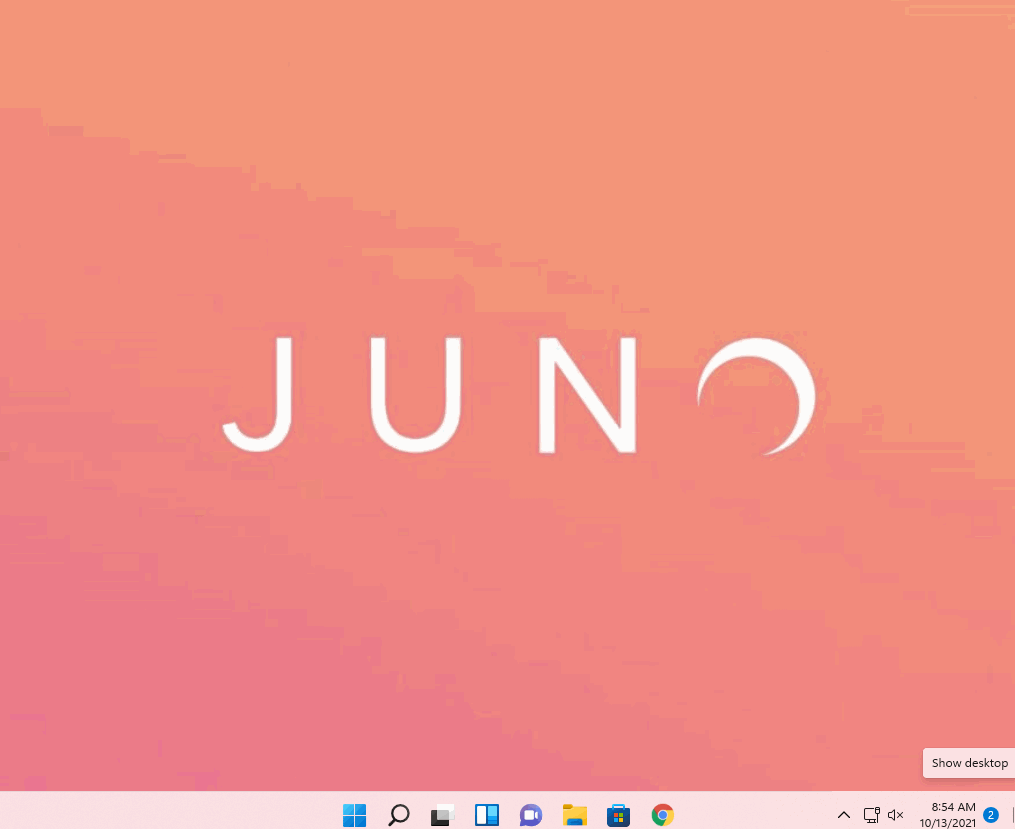
Check that the right input & output device is selected
Right click the speaker icon and select Sound settings
Under the |Output| section make sure the correct device is selected
Under the |Input| section make sure the correct device is selected
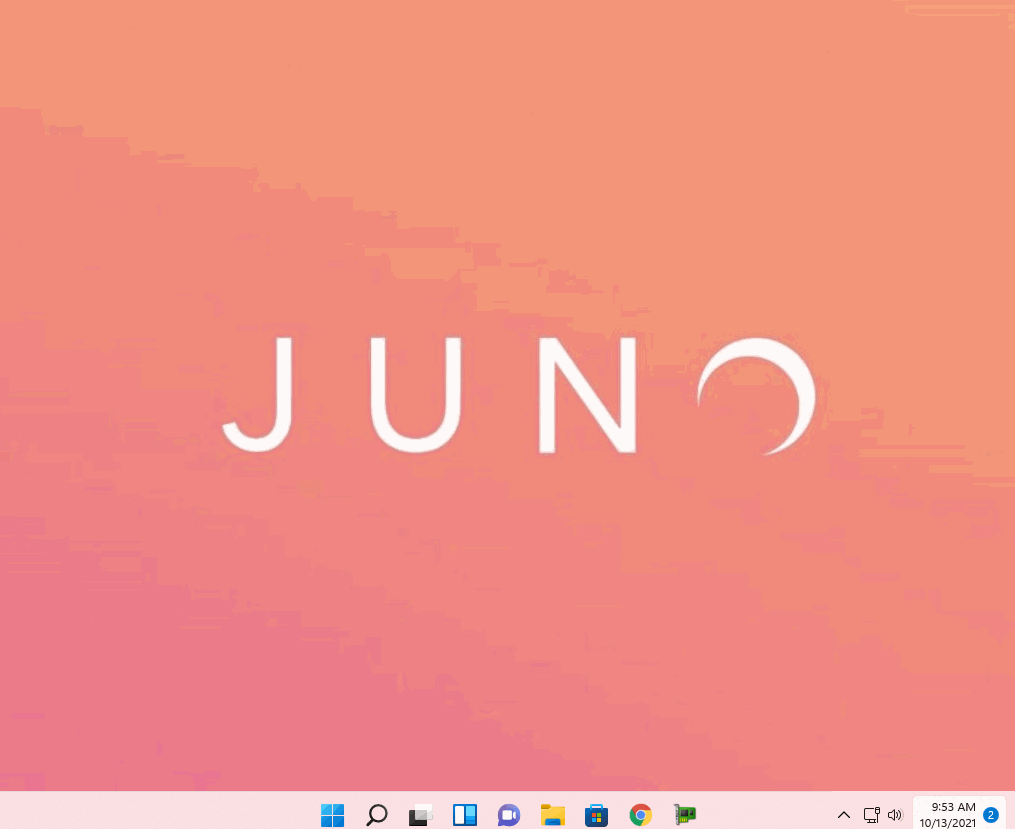
Resync Bluetooth device
Open up Bluetooth settings
Under Audio select your Bluetooth device
Click Remove Device
Click Add Bluetooth device or other device
Make sure your device is turned on and discoverable.
Select your Bluetooth device below when it pops up
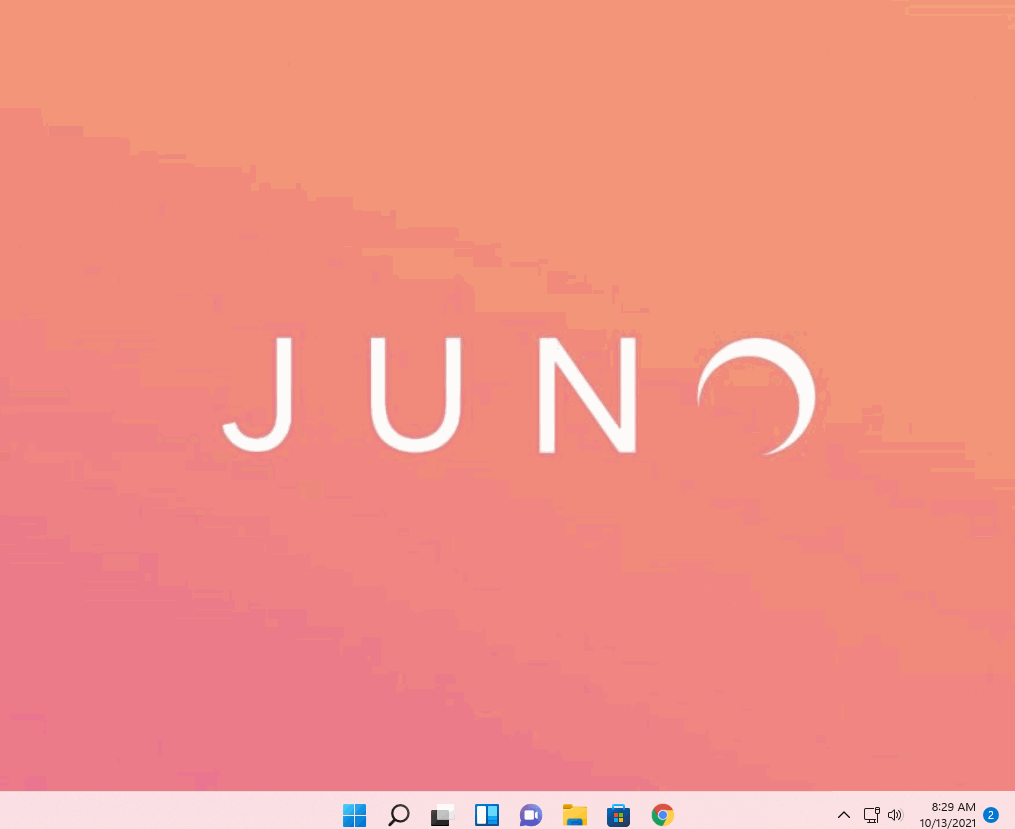
Check for Windows updates
Type in the search bar: Check For Updates
Click Check For Updates
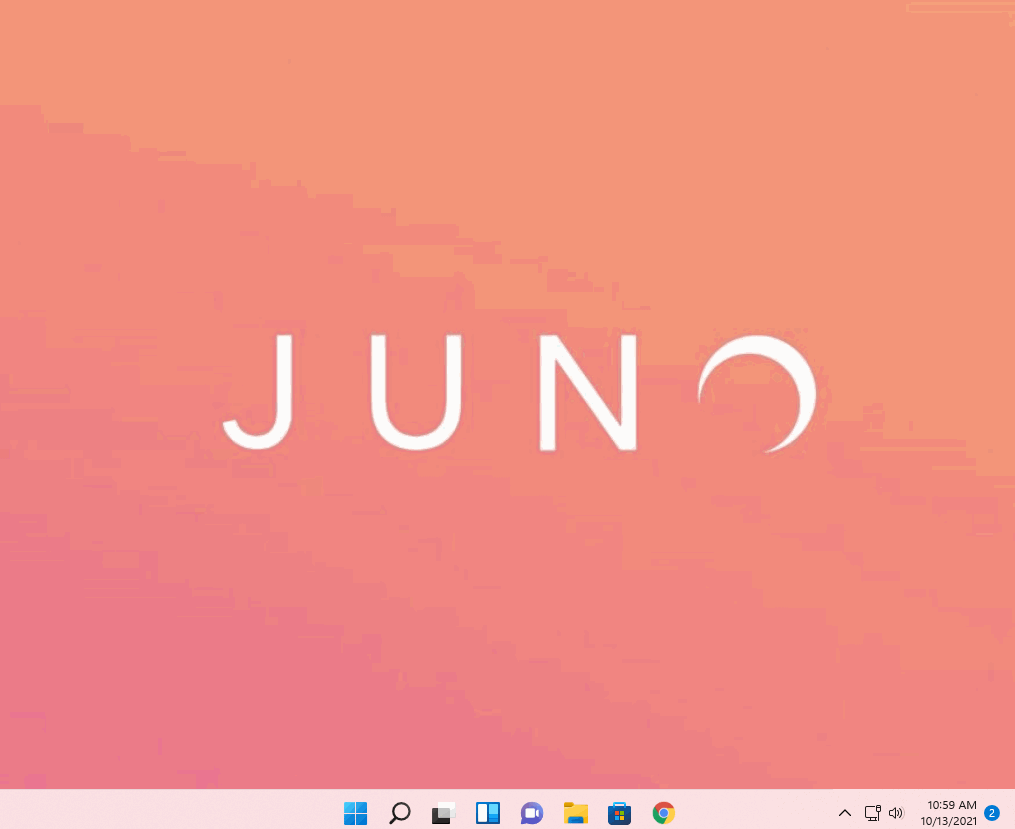
If there are any updates install them.
Run the audio troubleshooter
In the windows search bar type: Troubleshoot settings
Open Troubleshoot settings
Click Additional troubleshooters
Click Playing Audio
Click Run the troubleshooter

Restart the Windows audio services
In the Windows search bar type: Services
Open services
Scroll down to Windows Audio Endpoint Builder
Click Restart the service
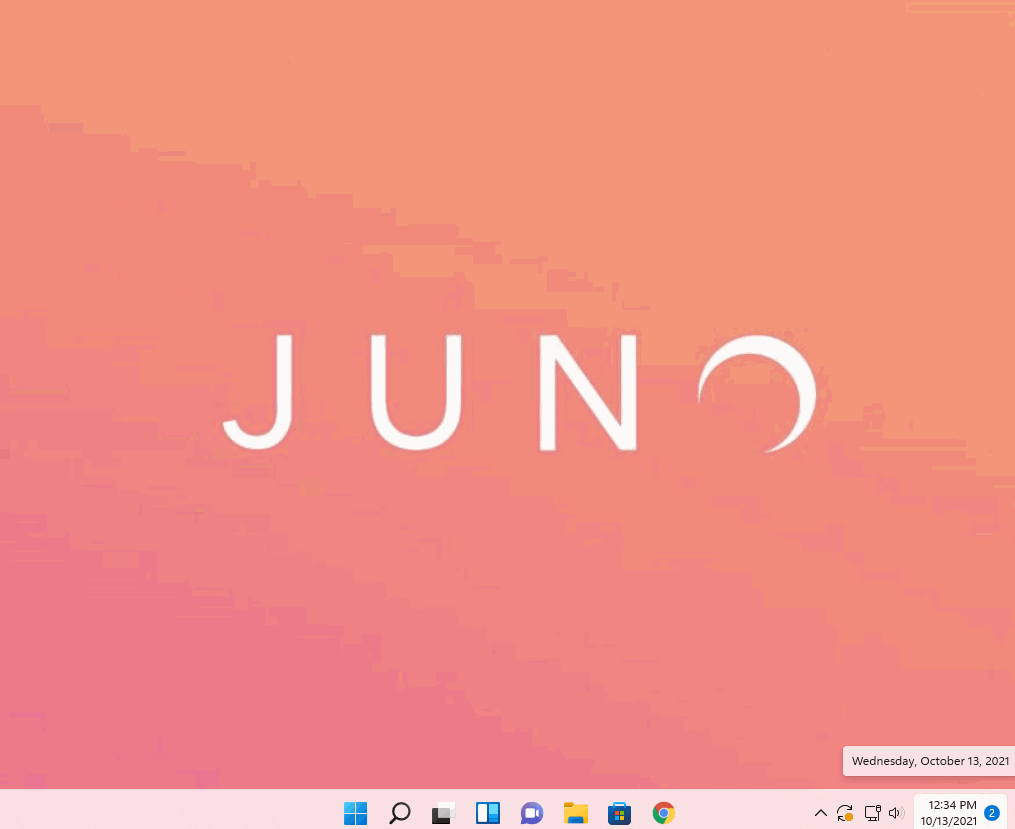
Restarting the Windows Audio Endpoint Builder will automatically restart other dependent services
Restart Windows
Right Click the Windows logo to the bottom left
Select Shut down or sign out
Click Restart