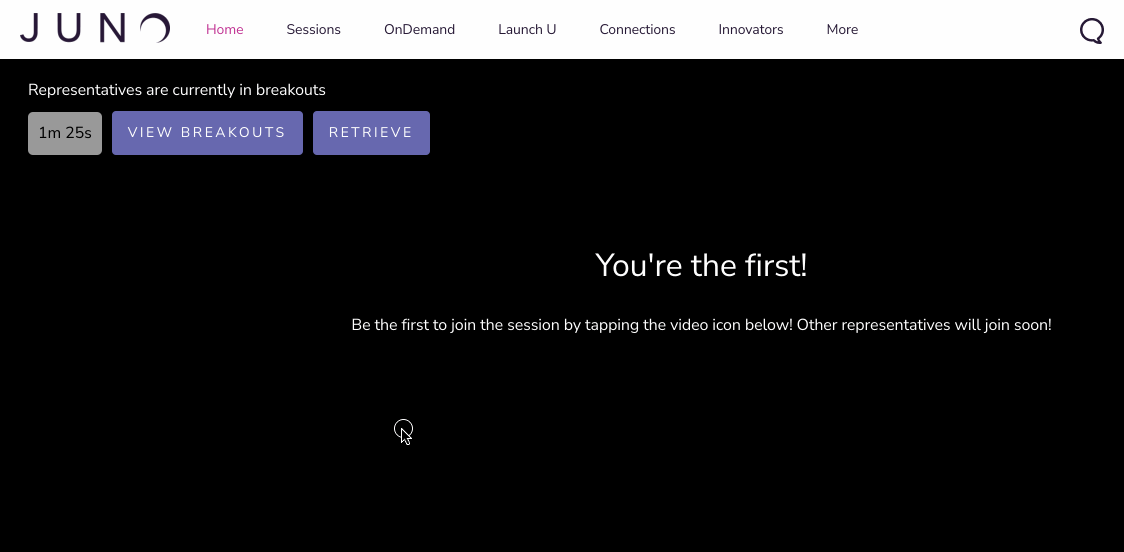Send attendees to breakout rooms
Moderators can send attendees to breakout rooms during a session. This guide helps you manage rooms.
|
Moderators, speakers, and site admins. |
Send attendees to breakout rooms
Click on More in the session controls bar.
Click Moderate.
Enter a Breakout Duration (minutes). This is how long the breakouts will last.
Enter a Room Capacity. Once a room is full, more breakout rooms are automatically created.
If you want to group attendees at random, select Assign Randomly. Breakout rooms are automatically created.
If you want to choose how to group attendees, select Prioritize by Tags. Then select a tag from the drop-down menu and click Send it. Learn more about this option below.
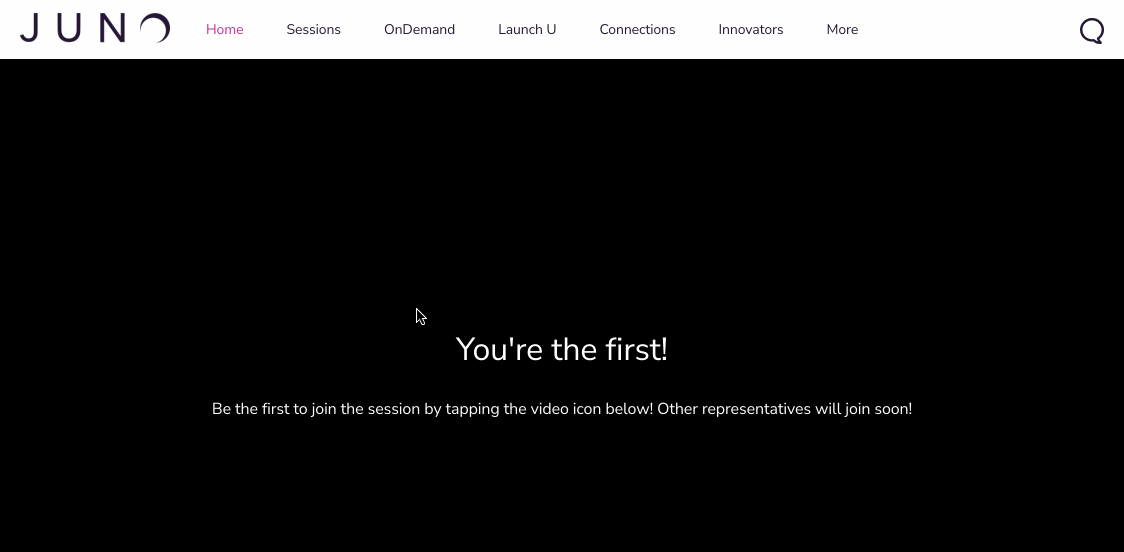
What is Prioritize by Tags?
This option groups attendees into rooms based on the tags they selected in their personal profile. For example, prioritizing by the Interests tag sends attendees with roughly similar interests into the same breakout room. Tags are unique to each event, so your site organizer will help you plan ahead.
View and enter breakout rooms
Click View Breakouts.
This will show you how many rooms there are and how many attendees are in each room.
Select a room to enter it.
To return to the main session, click View Breakouts again.
Click Return.
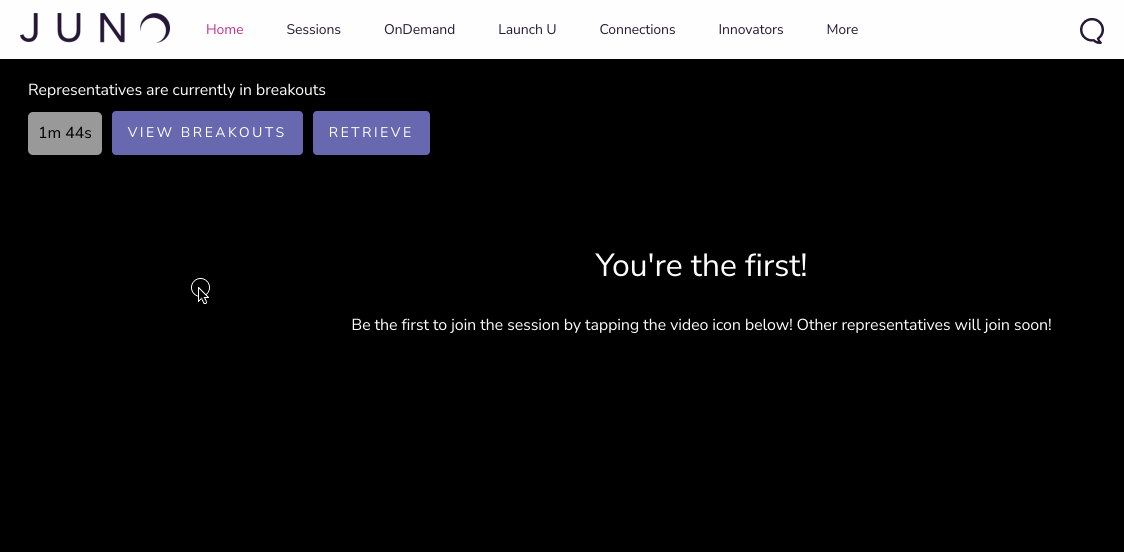
What to do if multiple rooms only have one person
We are aware of a current issue that sometimes sends attendees to a room alone. We’re hard at work to fix this! In the meantime, follow these steps to move them to a new room:
Enter one of the breakout rooms with only one person.
Copy the URL for that room.
Enter a different one of the breakout rooms with only one person.
Paste the copied URL into the chat.
In the chat, tell the person to click the link to join a room with more people.
Retrieve attendees from breakout rooms
Attendees are automatically brought back to the main session when the breakout timer reaches zero. But if you need to bring them back earlier, use the Retrieve button. For example, if you accidentally set the duration as 100 minutes instead of 10 minutes, you could retrieve attendees after 10 minutes.
From the main session, click Retrieve.
Click Confirm.
All attendees are brought back to the main session.