Participate in chat, Q&A, and polls
The chat panel is where you can interact, ask questions, and answer questions. You’ll find chat panels in sessions and in some exhibitor suites.
|
|---|
Not all chat panels have every feature. For example, you might not see the Q&A tab in an exhibitor suite if they chose not to include it. |
Send a chat message
If the chat panel is closed, select the speech bubble icon in the top right corner to open it.
Select the Chat tab. Some platforms also have multiple chat channels to choose from.
Type your message at the bottom of the panel.
If you don’t want your name to appear on the message, select Ask Anonymously. Some platforms might not have this option.
Select Send or press your Enter key.
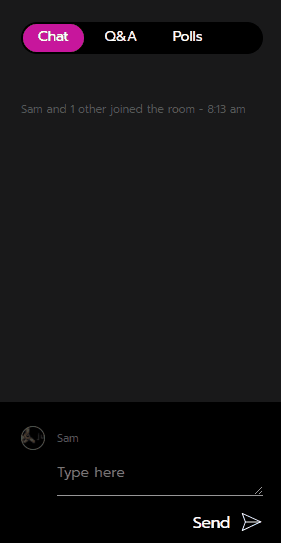
Sending a chat message.
Submit a Q&A question
You can submit Q&A questions that you’d like the speaker to answer.
If the chat panel is closed, select the speech bubble icon in the top right corner to open it.
Select the Q&A tab.
Type your message at the bottom of the panel.
If you don’t want your name to appear on the question, select Ask Anonymously. Some platforms might not have this option.
Select Send or press your Enter key.
If your questions doesn’t appear in the panel right away, it is being reviewed by a moderator. Once it is approved, it will appear in the panel for everyone to see.
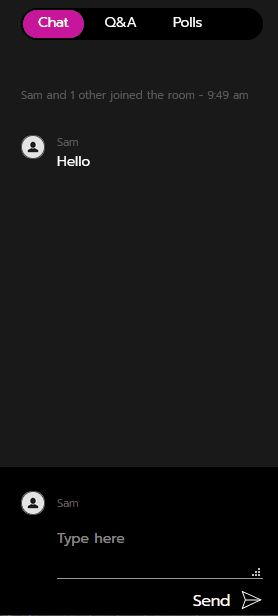
Submitting a Q&A question.
Vote for a Q&A question
Vote for questions you are interested in by selecting the Thumbs up icon.
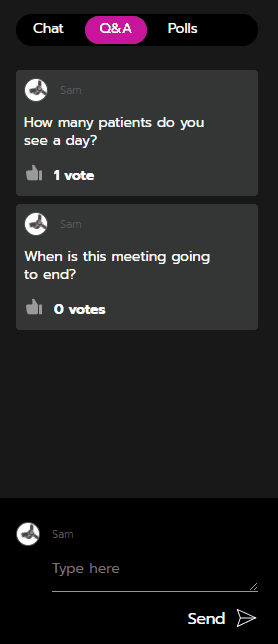
Voting for a Q&A question.
Respond to poll questions
You can answer poll questions that are asked by a moderator.
If the chat panel is closed, select the speech bubble icon in the top right corner to open it.
Select the Polls tab. If any polls are live, they appear there.
Select your answer before the poll ends. Once it ends, your answer is submitted.
Check the timer below the poll question to find out how much time is left before the poll ends.
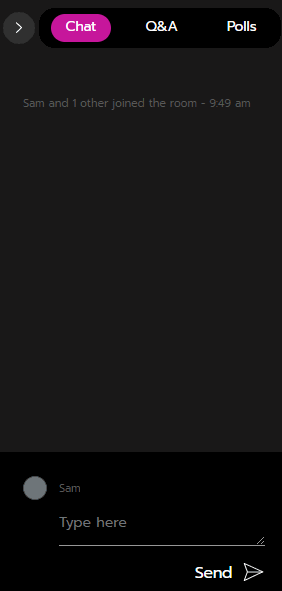
Responding to a poll.
View poll results
Wait until the poll has ended.
Next to each answer, find the percentage of respondents who selected that answer.
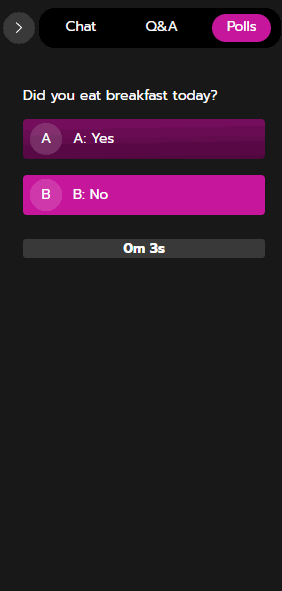
Viewing poll results.
Chat privately with other speakers and moderators
You can only see the Mod chat in sessions where you’re a speaker or moderator. Attendees cannot see this chat.
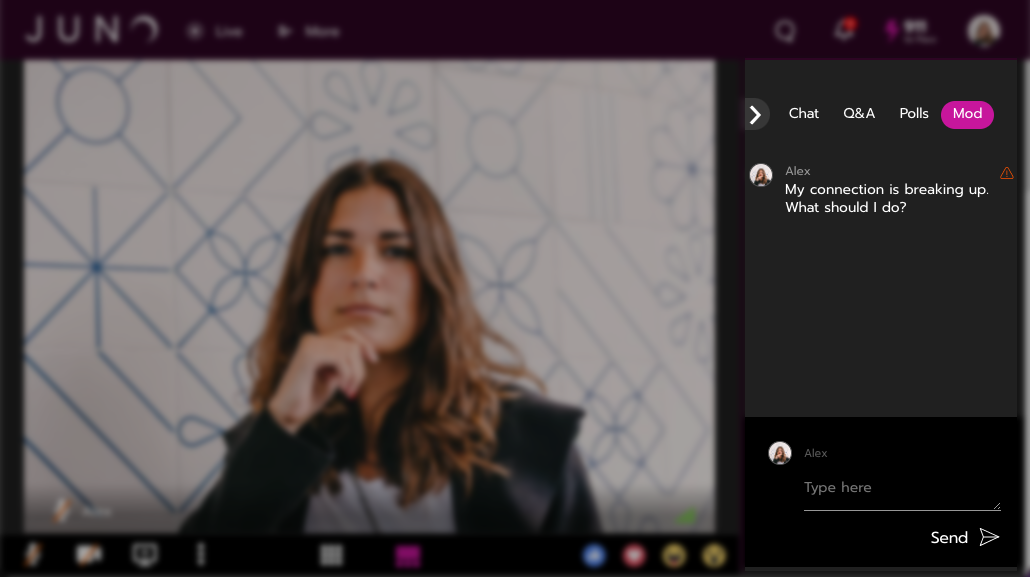
sending a message in the mod chat in a session.
Toggle to the Mod tab in the chat window. You’ll know you’re in it when Mod is highlighted by a color.
Type your message and click Send.
Support agents who are monitoring the session will respond.
