Tag types, tags and dimensions
A list of all tag types, tags, and dimensions, how they are best used, and when to create new ones.
This document is a guide for the ideal tag architecture. Your site might not use this architecture exactly.
Tag types and tags
Tags are a powerful tool at our disposal and control many things in our platform including matchmaking content to users, access to content, filters, and lots more.
Tag types are how we organize tags in the content management system (CMS). A tag type is simply a category. Every tag is assigned a tag type. Then the tags themselves are attached to content and users, and/or used in site configuration.
Courses work differently than the other content types. Please see Course functionality constraints.
How tags are attached to users
When tags are attached to users, they can be preferred or non-preferred.
Preferred tags are either:
Selected by the user on their personal profile or onboarding form. They might deselect them later.
Designated by JUNO or the organization through registration. Users can’t change these tags.
Non-preferred tags are attached when users engage with content that has those tags. Users don’t actively choose these tags. They are useful when sending targeted notifications and pulling content into modules to recommend content.
Adding new tag types and tags
Try to use the default tag types. But if they don’t address the platform’s needs, you can create new ones.
Tags are even more flexible. Example tags are meant to serve as a guide. They can and usually will be changed to suit the platform’s needs. Create them within any of the modifiable tag types listed on this page. Consider these requirements:
All tags must have an associated tag type.
Don’t create more than one tag with the same name. One exception to this rule is forum tags, which can be duplicated from tags used elsewhere on the site.
Tags should only contain letters, numbers, dashes
-and underscores_. They should not contain any other punctuation or special characters.
Default tag architecture
Definitions
Contents
Tag type group: System (0)
General
Grp. | Tag Type Name | Modifiable | Analytics | Notes |
|---|---|---|---|---|
0 | Admin | Yes | No | Create new tags under this tag type if they don’t belong anywhere else. |
0 | Navigation | No | No |
|
0 | Points Multiplier | No | No | |
0 | Profile Icon | Yes | No | Used to add badges to the bottom-right of a user’s avatar. Create a tag for each unique badge. |
Sessions
Tags are very important for sessions because they help them function correctly. See Optional session tags to learn more about each tag.
A few session tags are also listed under the Admin tag type above.
Grp. | Tag Type Name | Modifiable | Analytics | Notes |
|---|---|---|---|---|
0 | Session | No | No |
|
0 | Stream Type | No | No |
|
0 | Archive Mode | No | No |
|
0 | Live Session Layout | No | No |
|
0 | Live Session Content Hint | No | No |
|
Site layout
Use these tags to fine-tune where content displays. While the content topic tags (below) are part of your larger content strategy, site layout tags are only utilitarian.
Grp. | Tag Type Name | Modifiable | Analytics | Notes |
|---|---|---|---|---|
0 | Site Layout | Yes | No | Pull content into modules: Create a tag to pull a piece of content into specific module on the site. These tags might not be used anywhere else. Often they are named after the module. Example tags: Use these tags (and create new ones) to hide content from modules. Note that It doesn’t automatically work when you add the tag to content; First the module must be configured to hide content with the specified tag. Default tags:
|
Admin groups
Use these tags to create admin groups. Attach a tag from the School tag type to each learner user. For manager users, attach the Facilitator tag and a tag from the School tag type. All tags should be set as preferred tags.
Grp. | Tag Type Name | Modifiable | Analytics | Notes |
|---|---|---|---|---|
0 | School | No | Yes | Create one tag for each admin group. Note that your organization’s admin groups may or may not be literal “schools,” but they still belong to this tag type. Example tags: |
0 | Role | No | N/A |
|
Tag type group: Topic (1)
Content topics
Content topic tags are how you organize content into meaningful categories. They are usually used to pull content into modules and added to search filters. These tags are highly dependent on the content itself. Think about:
How are users normally looking for your content? Which topics are they centered around?
Don’t get too broad or too specific. Aim to create tags that can be added to 5-10 pieces of content.
For small content collections, keeping all tags under one tag type might work. But for larger collections, we recommend creating multiple tag types to group topics.
Grp. | Tag Type Name | Modifiable | Analytics | Notes |
|---|---|---|---|---|
1 | Topic | Yes | Yes | Example tags: |
Custom profile questions
These tags are used for matchmaking content to users. They are attached to content, then also attached to users when they answer questions on the onboarding form.
Each custom profile question is its own tag type. The answers to the question are its tags. Create a new tag type and tags for every question.
A standard example is a set of questions about Professional and Personal interests. You might rephrase these questions as Focus or Area of Study (professional) and Hobby or Hashtag (personal). But you can replace the defaults with any questions you’d like.
Courses work differently than the other content types. Please see Course functionality constraints.
Grp. | Tag Type Name | Tag Type Description The display text that users see. | Modifiable | Analytics | Notes |
|---|---|---|---|---|---|
1 | Professional Interest | What are your professional interests? (example only) | Yes | Yes | Example tags: |
1 | Personal Interest (example only) | What are your personal interests? (example only) | Yes | Yes | Example tags: |
Access levels
Access level tags are added to content and users to control access. Your tagging strategy might involve multiple sites and multiple ticketing or membership levels. We recommend prefixing the name of tags with the site name to keep them grouped together. Learn more about access levels.
It’s important to create an access level tag for each site on your platform, and assign them to all users who should have access. For example, Event Site Access and 365 Site Access. This makes it much easier to manage user access between sites. Even if you only start with one site, it's important for future-proofing because it makes the transition to a multi-site platform much easier.
Courses work differently than the other content types. Please see Course functionality constraints.
Grp. | Tag Type Name | Modifiable | Analytics | Notes |
|---|---|---|---|---|
1 | Access Level | Yes | Yes | Example tags: |
Forums
Create new tags under this tag type to use on forum topics and/or posts. No other tag types work in the forum. Learn more about forums.
Grp. | Tag Type Name | Modifiable | Analytics | Notes |
|---|---|---|---|---|
1 | Forum | Yes | No | Example tags: |
Tag type group: User (2)
User privacy
These tags are attached to users when they choose their contact preferences.
Grp. | Tag Type Name | Tag Type Description The display text that users see. | Modifiable | Analytics | Notes |
|---|---|---|---|---|---|
2 | Privacy Level | Share my contact information | No | Yes | Users can choose to hide their contact information from exhibitors: |
2 | Switch Prefs | Privacy Settings | No | Yes | Users can allow private messaging and meeting: |
User information
There are two ways to identify user information: Tags and Dimensions.
These tags should be the default choice for demographic data about users. This is because, unlike dimensions, tags can be made searchable in the directory and can be used in our analytics.
The only time you should use a dimension over a tag is when you need users to fill in a free-text response. Learn more about dimensions below.
Grp. | Tag Type Name | Modifiable | Analytics | Notes |
|---|---|---|---|---|
2 | Audience | Yes | Yes | Example tags: |
2 | Gender | Yes | Yes | Suggested tags: |
2 | Pronoun | Yes | Yes | Suggested tags: |
2 | Age Range | Yes | Yes | Suggested tags: |
2 | Region | Yes | Yes | Example tags: |
2 | Job Level | Yes | Yes | Example tags: |
2 | Company Size | Yes | Yes | Suggested tags: |
2 | Member Type | Yes | Yes | Example tags: |
Tag type group: Exhibitor (3)
Exhibitors
We often categorize exhibitors using tags. Use these suggested categories, or create more tag types to create a new type of category.
Grp. | Tag Type Name | Modifiable | Analytics | Notes |
|---|---|---|---|---|
3 | Sponsor Type | Yes | Yes | Create tags within this type to categorize exhibitors and sponsors. This is usually a “tier” level. Example tags: |
3 | Product Type | Yes | Yes | Create tags within this type to categorize exhibitors and sponsors by their product offerings. |
When to use dimensions
Dimensions are an alternative way to collect demographic data about users during onboarding. You should default to using tags unless the onboarding question is a free text response.
Dimensions can only be used if the question is a free-text or select one response. Tags can be used for any response type except free text.
It is important to keep in mind that dimensions:
Cannot be used for filters or searched in the search bar
Are NOT available on the JUNO or Bear analytics dashboards
Are available in JUNO reports when selected as Onboarding
Are available as user attributes in exported Bear reports
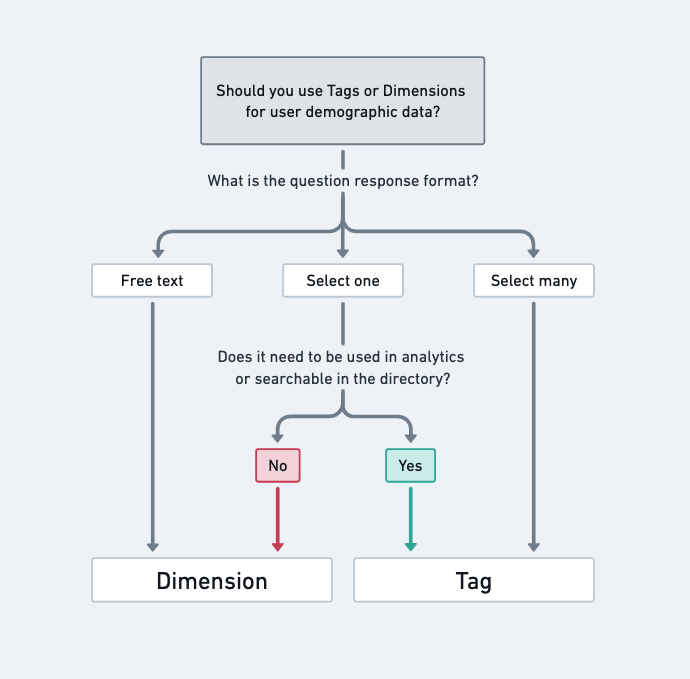
Default dimension types
These are the default dimensions. You can create new ones.
ID | Display | Name |
|---|---|---|
1 | Instagram Link | |
2 | Facebook Link | |
3 | Twitter Link | |
4 | Website | website |
5 | Phone | phone |
6 | Online At | blackout_start |
7 | Offline At | blackout_end |
8 | ||
9 | Date of birth | dob |
10 | Address | address |
11 | Job Type | job_type |
12 | Designation | designation |
13 | City | city |
14 | State/Province | state_province |
15 | Postal/Zip Code | postal_code |
16 | Country | country |
|
This dimension has been removed. It’s already a field on the user table, so you don’t need to create a dimension. |
|
18 | Title | title |
