Create and manage speakers
This guide provides step-by-step instructions for setting up speakers in the site admin editor under the content section. This setup allows site admins to add content such as images, bios, and speaker contact information.
Accessing the admin speakers page
In the site admin editor, select Speakers from the content section in the navigation menu on the left side.
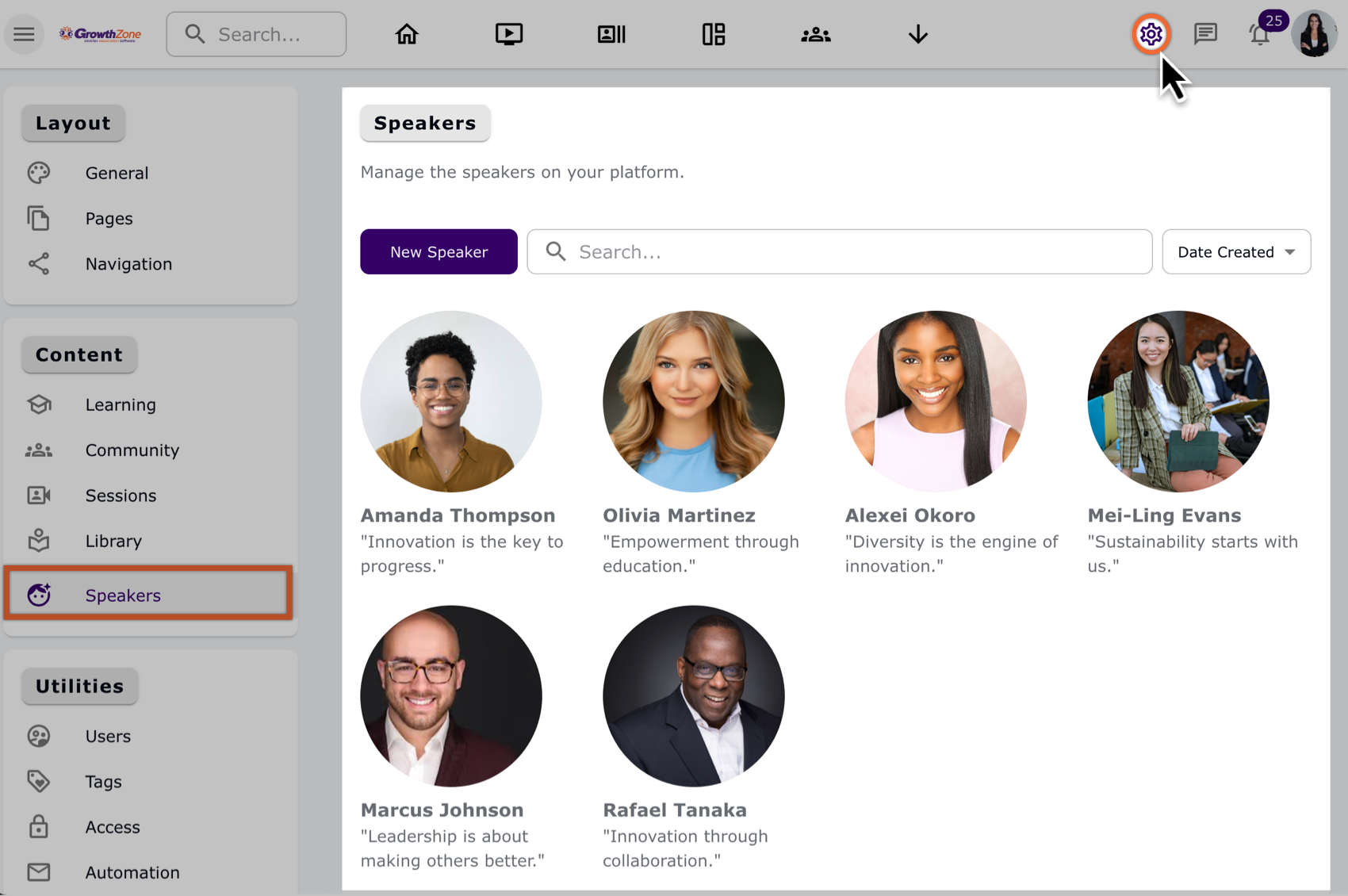
Accessing the Speaker page in the Site admin.
Searching and filtering for speakers
Use the search bar to find a specific speaker by name.
Apply filters to narrow down the list of speakers based on predefined criteria.
Adding a new speaker
Select the New speaker at the top left of the search bar.
Enter the name and slug for the new speaker.
Name: Character limit of 90.
Slug: Character limit of 90.
Select Create to save the new speaker. Alternatively, select Cancel to discard.
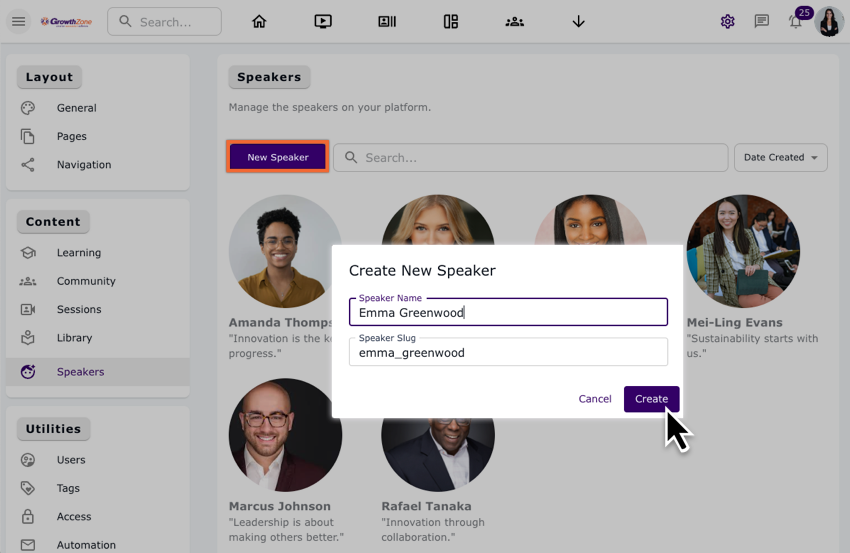
Creating a Speaker in the Site Admin.
Managing speaker details
Once created, you are automatically routed to the Speaker’s Information page. Alternatively, you can select the speaker from the grid you want to manage and open their details page.
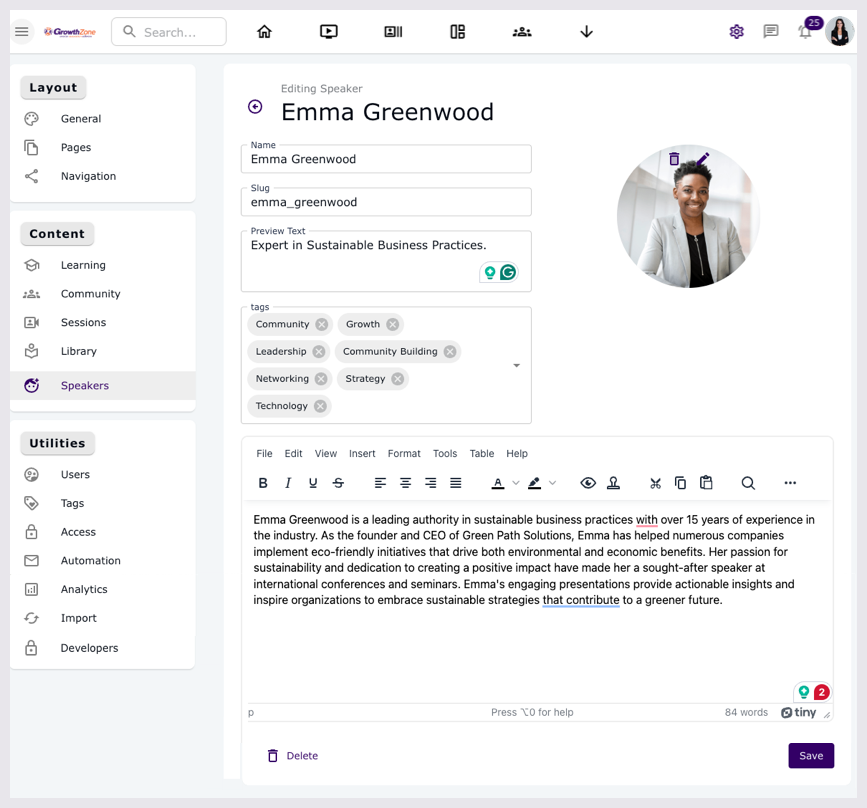
Managing a Speaker page within the Site admin.
Speaker options
Update name
You can update the speaker name (character limit of 90).
Update slug
Update the speaker slug (character limit of 90).
Add icon image
Upload an image to represent the speaker.
Add preview text
Enter a short description (character limit of 78).
Select tags
Use the dropdown to select relevant tags for the speaker.
Add detailed description
Use the TinyMCE editor to enter a detailed bio or description (no character limit). Learn more about the TinyMCE editor.
Saving or deleting a speaker
Select Save at the bottom right of the page to apply all changes to the speaker's details.
Select Delete to remove the speaker from the system.
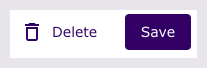
The Delete and Save buttons
Displaying speakers on other pages
Pull speaker pages into grids or rotators
Use the speaker content items to create grids or rotators on various pages. Learn more about Grid and rotator modules.
End result
By following these steps, you will successfully set up and manage speaker pages within the site admin editor, enhancing your site's content with detailed and organized speaker information.
Additional tips
Regularly update speaker information to keep the content relevant and accurate.
Utilize the search and filter options to efficiently manage many speakers.
Ensure the slugs are unique to avoid conflicts and maintain a clean URL structure.
