Creating learning packaged courses
This guide will walk you through creating Learning packaged courses, ensuring compatibility and consistency across various Learning Management Systems (LMSs) and authoring tools.
Learning packaged courses and the course editor
Who can edit this course information?
Before you begin
Open the course editor to follow these instructions.
Remember to click Save at the top of the page before going to a different tab in the editor. Otherwise, you’ll lose your changes.
Setup
Choose the option to Create a Course.
Give your course a Title (this will be updated once the SCORM file finished uploading)
The Slug is automatically generated from the title
From the Course Type dropdown, choose Learning Package.
Once you have selected Learning Package, new options will appear.
You can browse your device and select a compatible Learning Package (SCORM, xAPI, AICC, and cmi5) for upload.
Once you have selected an accepted file type, a new window will prompt you for confirmation of your upload.
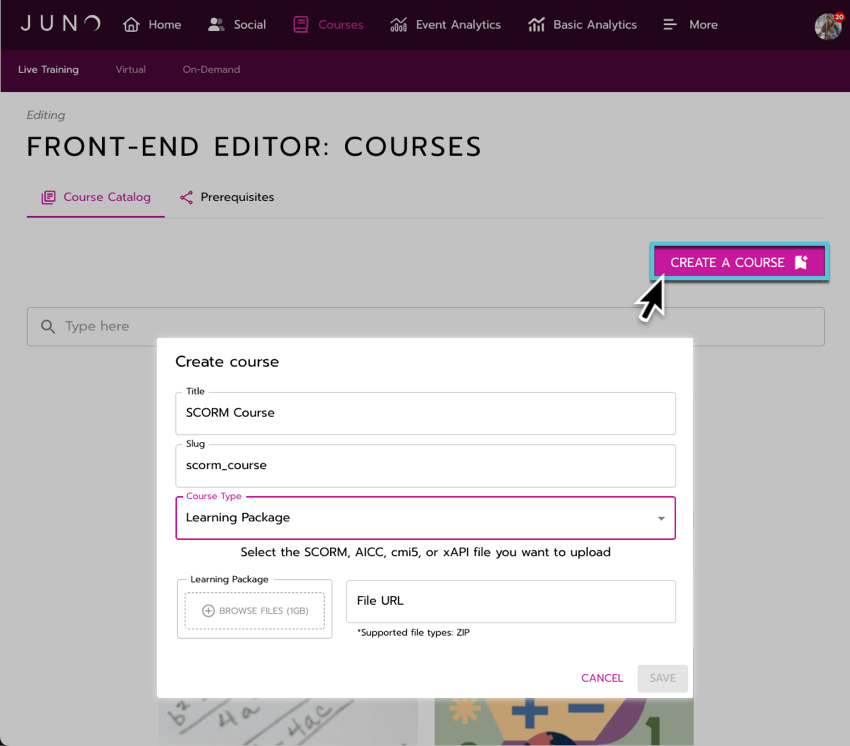
Creating a Learning Package Course from the Course Editor.
File confirmation
You can select Upload or Cancel in the File Confirmation window
Once Upload is selected, the File Confirmation window closes, the file auto-generates a URL, and the Save button becomes available in the Create a Course window.
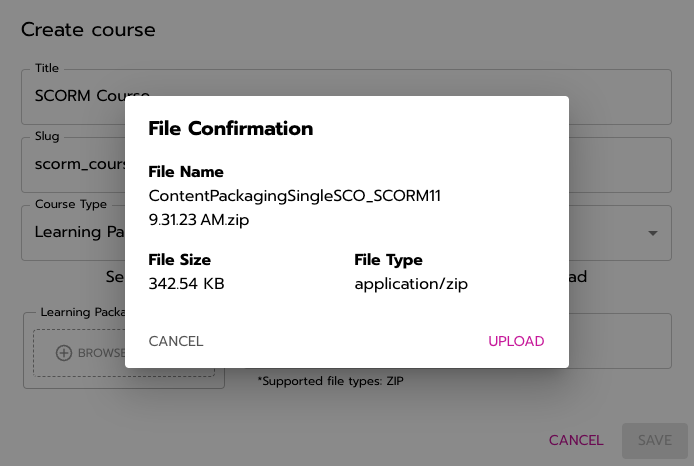
Confirming the File upload.
Course creation completion
Select the Save button to complete the Learning Package Upload.
The file upload will continue in the background. Once completed, the course title will update to the learning package name.
