Meeting and messaging options
The JUNO team can help you configure elements of one-on-one meetings and direct messaging. These options apply to meetings scheduled through an attendee’s personal profile and meetings scheduled through exhibitor suites.
Scheduling workflow
If you don’t want people to be able to schedule meetings, you can turn them off completely.
Element | Options |
|---|---|
One-on-one meetings |
|
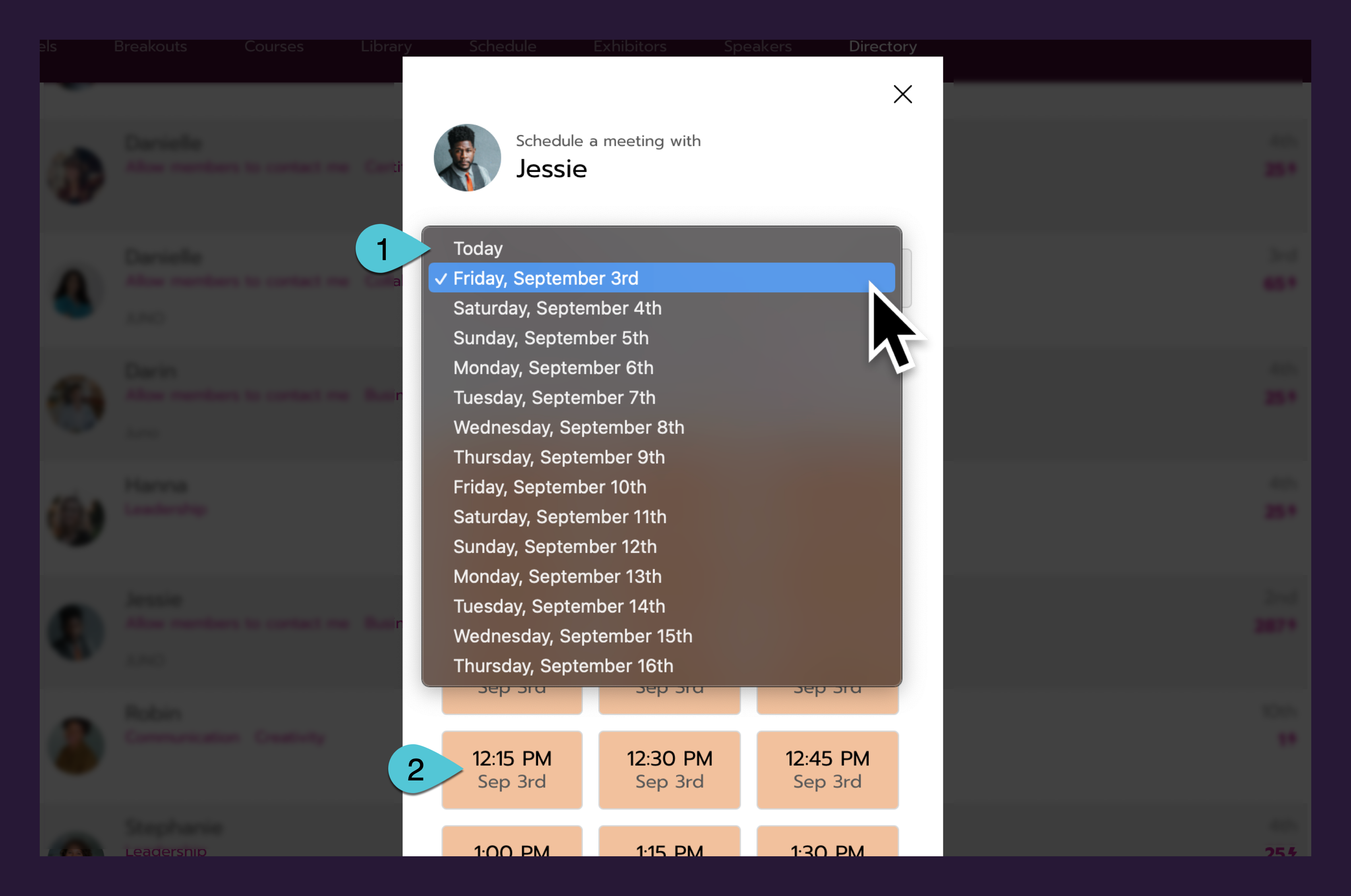
An example meeting scheduling calendar. See the table below for details.
To schedule a meeting, users select a date and time from a calendar.
Element | Options | |
|---|---|---|
1 | Calendar range |
|
2 | Calendar block increments |
|
Meeting length |
| |
When someone is invited to a meeting, they normally have to click the Attend button add it to their schedule. You can change this:
Element | Options (click to enlarge examples) | |
|---|---|---|
Accepting the invite |
| 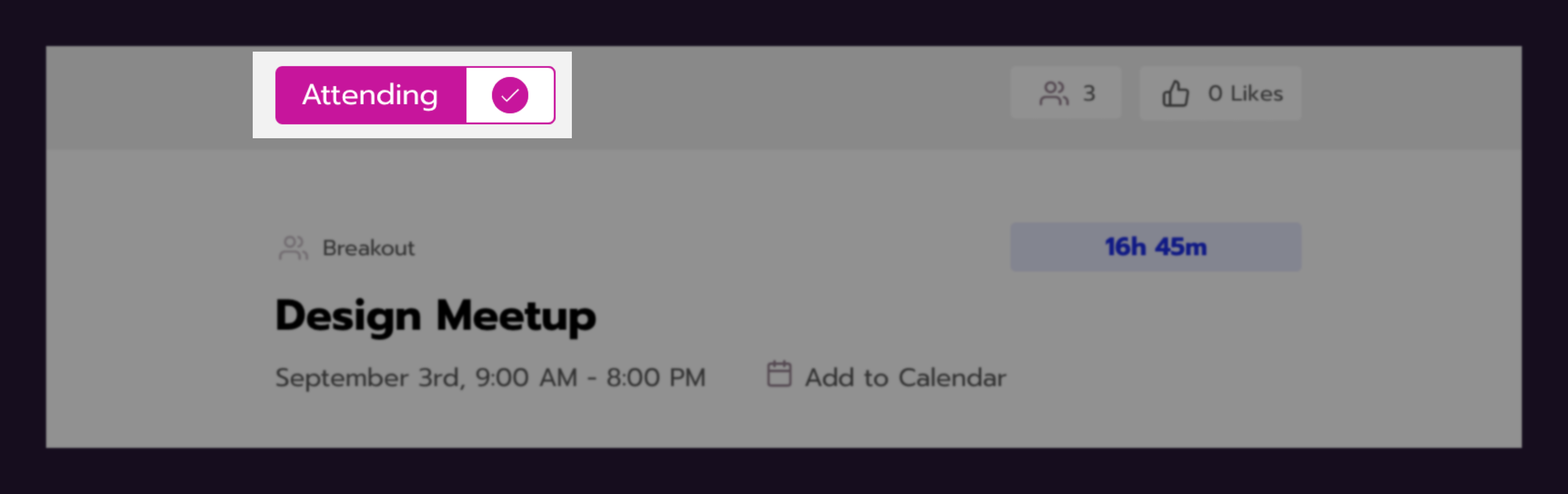 |
Direct messaging
If you don’t want people to be able to send direct messages, you can turn them off completely.
Element | Options |
|---|---|
Direct messages |
|
When someone gets a message from another user for the first time, they normally have to accept their request before they can see the message. You can change this:
Element | Options |
|---|---|
Accepting the request |
|
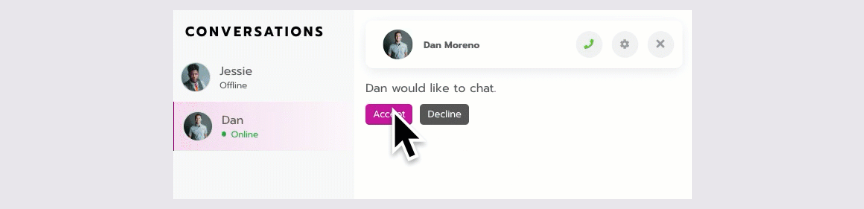
An example message request.
