Onboarding and personal profile options
The JUNO team can help you configure elements of the user onboarding form. Then you can decide which information shows up in users' full profiles and quick profiles.
Onboarding form
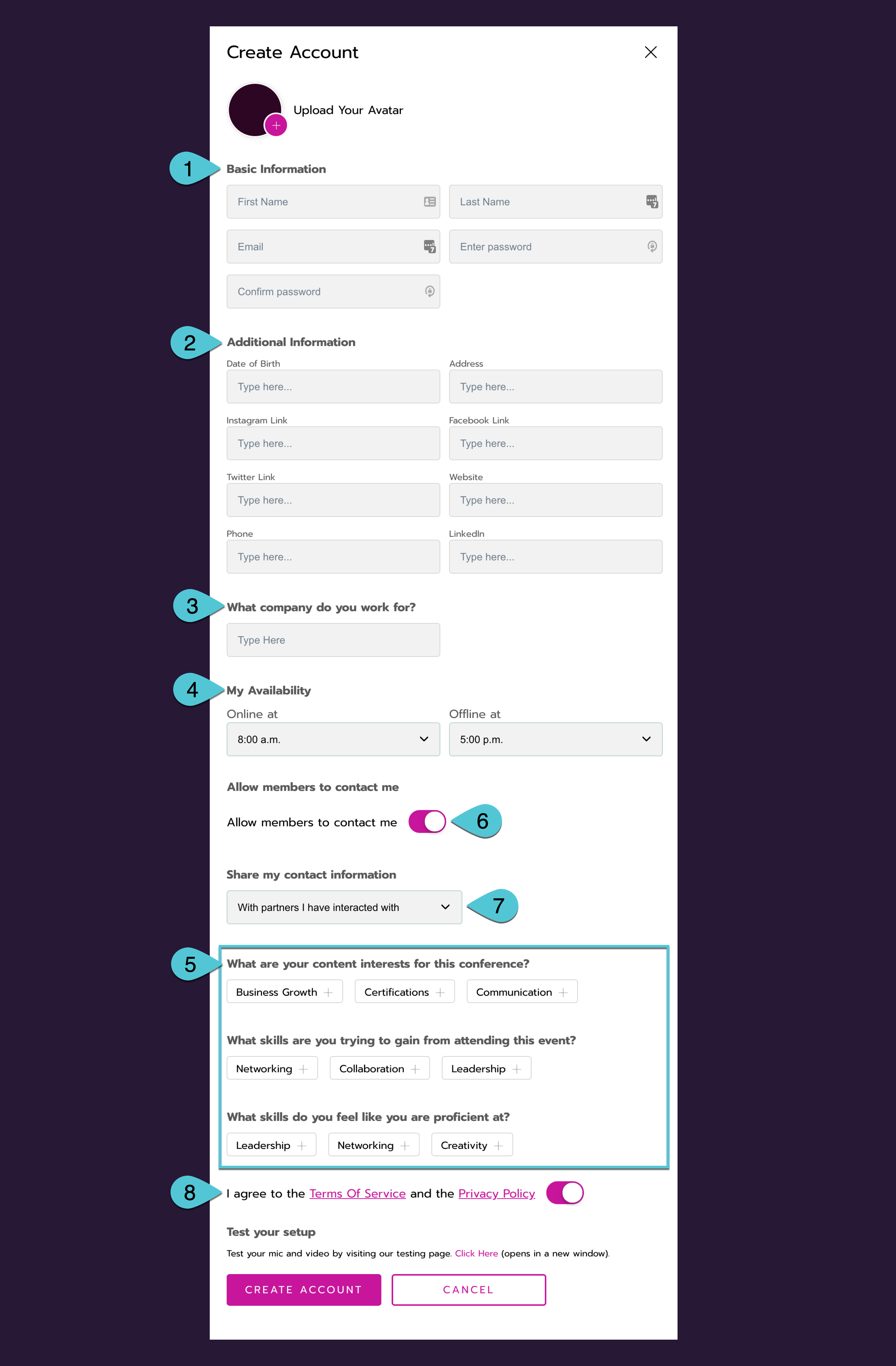
An example onboarding form. See the tables below for details.
Onboarding form fields
Choose which information users share when they create their profile:
Element | Options | |
|---|---|---|
1 | Basic information |
|
2 | Additional information |
|
3 | Company |
|
4 | My Availability and Away Dates |
|
5 | Additional questions |
|
These fields help users control their privacy:
Element | Options | |
|---|---|---|
6 | Allow other people to message and meet with you | Select one: |
7 | Share contact information (with exhibitors) | Select one: |
8 | User agreement |
|
Other onboarding form settings
Element | Options |
|---|---|
Password length |
|
Required items |
|
Force profile completion |
|
Personal profile design
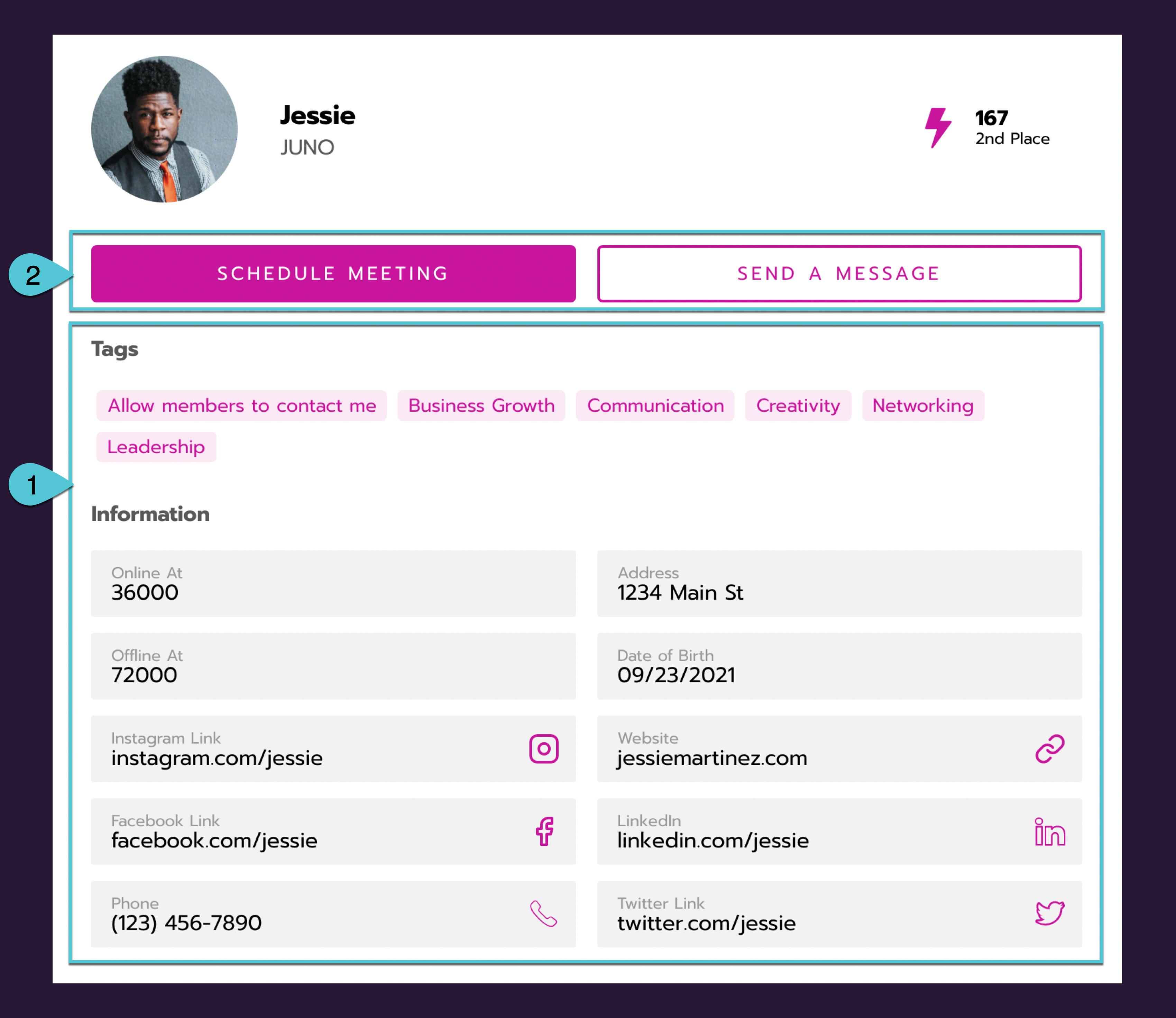
An example full profile. See the tables below for details.
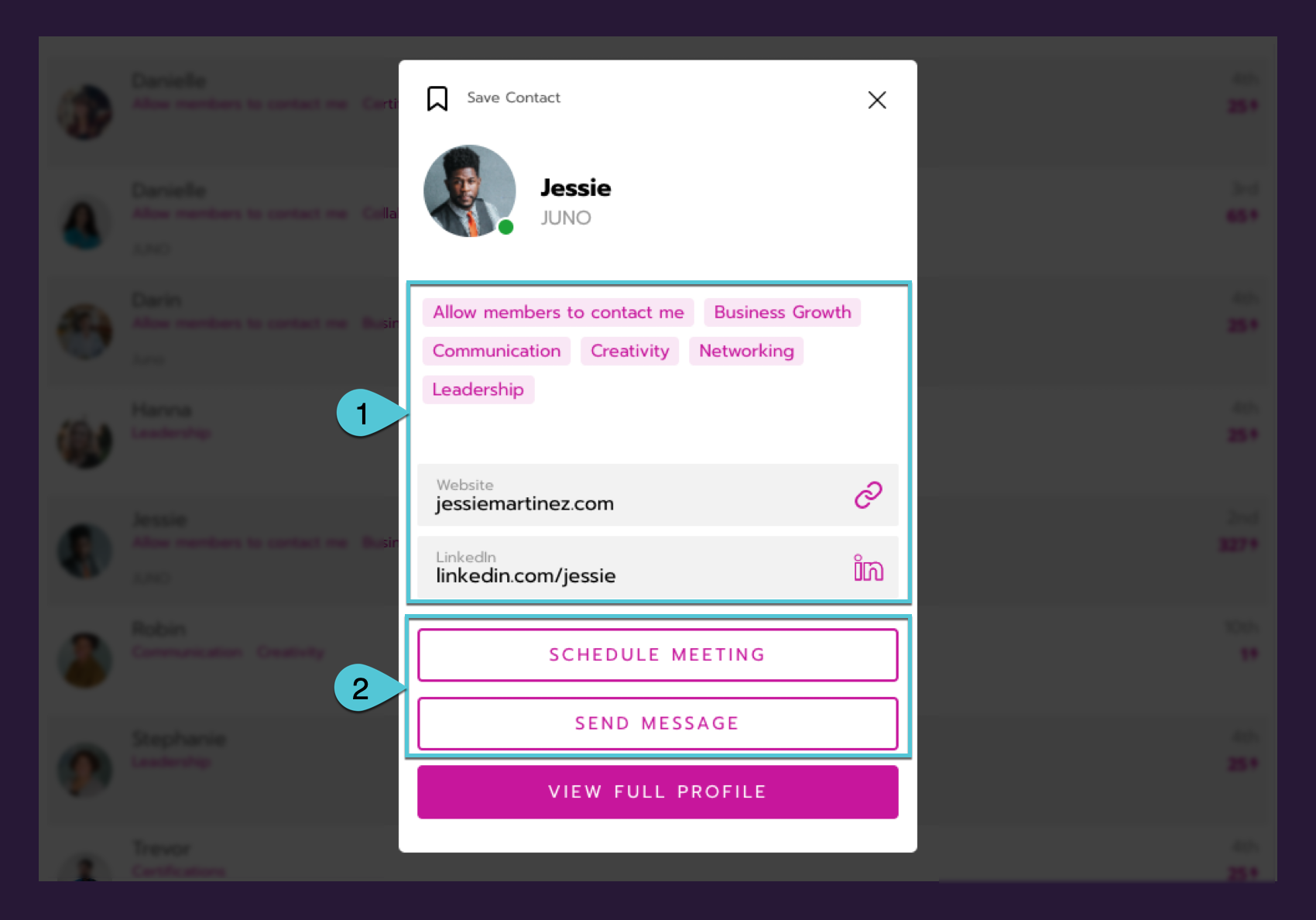
An example quick profile. See the tables below for details.
There are two views of a user’s personal profile: The full profile and the quick profile. The quick profile appears as a preview when attendees click on another user. Then they can view the full profile.
You can choose which elements show up on each profile view. Our recommendation is to only include the most important elements in the quick profile. The full profile can be more complete.
Element | Options | |
|---|---|---|
1 | User information | From the Onboarding form fields that you chose to include, select: |
2 | Contact buttons |
|
