Happening now
The Basic Analytics page has three tabs: Happening Now, Examine Your Data, and User Activity Exporter, each tailored to offer distinct advantages for administrators. This guide will walk you through the Happening Now tab. A powerful tool that offers immediate insights into user activity on your platform, giving you the confidence to make decisions that enhance your platform's performance and user satisfaction. Learn more about using the Examine Your Data tab. Learn more about using the User Activity Exporter tab.
Locating the happening now tab
v2 Site admin
locate and select the Analytics section from the Site Admin Dashboard under Utilities.
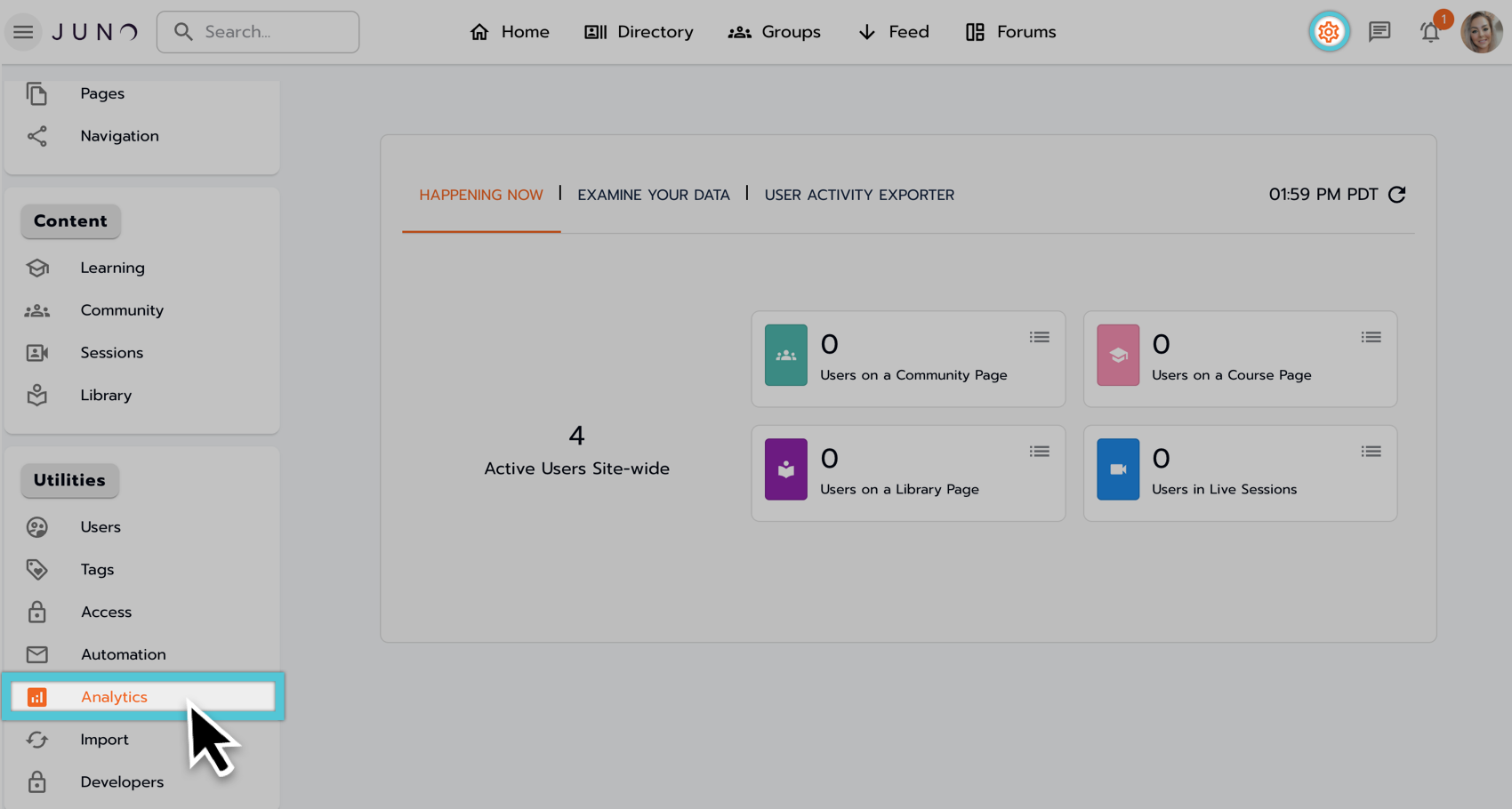
Locating the Analytics section from the Site Admin dashboard under Utilities in v2.
v1 more navigation menu
Access the Happening Now tab by navigating to the Basic Analytics section of your site through the left-side More navigation menu.
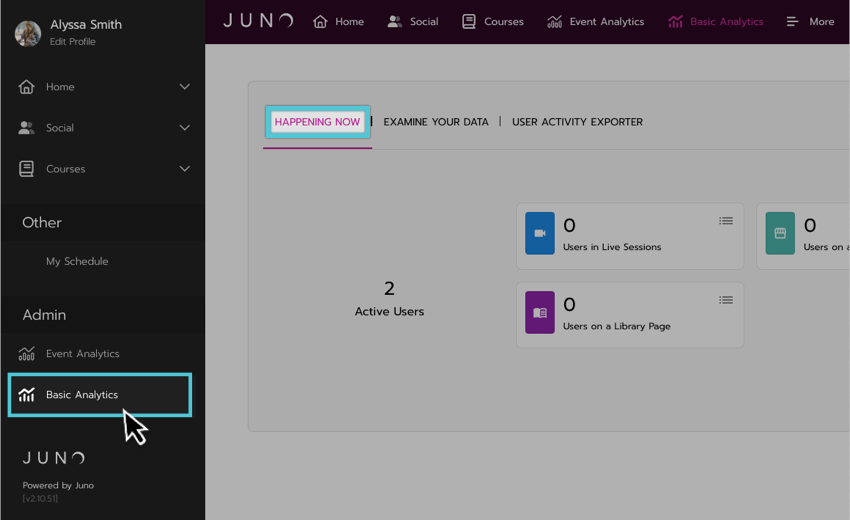
Accessing the Happening Now tab from the left-side navigation in v1.
Active users pie chart
The Active Users pie chart represents registered users currently logged in.
The chart displays the total sum of all the individual Happening Now widgets' visible data.
The chart visually breaks down the total sum, providing insights into different content types.
You can configure the content type breakdown, potentially tying it to existing widget visibility on Examine Your Data (to configure your site's widgets, please contact your CSM).
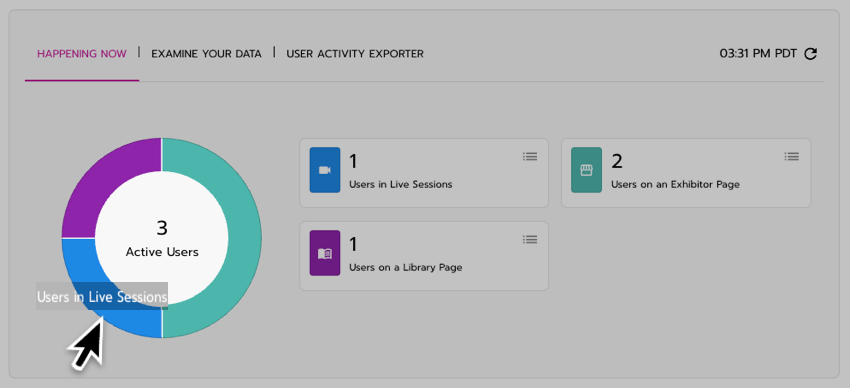
Examining the Active Users Pie Chart.
Dashboard refresh
The manual refresh button lets you update the Happening Now dashboard widgets to display the most current data, ensuring you can always access the latest insights.
Select the refresh button to update the data.
When selected, a visible indication will inform you that new data is being updated.
Once the data update is complete, a timestamp will reflect the time accuracy of the displayed data.
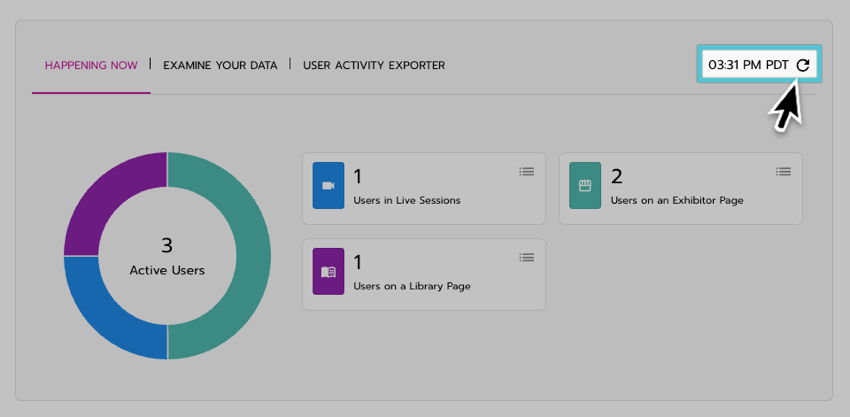
Selecting the Refresh button on the Happening Now tab.
Explore active user statistics through interactive widgets
Choose a widget from the Happening Now analytics tab that you want to explore in more detail.
A pop-up will appear upon selection, presenting a list view breakdown of the primary statistics associated with that widget.
Each list item displays the active users interacting with the specific content and includes the content title (e.g., session name).
Each item in the list view represents specific content on your site. Selecting an item will redirect you to the corresponding content page for further exploration.
Each description window has an X option, allowing you to close it when you're done.
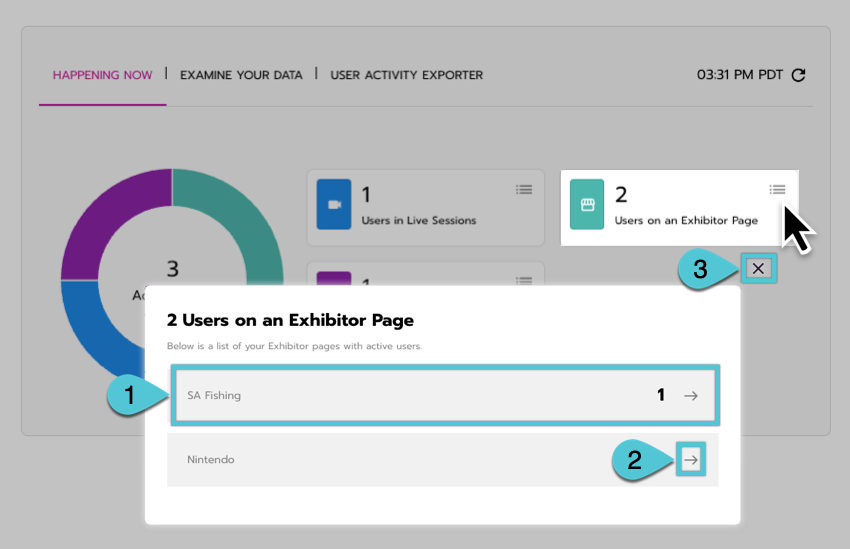
Examining the options available in the widget description popup
Supported widgets
Users in Live Sessions
Provides a total count of all users viewing any active session on your platform.
Users on an Exhibitor Page
Provides a total count of all active users viewing any exhibitor pages on your platform.
Users on a Library Page
Provides a total count of all active users viewing any library page on your platform.
Users on a Community Page
Provides a total count of all active users viewing any community page on your platform.
Users on a Course Page
Provides a total count of all active users viewing any course page on your platform.
