Profile how-to
Log in to your account
See Log in to your account for instructions.
Log Out
Click avatar icon in the upper right-hand corner
Scroll to bottom of page and click ‘LOGOUT’
Change your password
Recommended to have a capital letter, 8 characters, and a special character
Select on your profile icon.
Select “My Information”.
Under “Basic Information” enter and confirm a new password.
Scroll to the bottom and select “Save.”
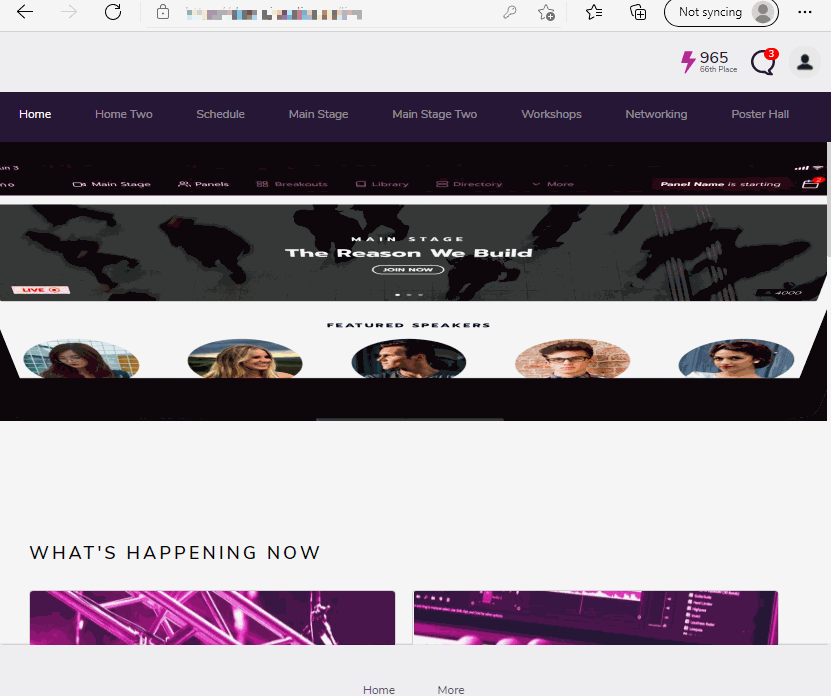
Add Profile Picture (Avatar)
Login to account
Click avatar icon in the upper right-hand corner
Click ‘+’ to the left of ‘Upload Your Avatar’
Use the popup window to browse your computer for the desired image
Select the image and click open (recommended size of 500x500)
Scroll to bottom of page and click ‘SAVE’
Set Away Dates
Login to account
Click avatar icon in the upper right-hand corner
Scroll down to ‘My Availability’
Click ‘ADD NEW DATE’
Click in ‘Choose a date’ text box
Manually edit the date or use the popup calendar below the text box
Click Apply
Verify the dates and click ‘ADD AWAY DATE’
Scroll to bottom of page and click ‘SAVE’
Remove Away Dates
Login to account
Click avatar icon in the upper right-hand corner
Scroll down to ‘My Availability’
Click ‘X’ to the right of the desired Away Date you wish to remove
Scroll to bottom of page and click ‘SAVE’
Change Availability
Login to account
Click avatar icon in the upper right-hand corner
Scroll down to ‘My Availability’
Click the dropdown under ‘Online at’
Select the desired time
Click the dropdown under ‘Offline at’
Scroll to bottom of page and click ‘SAVE’
Check CME Progress
Login to account
Click avatar icon in the upper right-hand corner
Click CME
Click the desired course
Select content from the popup
Complete the required content
Claim CME
Login to account
Click avatar icon in the upper right-hand corner
Click CME
Click CLAIM and Answer any question(s) that are displayed
Click ‘Save & Continue’
Click ‘DOWNLOAD CERTIFICATE’
