Mac Camera Solutions
Check the camera permissions
Click the apple icon in the menu and select system preferences
Click Security and Privacy
Click the privacy tab
Select camera
Select the checkbox next to an app to allow it to access your camera
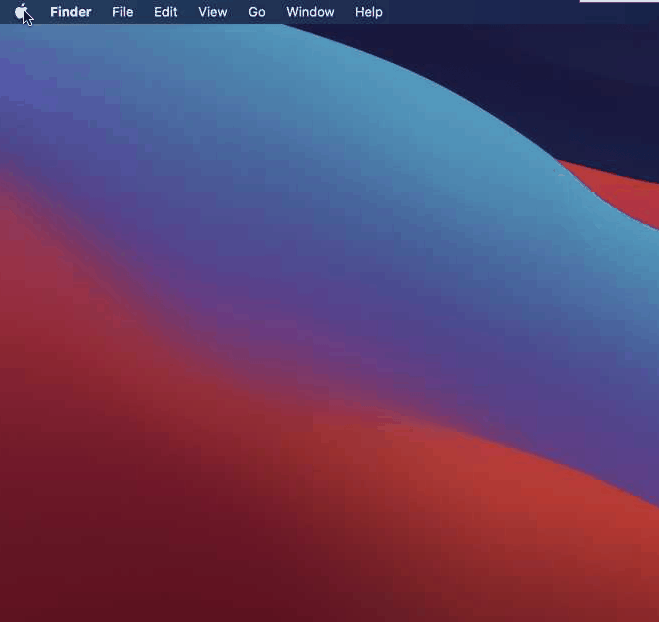
Check for apps using the camera simultaneously
Launch Activity Monitor from Applications
Quit all other open apps or utilities that might be using the camera (e.g. Skype, FaceTime, and Photo Booth)
If you’re not sure which applications might be accessing your camera, save your work and close all the open apps to rule everything out
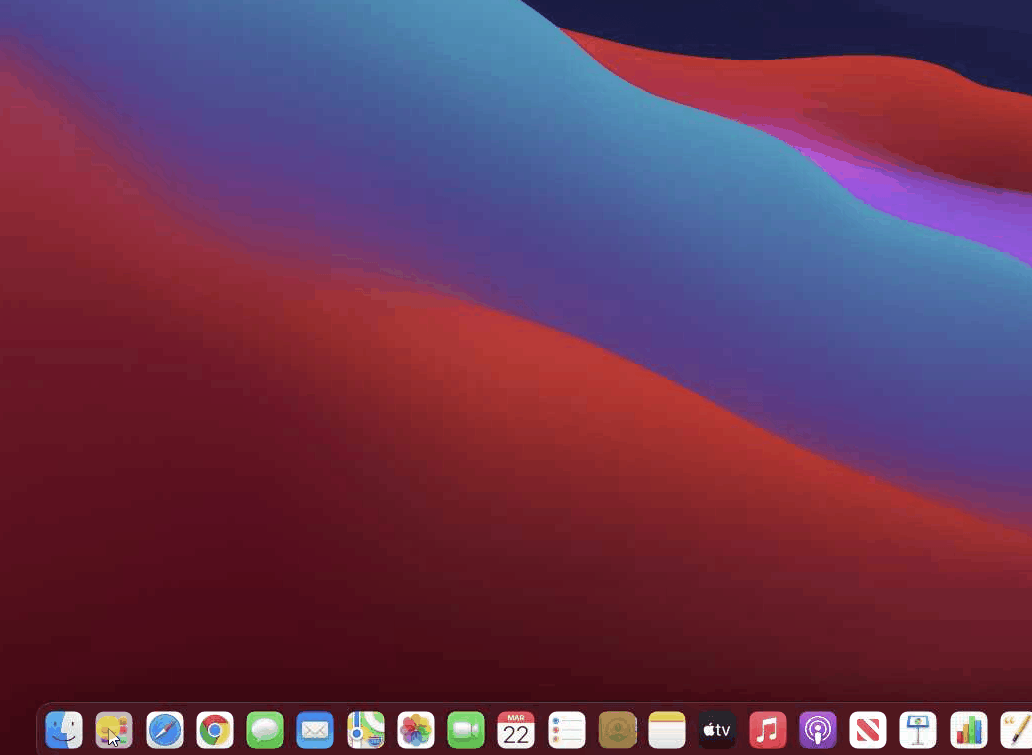
Content & privacy restrictions
Click the apple icon to the top left of your display
Click System Preferences
Click Screen Time
Click Content & Privacy
Click “Turn Off”
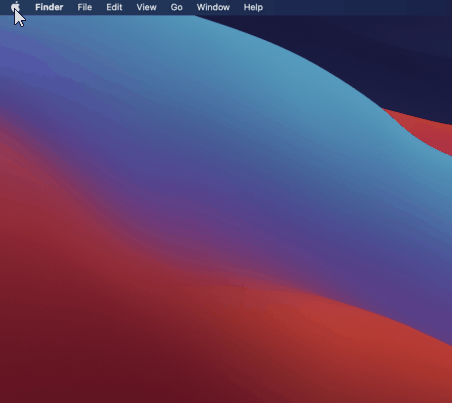
Use software update
Choose System Preferences from the Apple menu , then click Software Update to check for updates
If any updates are available, click the Update Now button to install them
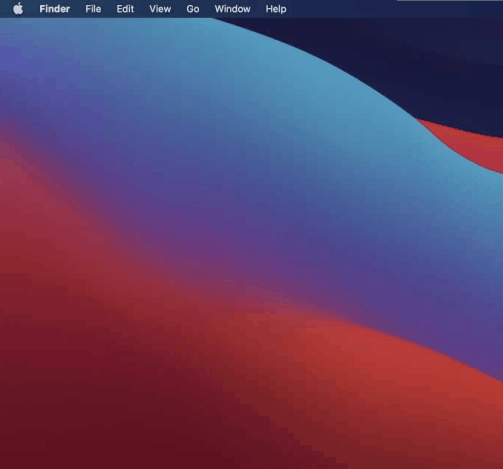
Disable any audio or camera Apple extensions
Click the apple icon
Click System Preferences
Click Extensions
Go through all items on the left hand side and disable any extensions that has to do with audio or video
Some system extensions aren't compatible with current versions of macOS or might not be compatible with a future version.
