JUNO/Hardware Solutions
Refresh the page
At the top of the browser, near the address bar, there should be a “refresh” symbol. Depending on your browser it may be in a different location, but it is generally in the top left corner. Click this, and your page will refresh.
Check the audio jack port
Look at your audio jack port
Make sure your headset cable isn't loose and plugged in all the way
If the cable is plugged in all the way, unplug the cable and plug it back in.
Check the headset mute button
On your headset look for a Mute Button
Make sure that button is not enabled on the headset
Check headset volume slider
On your headset look for a volume slider
Make sure your headset volume slider isn't turned all the way down
Ensure external camera is plugged in
Look at the USB port and make sure the camera cable isn’t loose
If your camera is still not being detected switch USB ports
Check the correct video source is selected
Click the three vertical dots next to the Screen Share icon in Juno Live Session
Click Settings
Click Video
Select your camera from the Choose Video Source drop down list
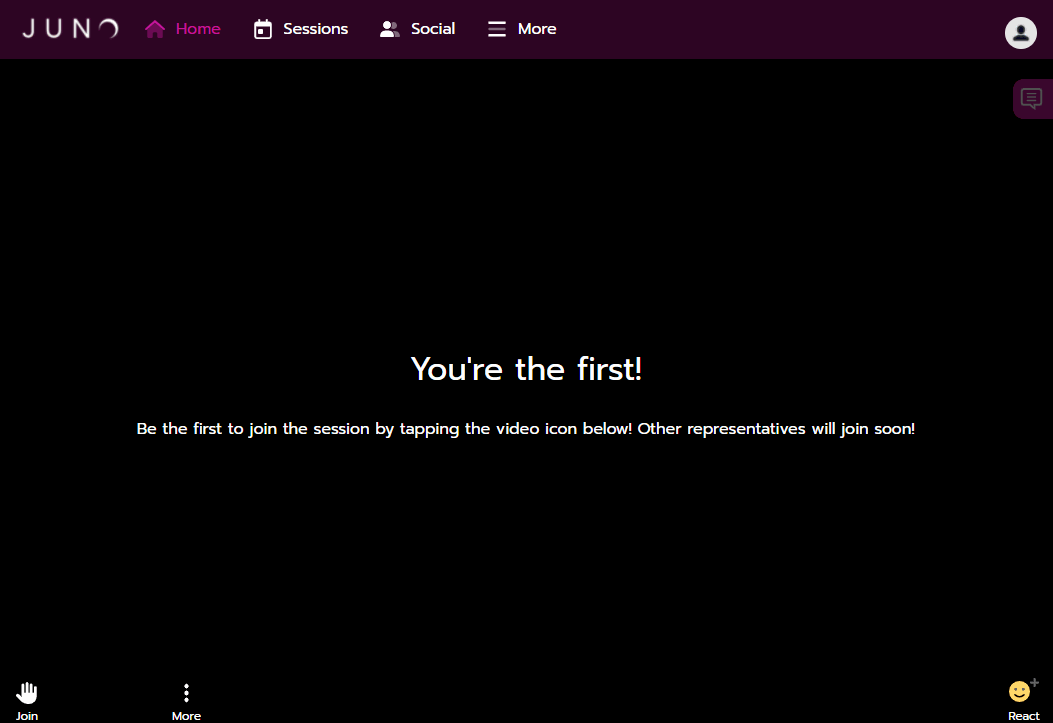
Check the correct microphone source is selected
Click the three vertical dots next to the Screen Share icon in Juno Live Session
Click Settings
Select your headset or microphone from the Choose Audio Source drop down list
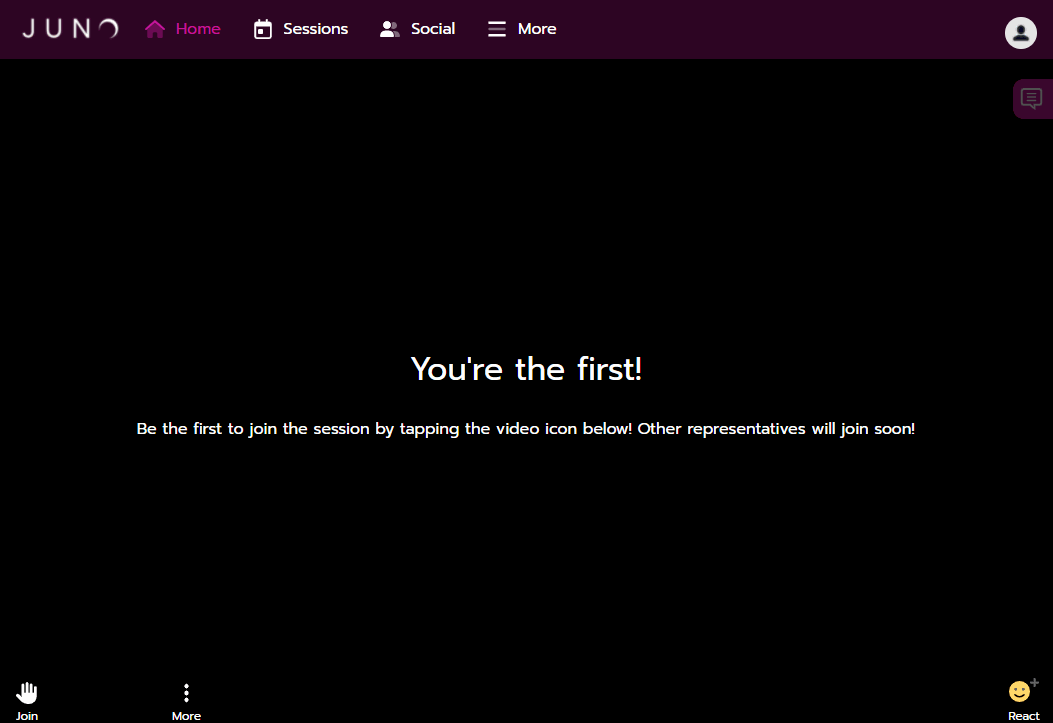
In order to promote a successful experience, we recommend:
Using the Google Chrome browser. Download Chrome here.
Updating your browser to the latest version.
Safari, Microsoft Edge, and Firefox are also supported, but you may notice video quality issues or longer connectivity times. Internet Explorer is not supported.
Restart router
Locate the power button or the power cable on your router
Hold down the power button or unplug the power cable
Wait 15-20 seconds
Either use the power button to turn the router on, or re-plugin the power cable
Wait for the router to finish powering on
Reconnect your computer to the network
