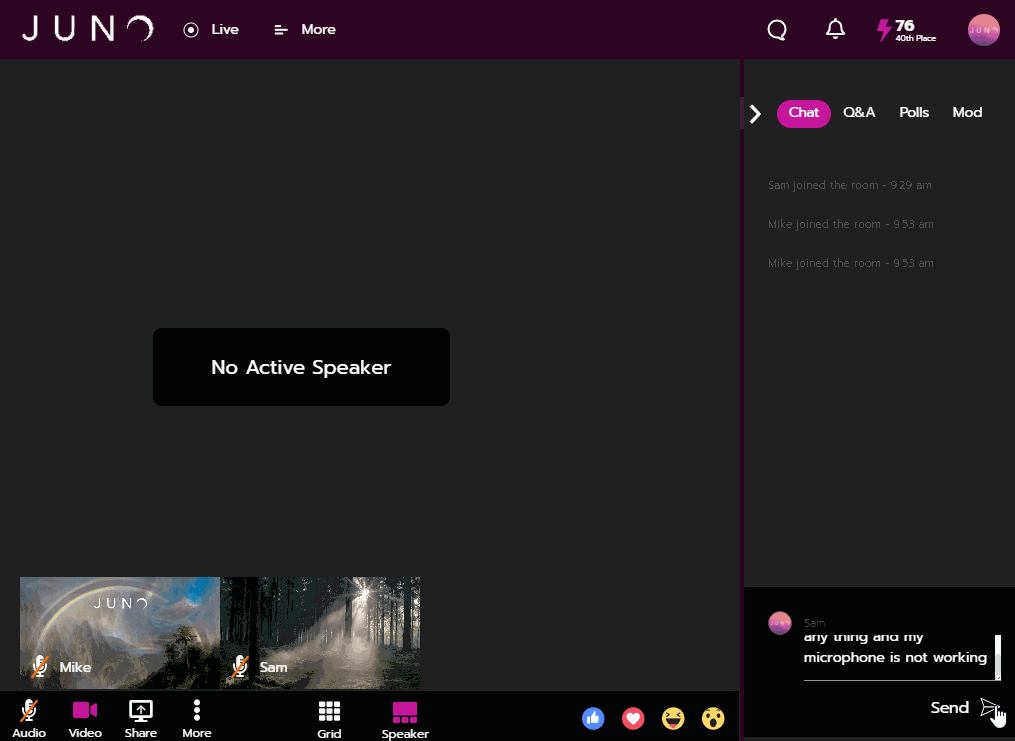Help desk how-to
Joining a Technical Support Room
Due to the variety of layouts and requests for different partners, not all Support Rooms are in the same place, although they are generally well marked and easy to find.
Locate the “Help Desk” or similarly named area on the website. This may be in a “Resources” tab, or a dedicated “Help Desk” tab.
Join the “Help Desk” session.
If your issue relates to an inability to hear/speak, please message us in the chat box so that we know and can assist you.
Tech Support may ask you to call them at their phone number to talk through the issue if communication through JUNO is not working.
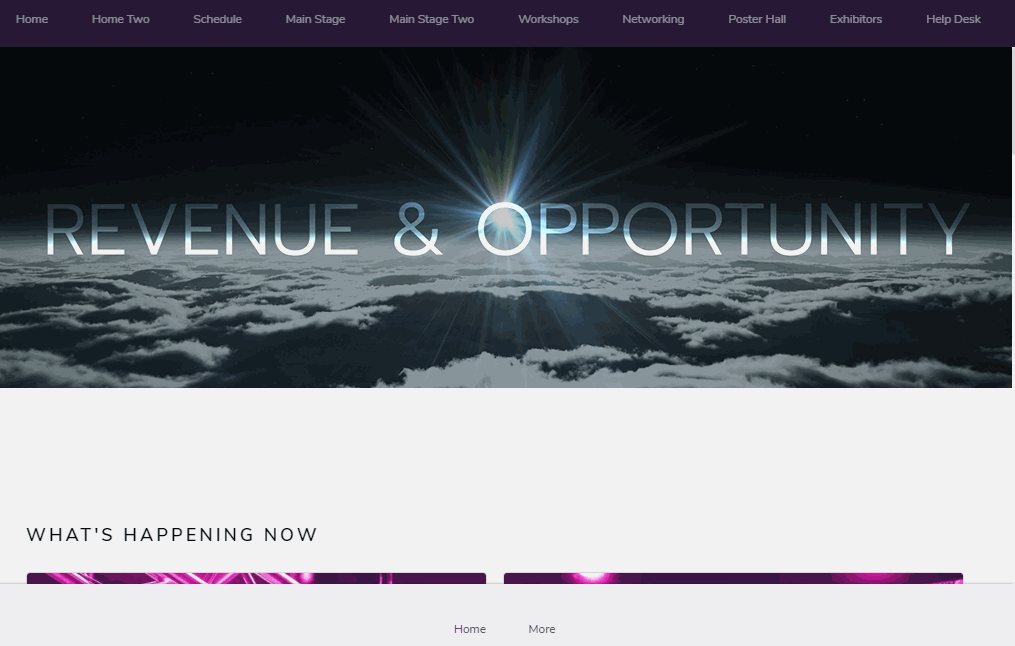
Schedule a meeting with someone in the Help Desk
Due to the variety of layouts and requests for different partners, not all Help Desks are in the same place, although they are generally well marked and easy to find.
Locate the “Help Desk” or similarly named area on the website. This may be in a “Resources” tab, or a dedicated “Help Desk” tab.
Find the Help Desk Attendees.
Click on “Schedule Now” below the attendee.
Select a time that is available for both you and the attendee.
Give a brief overview of the issue in the description section.
Join the session at the time you scheduled and troubleshoot with Technical Support.
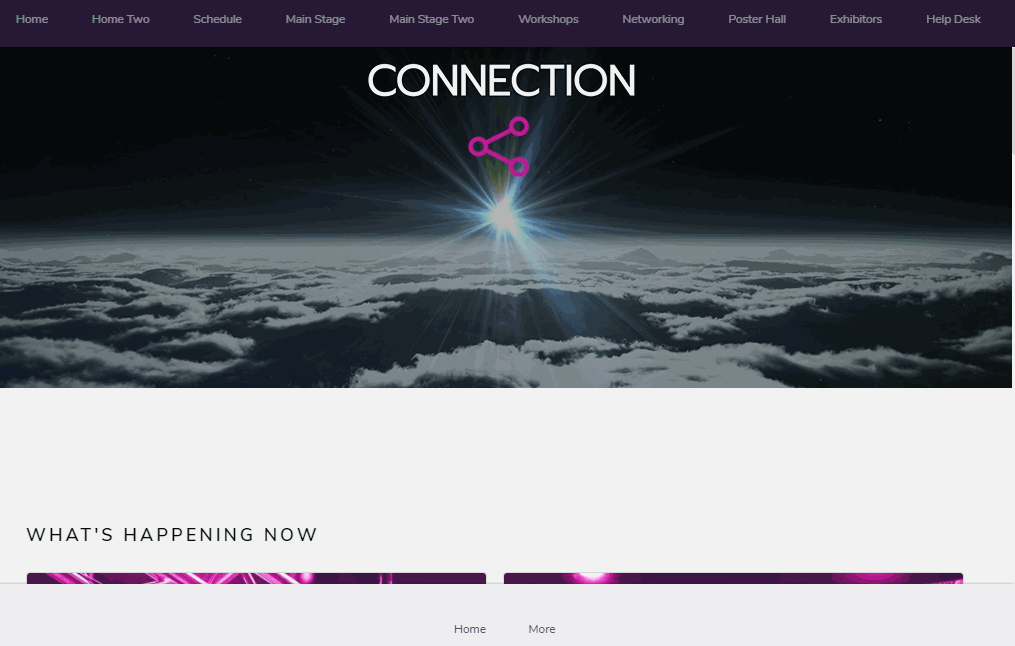
“Sand a message” to someone in the Help Desk
Due to the variety of layouts and requests for different partners, not all Help Desks are in the same place, although they are generally well marked and easy to find.
Locate the “Help Desk” or similarly named area on the website. This may be in a “Resources” tab, or a dedicated “Help Desk” tab.
Find the Help Desk Attendees.
If an attendee is available, there will a “Send A Message” Button underneath their name. Click on this to begin live chat with them.
If your issue relates to an inability to hear/speak, please message us in the chat box so that we know and can assist you.
Technical Support may ask you to call them at their phone number to talk through the issue if communication through JUNO is not working.
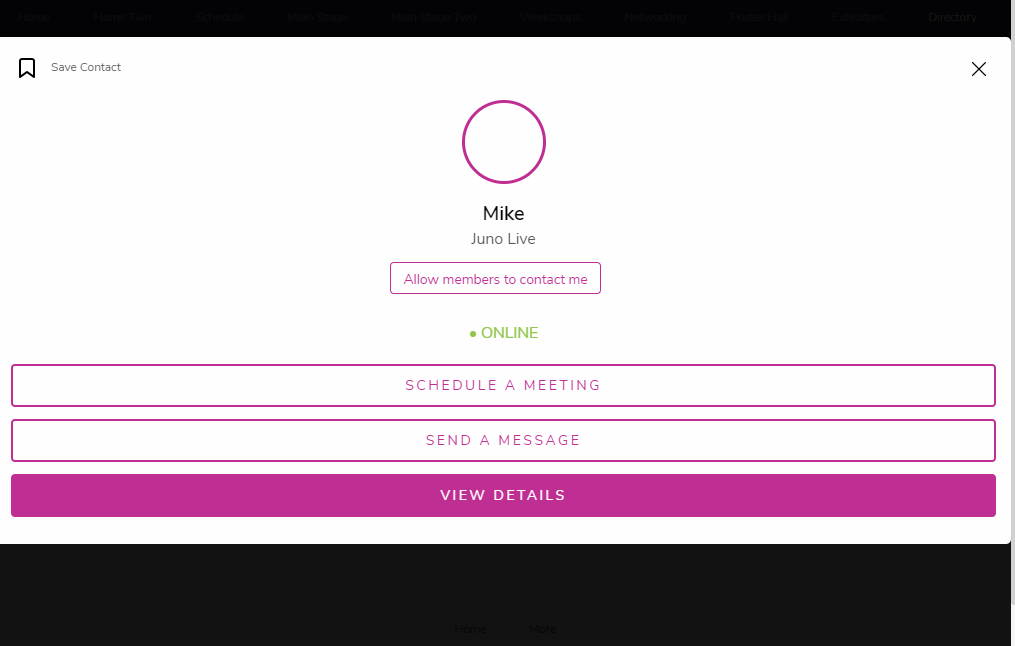
Get assistance during your live session
Technical Support will first attempt to assist you within the session. These steps are for if the issue cannot be resolved quickly, and if other speakers are present to continue.
Technical Support will provide a link to a private troubleshooting session.
Follow the link and work with Technical Support to quickly find a solution to your issue.
Return to the live session and continue your presentation.