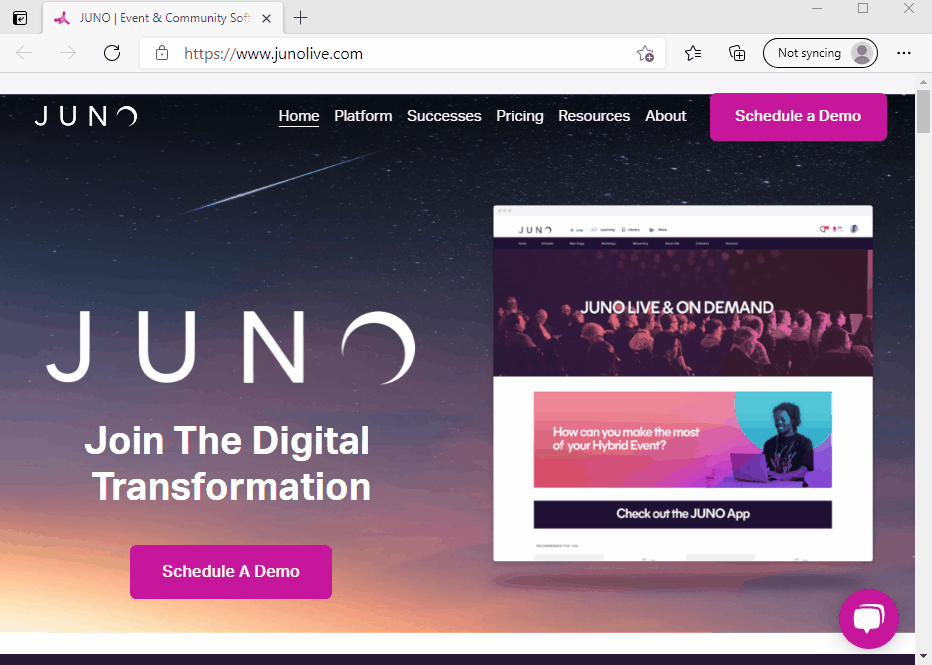Edge Solutions
Disable proxy settings
Edge defaults to the OS settings
Windows has two setting that can be adjusted (Automatic and Manual). In most cases having them set to off will provide the best performance
Disable browser extensions
Click the three dots below the X
Click Extensions
Click Manage extensions
Click the blue slider on each extension you wish to disable
Reload browser
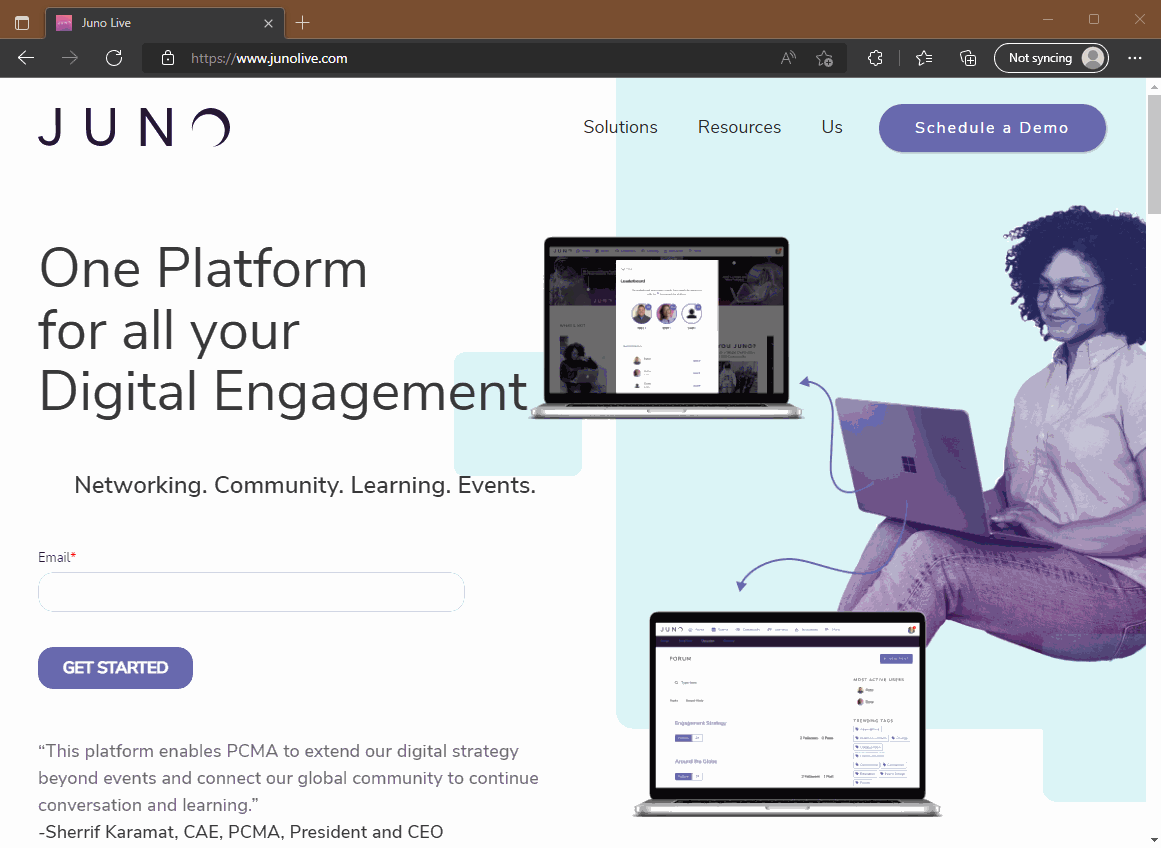
Clear cache
Open Edge
Click the three dots below the X (Upper right corner)
Click Settings
Click Privacy, search, and services (left said of screen)
Under Clear browsing data click Choose what to clear
Choose the desired time range
Add check to Cookies and other site data
Add check to Cached images and files
Click Clear Now
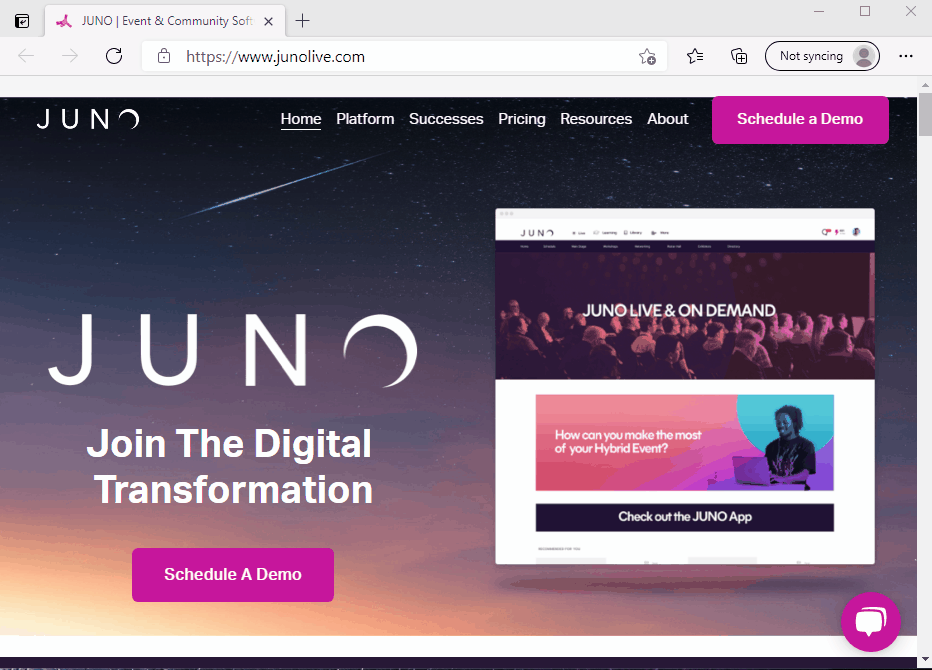
Reset browser settings to default
Open Edge
Click the three dots in upper right corner below the X
Click Settings
Click Reset settings on the left side of window
Click Restore settings to their default values
Read the warning then click Reset