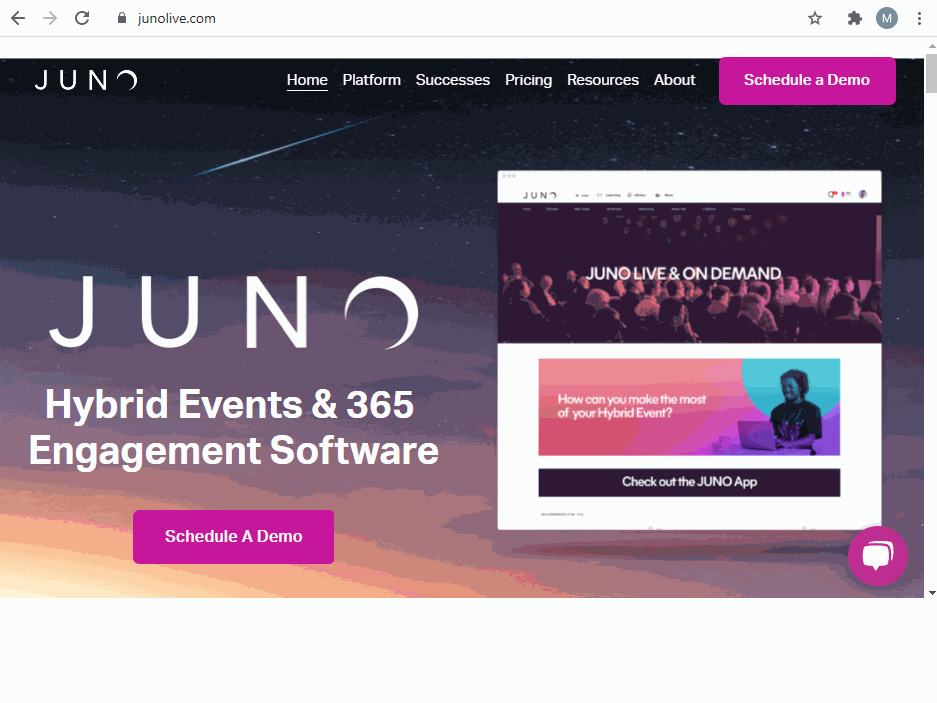Chrome Video Solutions
Delete Google Chrome cache
Open Google Chrome.
Click the 3 dot icon to the top right
Click Settings.
Click Privacy and security on the left side of webpage.
Click the Clear browsing data button under the Privacy and security section
Click the Time range drop down and select All time
Once the process completes, click Clear data and exit relaunch Google Chrome
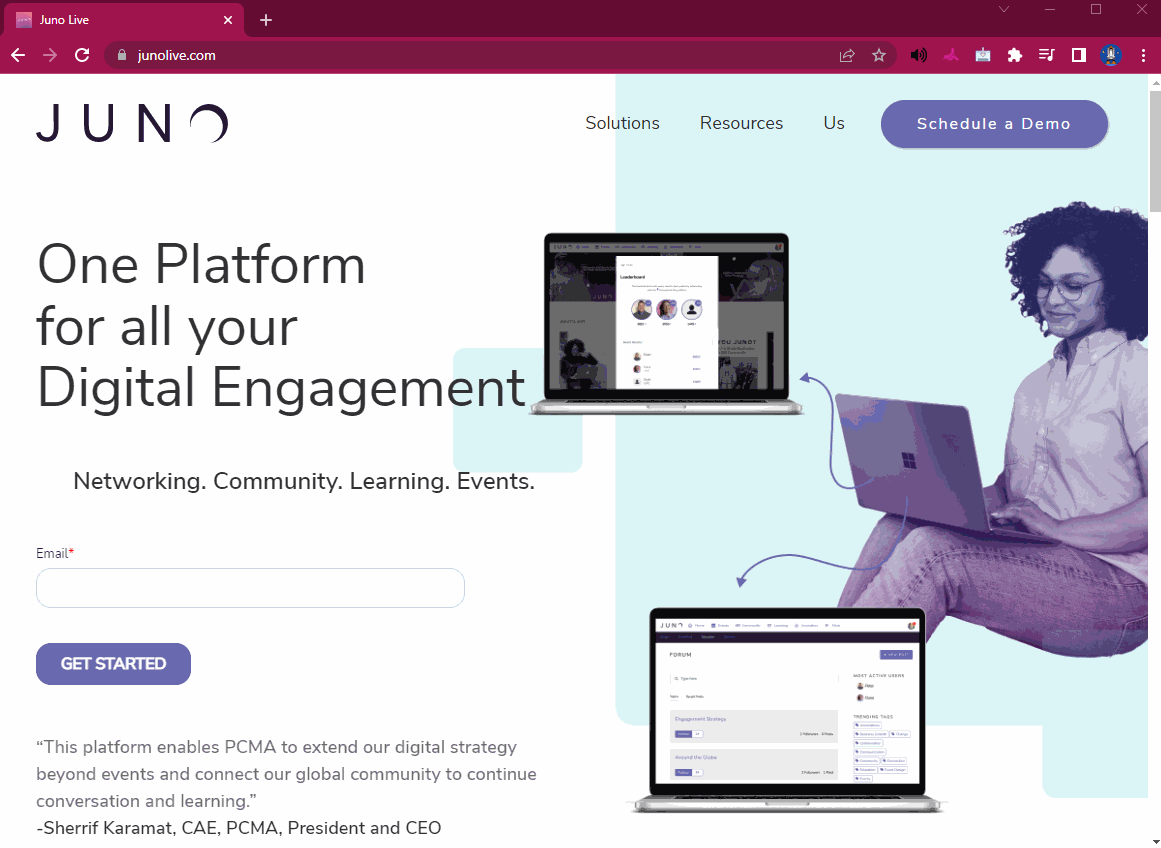
Restore Google Chrome settings to their original defaults
Open Chrome
Click the 3 dot icon to the top right
Click Settings
Click Advanced to the bottom left of the webpage
Click Reset and clean up
Click Restore settings to their original defaults
Close and Re-open the Juno site to see if your issue is resolved
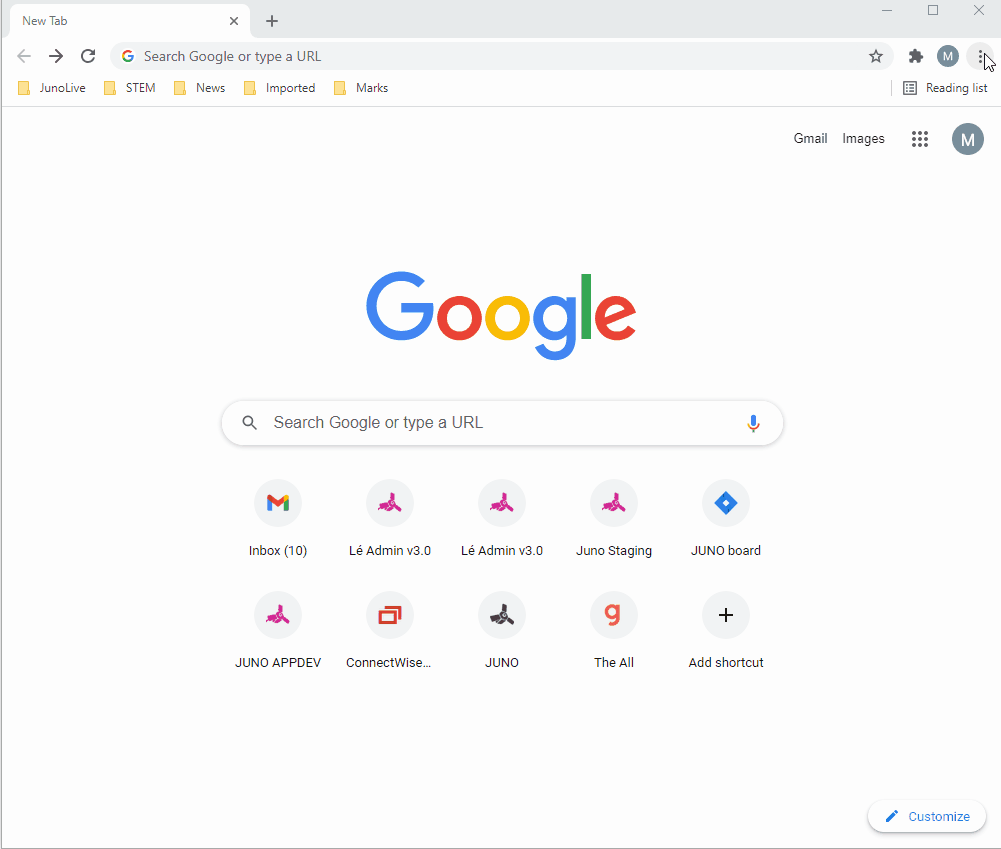
Update Google Chrome
Open Google Chrome.
Click the 3 dot icon to the top right
Click Help.
Click About Google Chrome.
If there are updates available click Update and Restart Chrome.
Close and Re-open Juno to see if your issue is resolved.
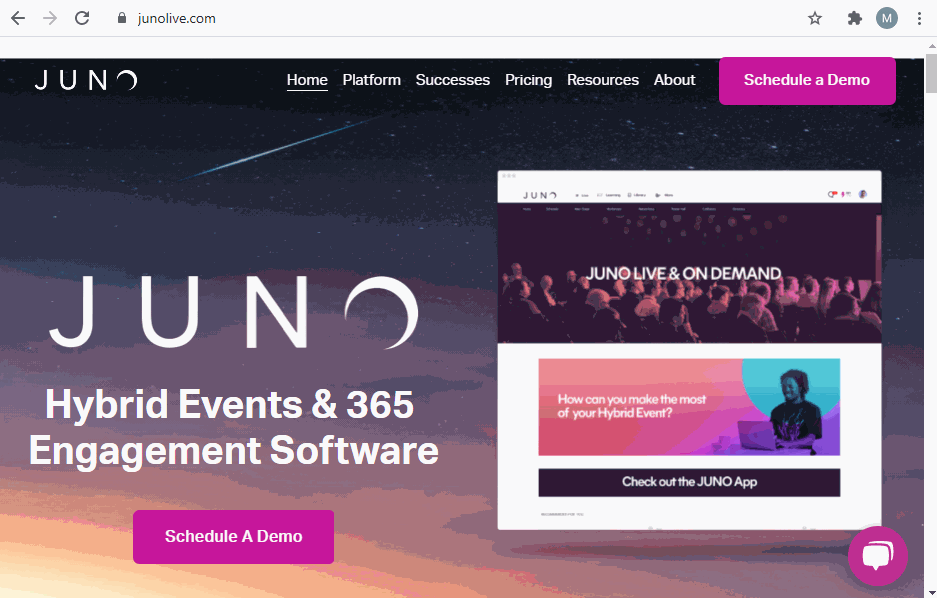
On managed networks, you may still get an error indicating the version is not current even after successfully updating the browser. If this happens please reach out to your IT department.
Enable JavaScript
Open Chrome
Click Settings
Click Privacy and security
Click JavaScript
Enable the Switch button to the right of |Allowed (recommended)|
Close and Re-open Juno to see if your issue is resolved.