Join and leave live sessions
|
|---|
If you are a speaker or moderator in a session, you can join before it goes live. Learn more: Greenroom for speakers and moderators |
Joining a session
There are several places where you can find and join live sessions. Examples are the schedule, home page, and pages that feature sessions. Select a session when it is Live to join it.

A live session in the schedule.
You will also get session reminders for upcoming sessions you have added to your schedule. (Depending on how your site organizer has set up the site, these might be turned off). These reminders will appear at the bottom center of your screen to alert you that your upcoming session will start in about 10 minutes.
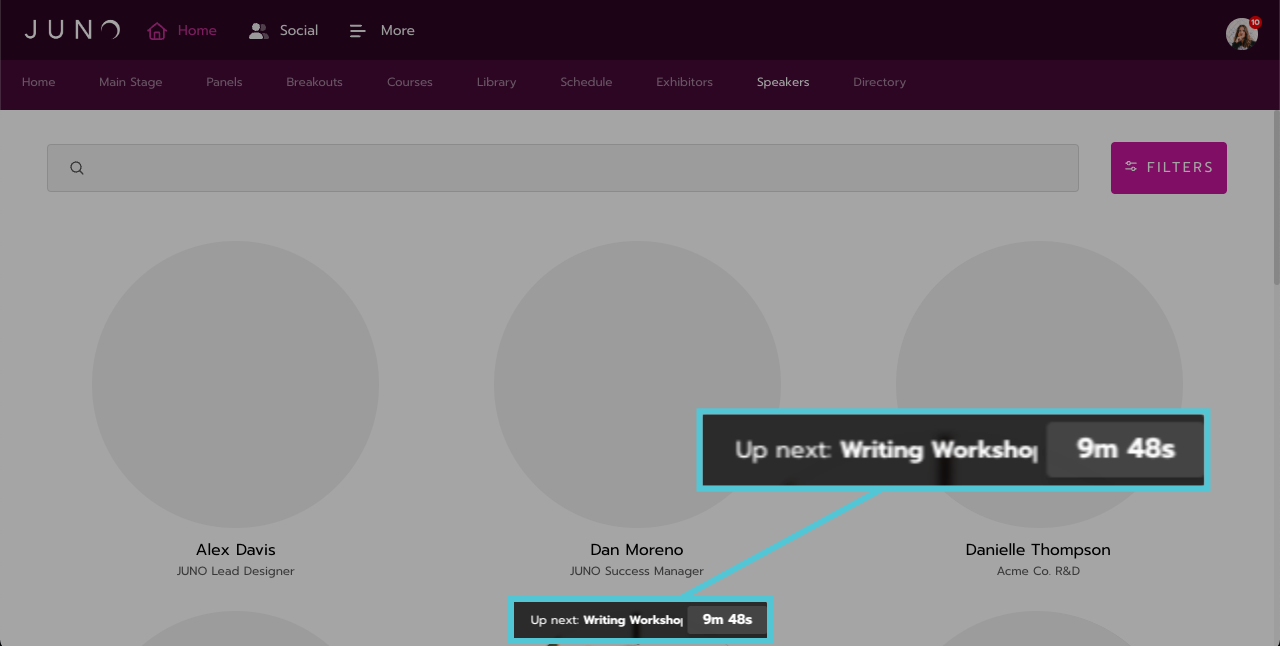
A session reminder.
If you don’t see the video room when you open a session, it either hasn’t started yet (Upcoming) or has ended (Past). Once the session goes live you will automatically be routed into the room. You can also continue to browse around the website, then once the status indicator goes Live select it to be taken in to the room.

Session status indicators.
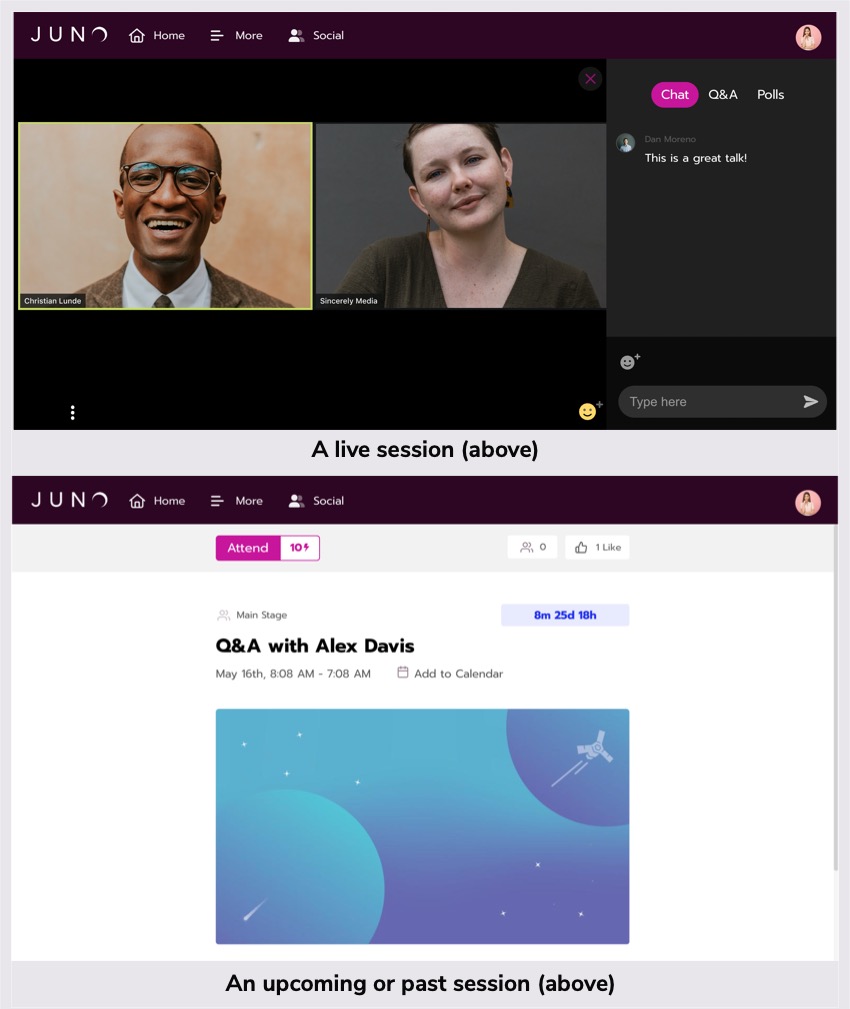
Inside the session, you can watch and listen to presentations and participate in chat. You may or may not see additional controls, depending on which permissions you have. For example, in a keynote presentation, audience members can’t turn on their microphone or camera. Learn more about what you might be able to do in a session:
Check remaining time
Timers track how much time has elapsed, as well as how much time is left. Find them in two locations:
The timer above the chat panel counts up to show how much time has elapsed. (You can only see it there if you have backstage permissions.)
The timer below the control bar counts down to show how much time is left. (Anyone can see this timer).
If the timer reaches zero, don’t worry! The session does not close. Everyone remains in the session and the timers change to say Past. The timer below the control bar starts counting up to show how long you’ve gone over the official end of the session.
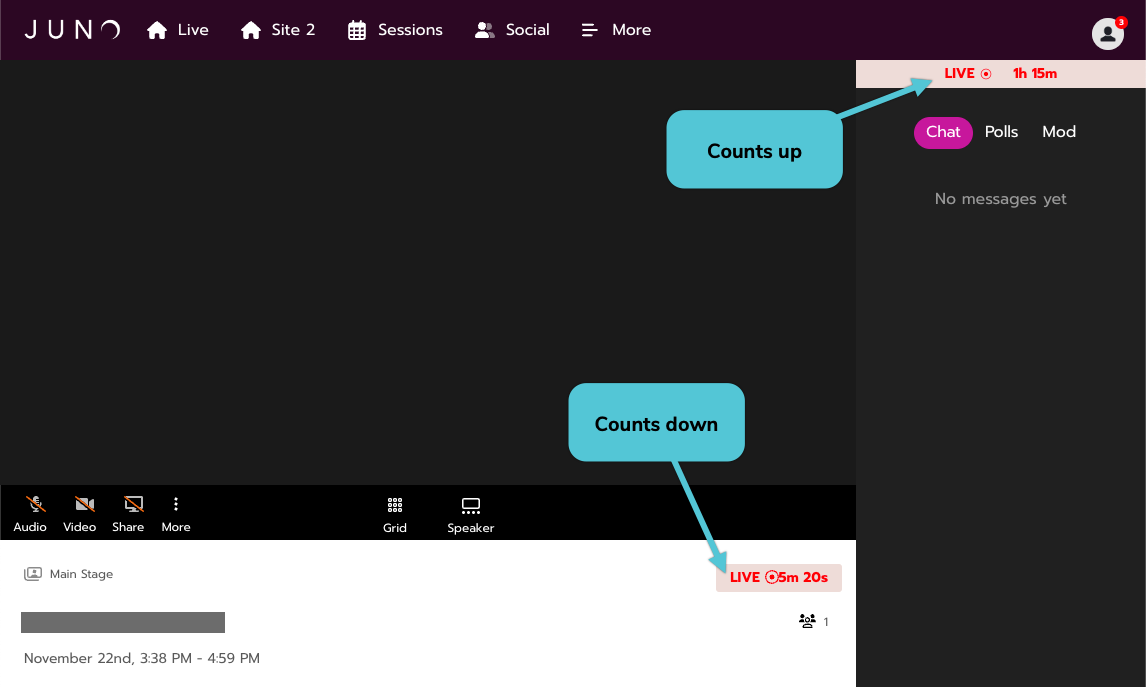
Find a timer in two locations.
Leaving a session
Click the More button in the lower left-hand corner to the right of the raise hand icon.
Click Leave.
If you are on-screen in the session, you will see three options in the popup window, if you are not on-screen you will see two.
Continue Watching: Removes you from the screen, but lets you continue to watch the session. This is like “leaving the stage.”
Return Home: Sends you to the site’s home page, leaving the session completely.
Nevermind, Cancel: Keeps you on the screen.
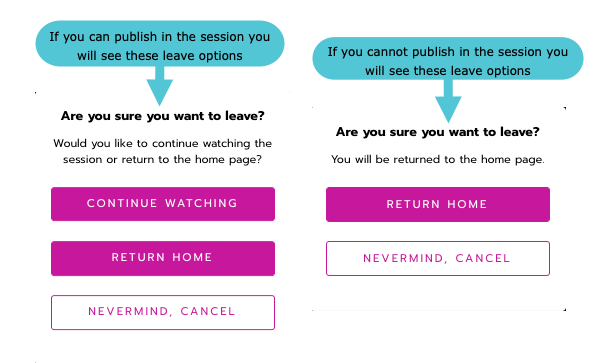
Options for leaving a session.
