Session recordings
Learn about which sessions are recorded and what they include.
You can download recordings for any use in or out of your JUNO site. We recommend converting recordings to on-demand content so that attendees can watch them later on your site.
Which sessions are recorded?
Most live sessions streamed in JUNO are automatically recorded and archived. If you want to prevent a session from being recorded for privacy reasons, we can specifically tag those sessions before they begin.
Sessions streamed in with Amazon IVS are not recorded by default but can be requested ahead of time. Before or during session setup, tell your JUNO team that you’d like these sessions to be recorded.
These sessions are not recorded:
Fully pre-recorded sessions.
Sessions streamed by third-party production companies. To convert third-party streams into on-demand content, you should get the recording from the production company.
Sub-breakout rooms that moderators send attendees to using the Send to Breakouts feature.
Multiple recordings are created if you use a session room multiple times. When the first person turns on their camera or microphone, the recording starts. When the last person turns off their camera and microphone, the recording ends.
What’s included
Recordings created by JUNO include:
Live video and audio during the session.
Shared screens.
They do not include:
Greenroom time.
Pre-roll video. The Client team can manually stitch this into the final video.
Activity in the chat, Q&A, and polls. Download this information from the activity log instead.
Profile photos of anyone with their camera turned off. The screen will appear black instead.
Typed comments and questions aren’t recorded. That includes questions that are pushed onto the screen using the Ask presenter feature. For this reason, we encourage speakers to read questions aloud if they’re important to the context of the presentation.
Layout
Recordings automatically capture the best viewing experience for each type of session. Even if you or any attendee manually change your personal view during the session, the recording layout stays the same:
Main stage and panel session recordings display the horizontal speaker layout.
Breakout session recordings display the grid layout.
Whenever someone shares their screen, it displays prominently. This happens no matter the original layout. When the screen sharing stops, the view returns to the normal speaker or grid.
The only way to override these defaults is to have the JUNO team change the layout of the live session itself.

Main stage and panel session recordings highlight the active speaker. (Above)
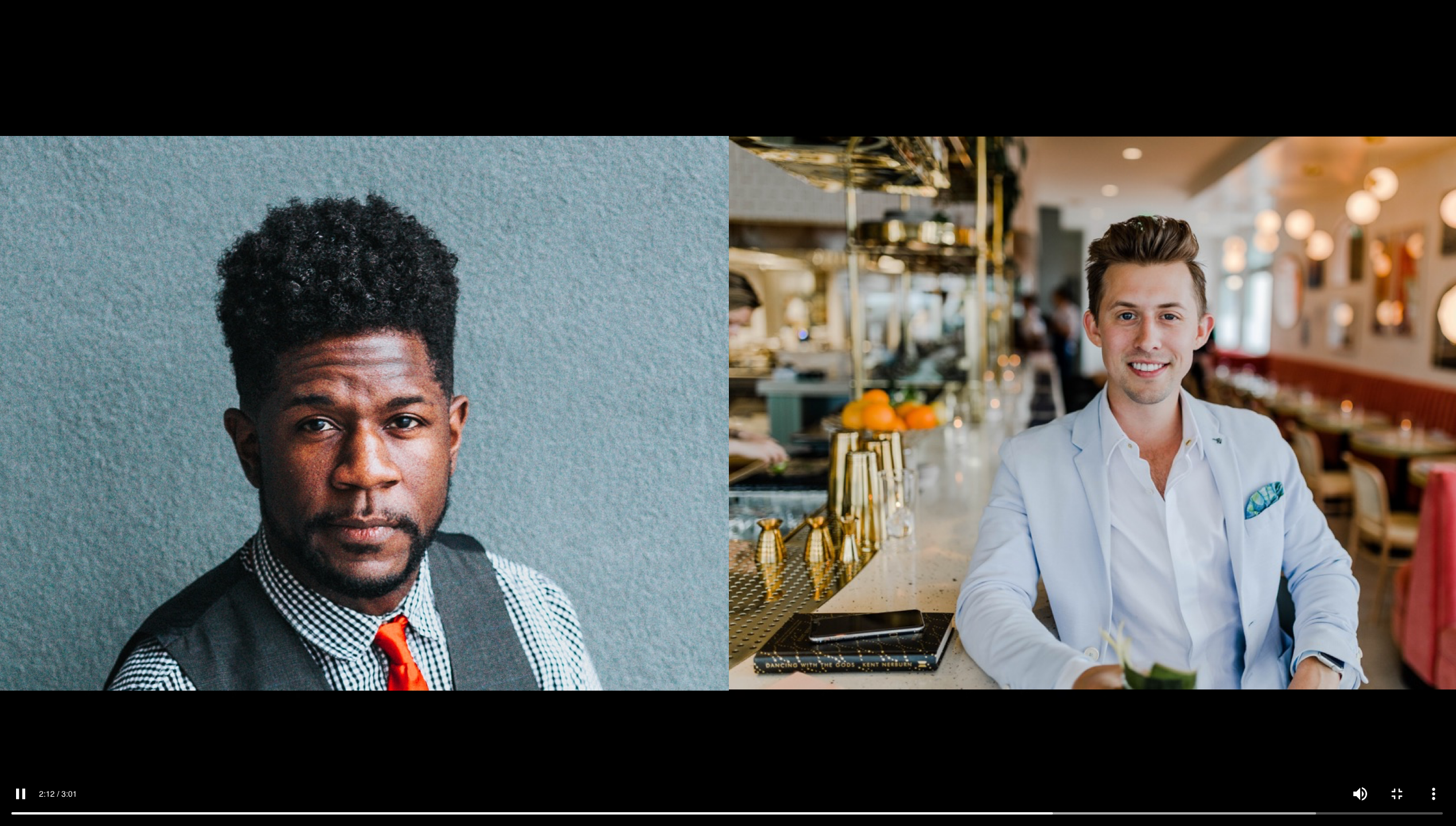
Breakout sessions recordings show everyone in a grid layout. (Above)
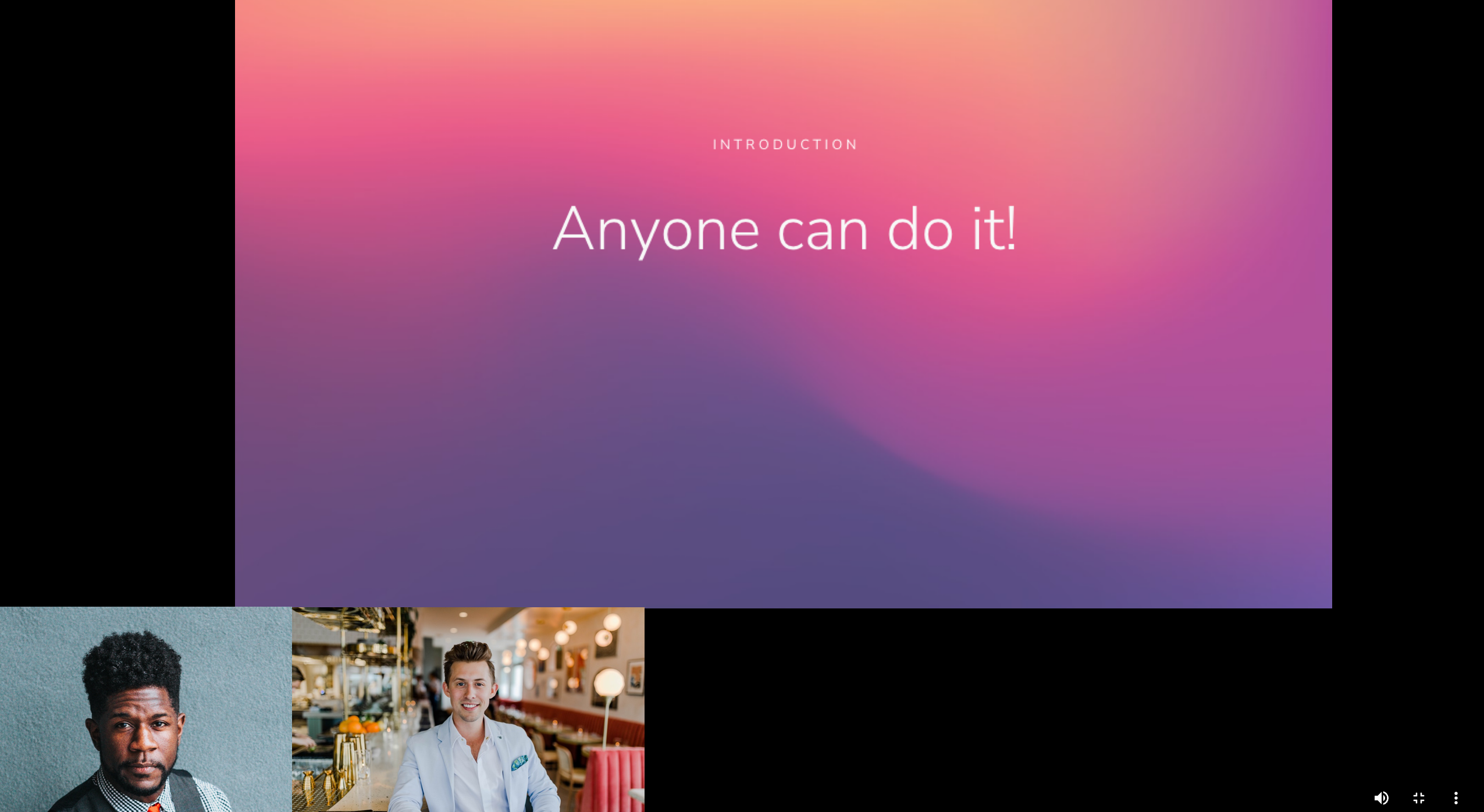
All session recordings look like this when someone shares their screen. (Above)
