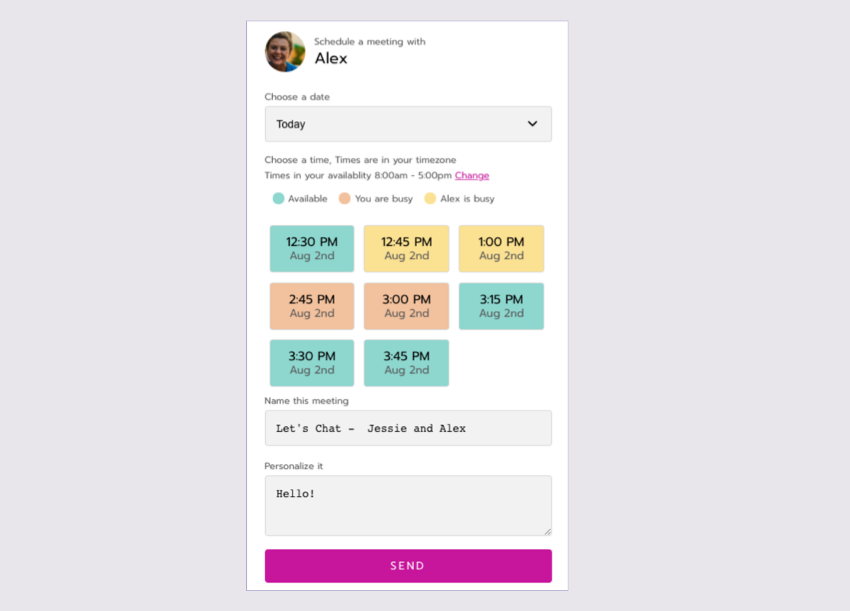REUSE - Schedule a meeting - procedure
Click someone’s profile photo to open their personal profile.
Click Schedule meeting.
Select an available date and time.
If you have another session or meeting scheduled for the same time (an orange-colored block), select it to either Attend Both or Decline the previously scheduled event.
Name the meeting and Personalize it with a message.
Click Send.
The invitee gets a notification by email and directly on the site. They need to click Attend to accept the invite and add the meeting to their schedule. If they decline, you’re notified.