Questions tab: Session editor
Add poll questions to a session. These can be launched by moderators from the Polls panel during a session. Or you can add them to the session description.
|
|
Types of questions
You can create these types of questions:
Multiple choice (Select one answer)
Poll (Select one answer and see what the most popular answer was, by percentage)
Select many (Select more than one answer)
Fill in the blank (Type your own answer)
Order (Put answers in order)
Rating (Choose a number on a scale)
Add questions
In the Questions tab, select Add Question.
Enter a Name for the question. This is used to help moderators identify questions when launching them from the Polls panel.
Type the question in the text box. This is what people will see
Select the question Type.
Select Add Answer and type the answers you want people to select from.
Select the Correct Answer checkbox next to any correct answers. This is optional.
Select Save Changes.
Select Save Changes at the top of the page.
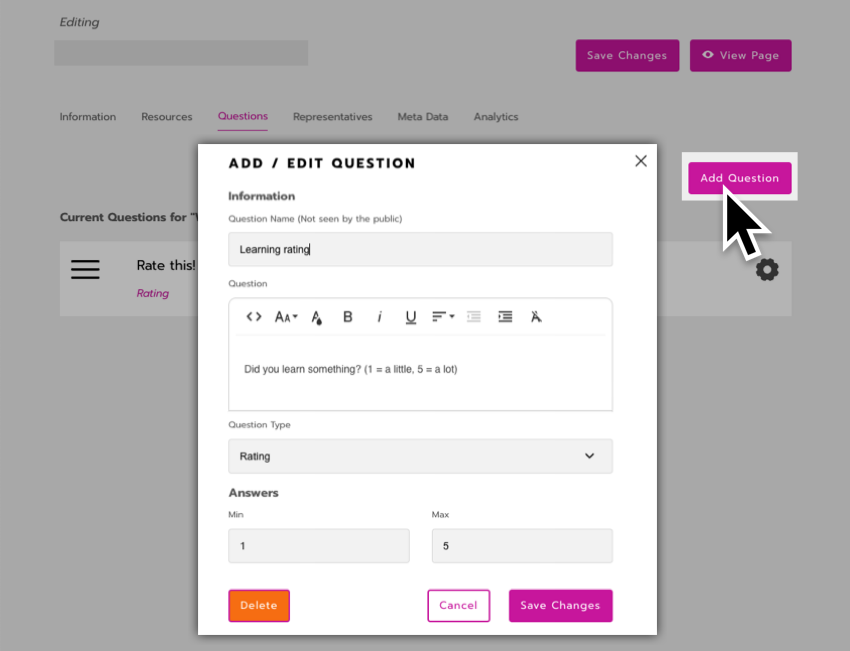
Edit questions
In the Questions tab, select the Gear icon on the right side of a question. From there, you can edit its information and settings.

Reorder questions in the Polls panel
In the Questions tab, reorder items by clicking and dragging the 3 lines icon on the left.

Delete questions completely
You can delete questions completely from the Questions tab. Do this if you never want to use the question or its data again.
Deleted questions will not show up in any analytics reports downloaded in the future because all of the data is removed from the database.
In the Questions tab, select the Gear icon on the right side of a question.

Select Delete.
Save Changes at the top of the page.
If you had inserted the question into the page’s description, delete it there too. In the Information tab, highlight
***question:#***in the Description text box and press Backspace on your keyboard.Save Changes at the top of the page.
