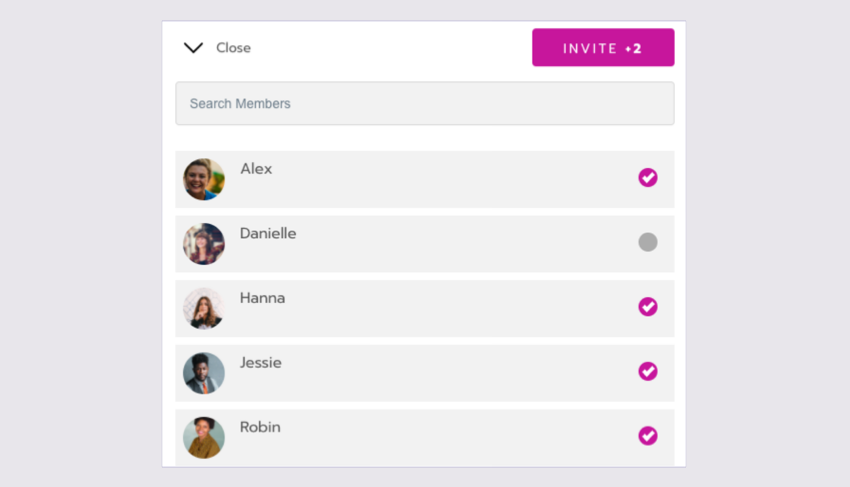REUSE - Invite others to a meeting - procedure
If you’re already in the meeting:
Copy the URL of the meeting room you’re in.
Send the link to the person you want to invite. You can do this by email or a Direct message on the site.
To enter the meeting, they need to be registered and logged on to the site.
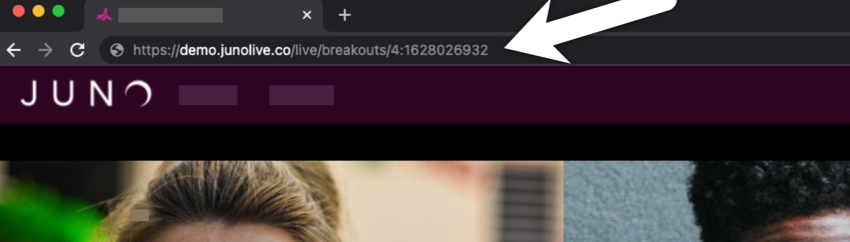
Where to find the URL in your browser
If the meeting is scheduled for the future:
Go to your Schedule in the navigation bar. Click the meeting to go to the meeting details page.
Select Invite others.
Type someone’s name in the Search bar.
Select the circle next to their name to invite them. A Checkmark appears.
Search for and invite more people. The total number of people you add appears in a counter. For example,
Invite + 2.Select Invite.
Everyone you invite gets a notification by email and directly on the site. They need to select Attend to accept it and add the meeting to their schedule.
When they accept, they’re added to the list of attendees on the meeting details page. If they decline, you’re notified.
You can invite up to 10 people at once. To invite more than 10 people, select Invite others again to repeat the process.