Forums and Feeds
This guide provides essential insights and setup processes for utilizing Forums and Feeds effectively.
Forums and Feeds serve distinct yet interconnected purposes, each offering unique functionalities tailored to enhance your experience on our platform.
Every time a new group is created, a separate forum and feed features are automatically generated for that group. You can control the visibility and organization of these features through the Additional Settings tab.
Forums
Forums kick off with engaging topics that act as discussion threads. As users contribute by commenting or posting within a forum topic, they transform into dynamic feeds.
Creating forum topics
Select + New Topic at the top right-hand side of the page to initiate a new forum topic.
Add a descriptive Title to your posts.
Customize content with rich text and attachments, links, and media.
Add Tags to your topics to enhance discoverability.
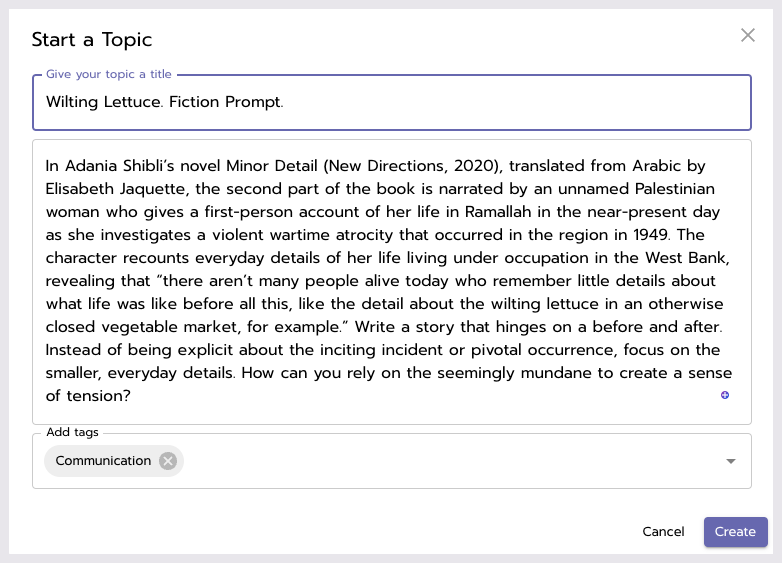
Creating a Forum topic.
Accepted attachments include:
Images
png, jpg, jpeg, gif, tiff, tif, webp, bmp.
videos
mp4, png, quicktime, mov.
Engage with forum content by:
Pin forum topics within Community Groups, ensuring valuable content remains prominently displayed for all members.
Follow forum topics.
post, and reply within forum topics
Like posts, comments, and replies.
Mention others using @ and their username, email, first and last name.
Interactive discussions are encouraged through an auto-tag functionality on replies, and members can also @/mention others.
Replies and comments in forums do not currently support adding images or files.
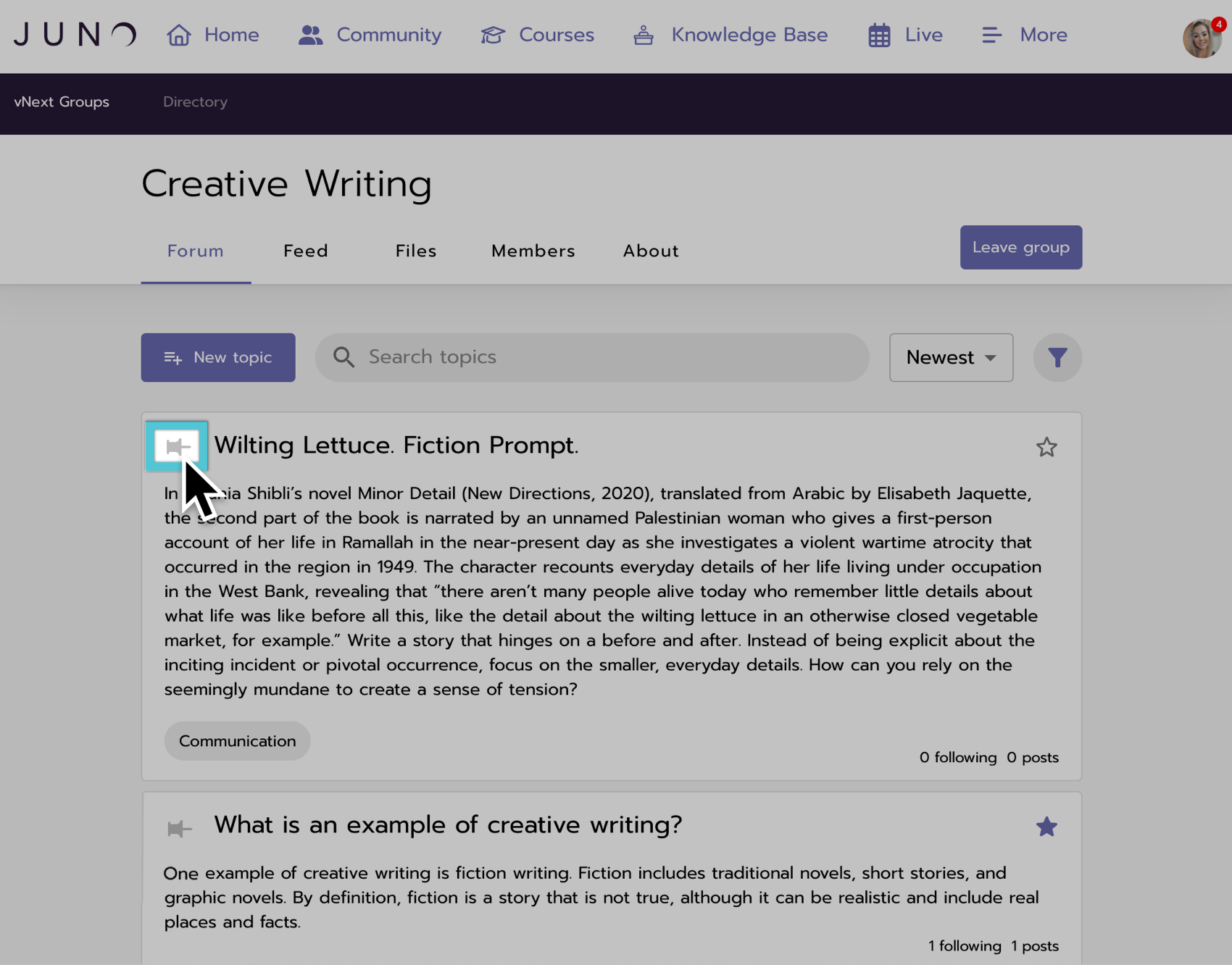
Pinning a topic in a Group’s Forum.
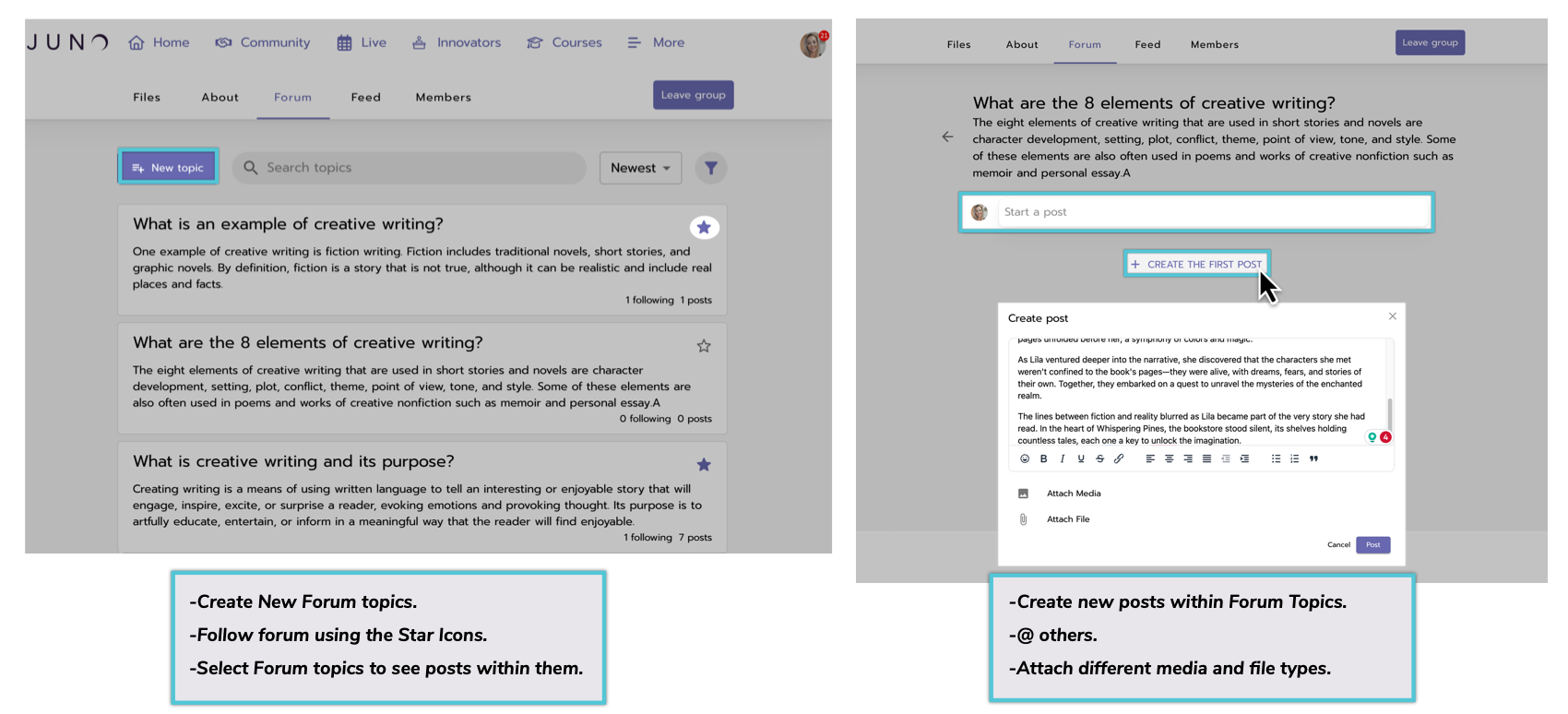
Engaging with and adding content to Forums.
Feeds
Scattered across various content, such as course home pages, feeds can be individual features activated with the Enable Feed toggle on the Course Information tab.
Adding feeds to courses
Integrating individual feeds into your courses fosters a vibrant sense of community within each learning experience. This feature empowers teachers, students, and administrators to actively engage in discussions or pose questions directly related to the course content.
To implement this feature:
Navigate to the Course editor for the desired course.
Go to the Course Information page.
Scroll down to the Course Feed section on the right-hand side.
Toggle the Add Feed to Course switch to on (defaults to off).
Add a Title for your Feed in the Feed Title section and Save your changes to ensure the course updates.
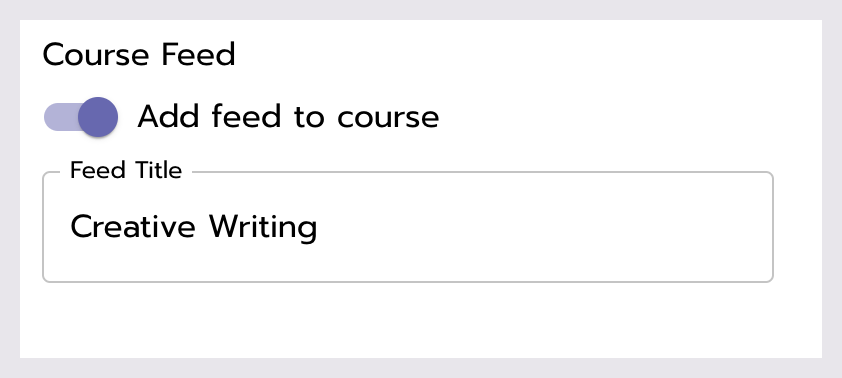
The add feed to course toggle on the Course information page.
Similar to Forum topics, options for both original Feed posts and Forum topics include:
Customizing content with rich text, attachments, links, and media.
Add Tags to your posts to enhance discoverability.
Mention others using @ and their username, email, and first and/or last name.
Engage with feed content by:
Create posts, comments, and replies.
Expressing appreciation by liking posts, comments, and replies.
Like forums, replies and comments in feeds do not currently support adding images or files.
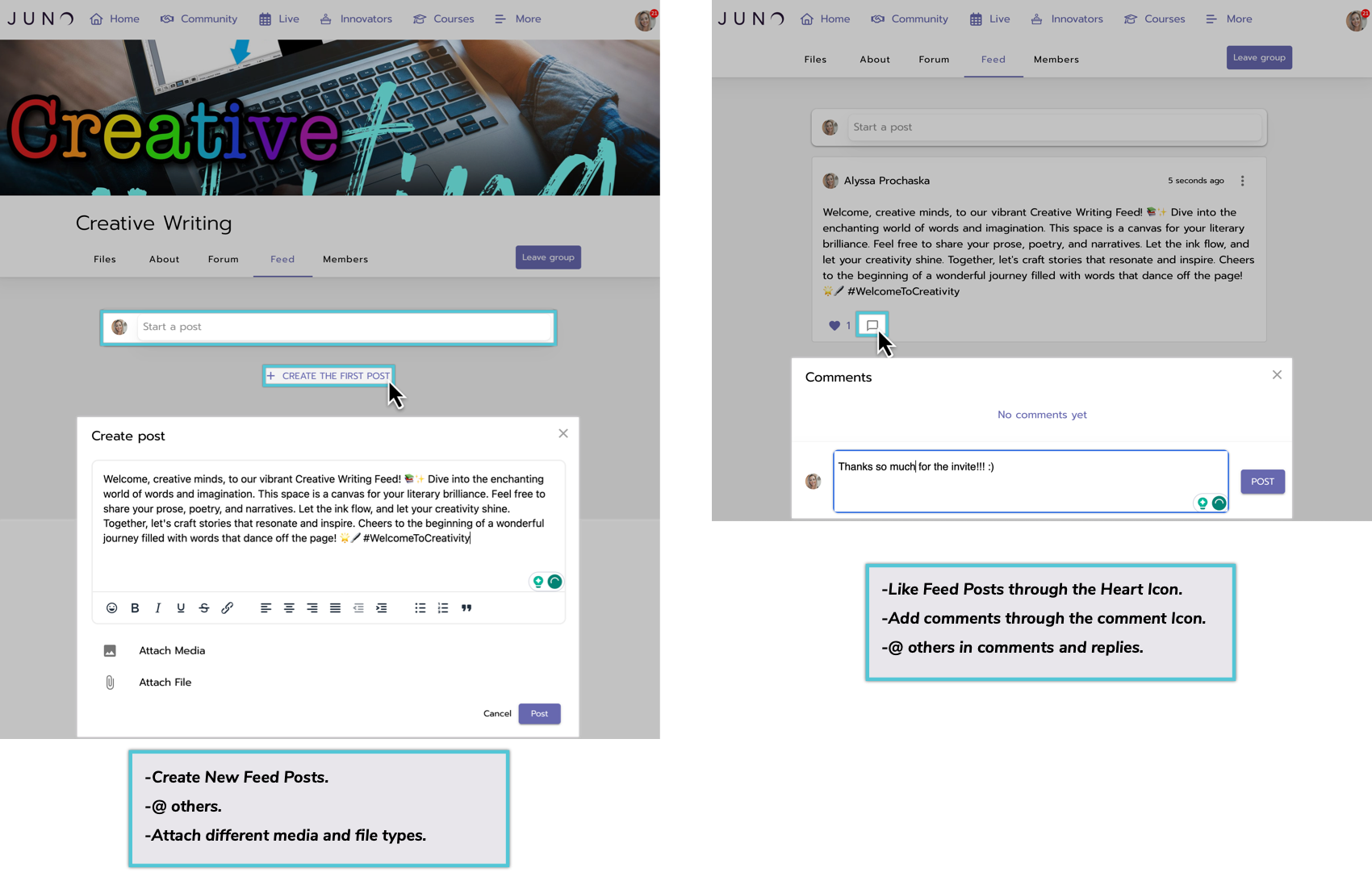
Engaging with and adding content to Feeds.
