Create a product
The Products Page in Das Admin serves as a centralized hub for streamlined eCommerce management. This step-by-step guide will walk you through creating and customizing a product, allowing you to provide a range of offerings that match your specific business models and services. These offerings may include course access, site access, education credits, or bundles.
Creating a Product
To create a product, go to the Products page in Das Admin from the side menu and select + Create a product.
In the popup, give your product a Title in the Name section and a description in the Description section.
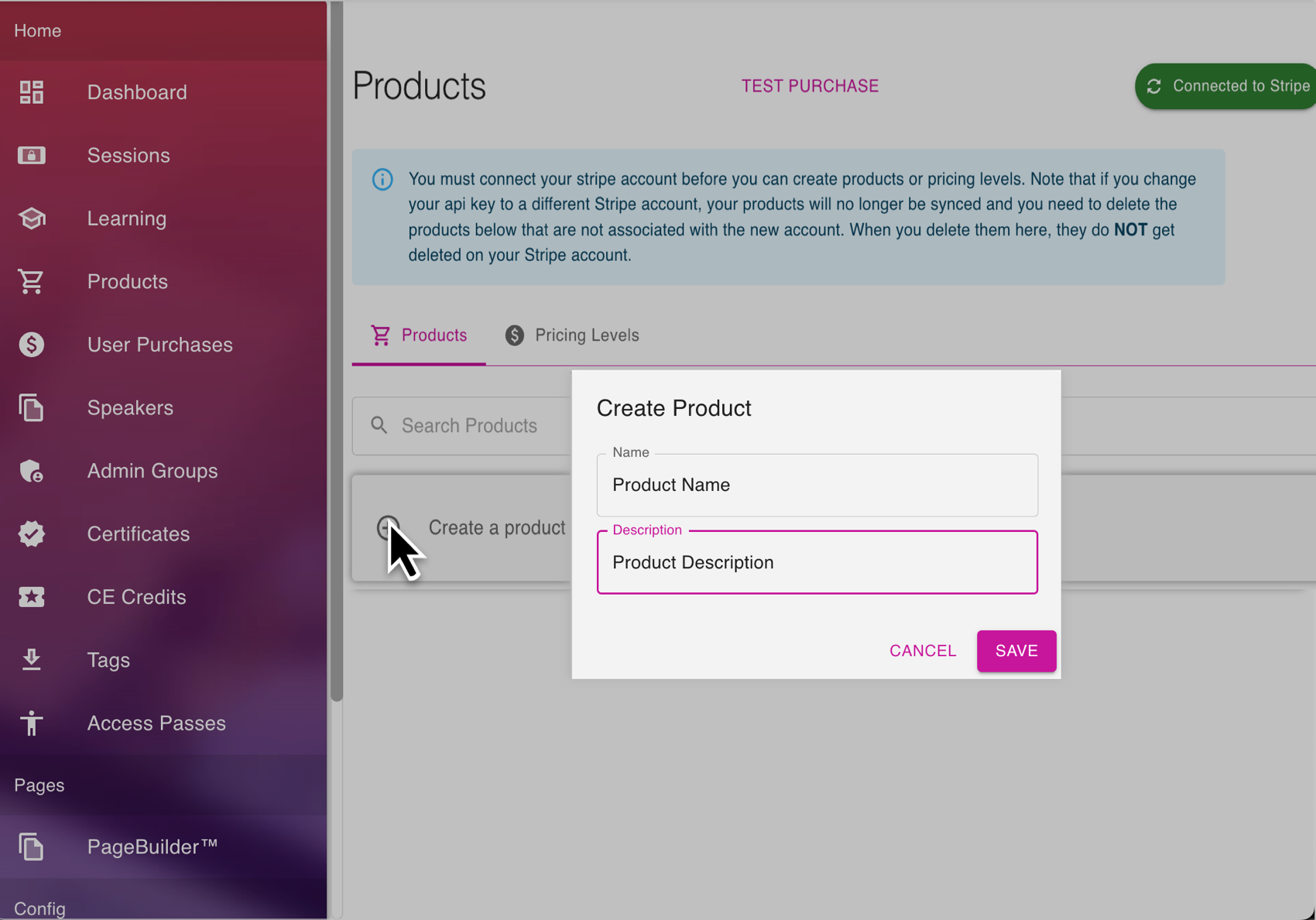
Setting up a product.
Select Save to finish the product creation.
Once saved, locate and select your new product from the list to enter more details and finish the setup.
You can update the Name and the Description, activate or inactivate your product, add an image, enter pricing details, and select an access pass.
Ensure you select the Save button that will populate in the right-hand corner once any changes have been made to save them.

The save or discard buttons.
To add an image, you can drag and drop or upload one from the files on your computer.
To add Pricing Details, you must first set up at least one Pricing level. Learn more about setting up pricing levels.
Select the + button on the very right-hand side of the top of the page next to Pricing Details.
Select a Pricing Level from the dropdown.
Enter a price in the Price field.
Select Save to save your pricing level
Add one or more different pricing levels to your product.
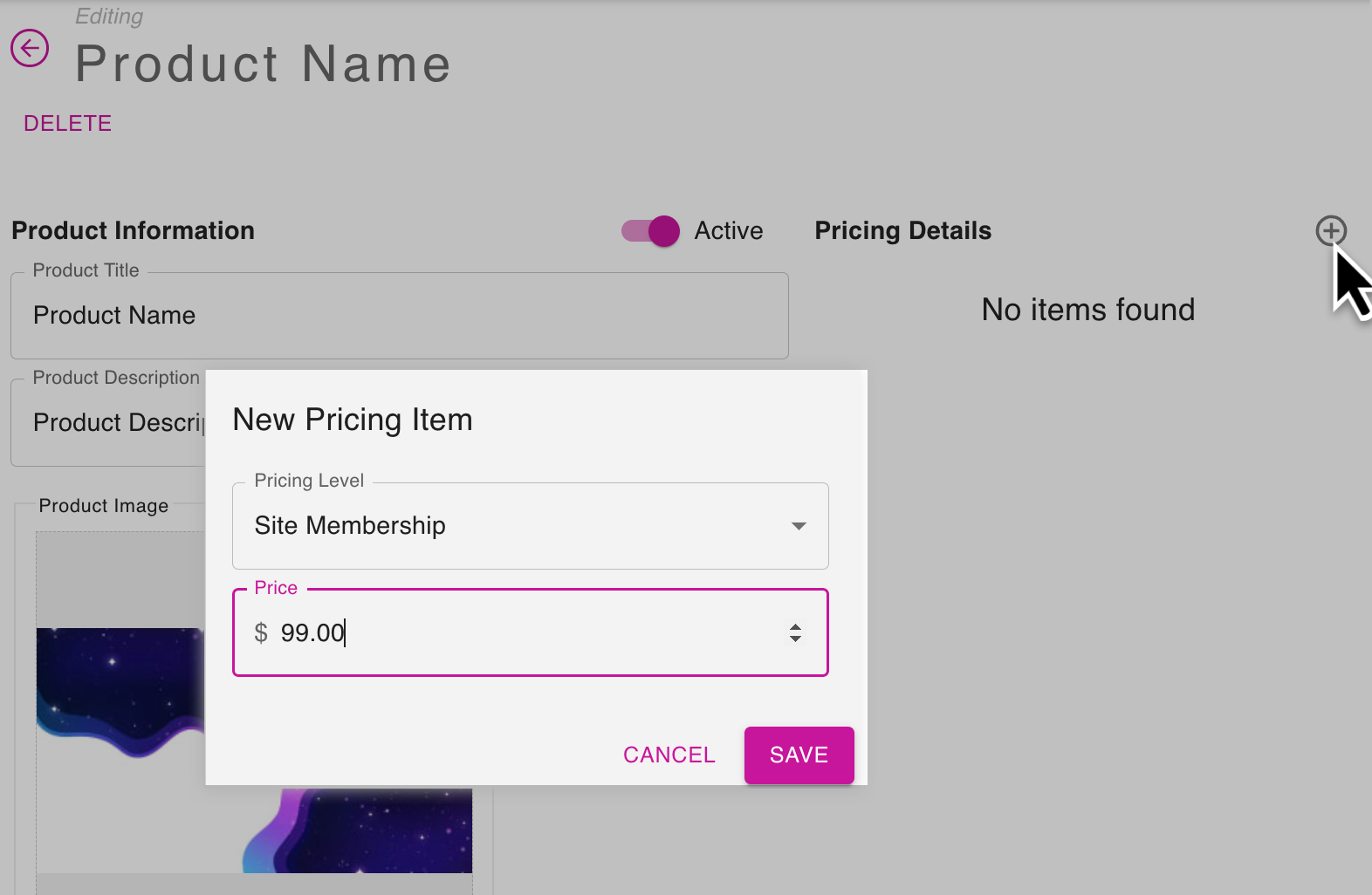
Adding pricing details to a product.
Connect Content using the Access Pass dropdown at the bottom left of the page.
You can search or scroll and select the access pass you want.
You must already have the Access Pass set up to see it listed here. Learn more about setting up access passes.
You can only add one access pass to a product at a time
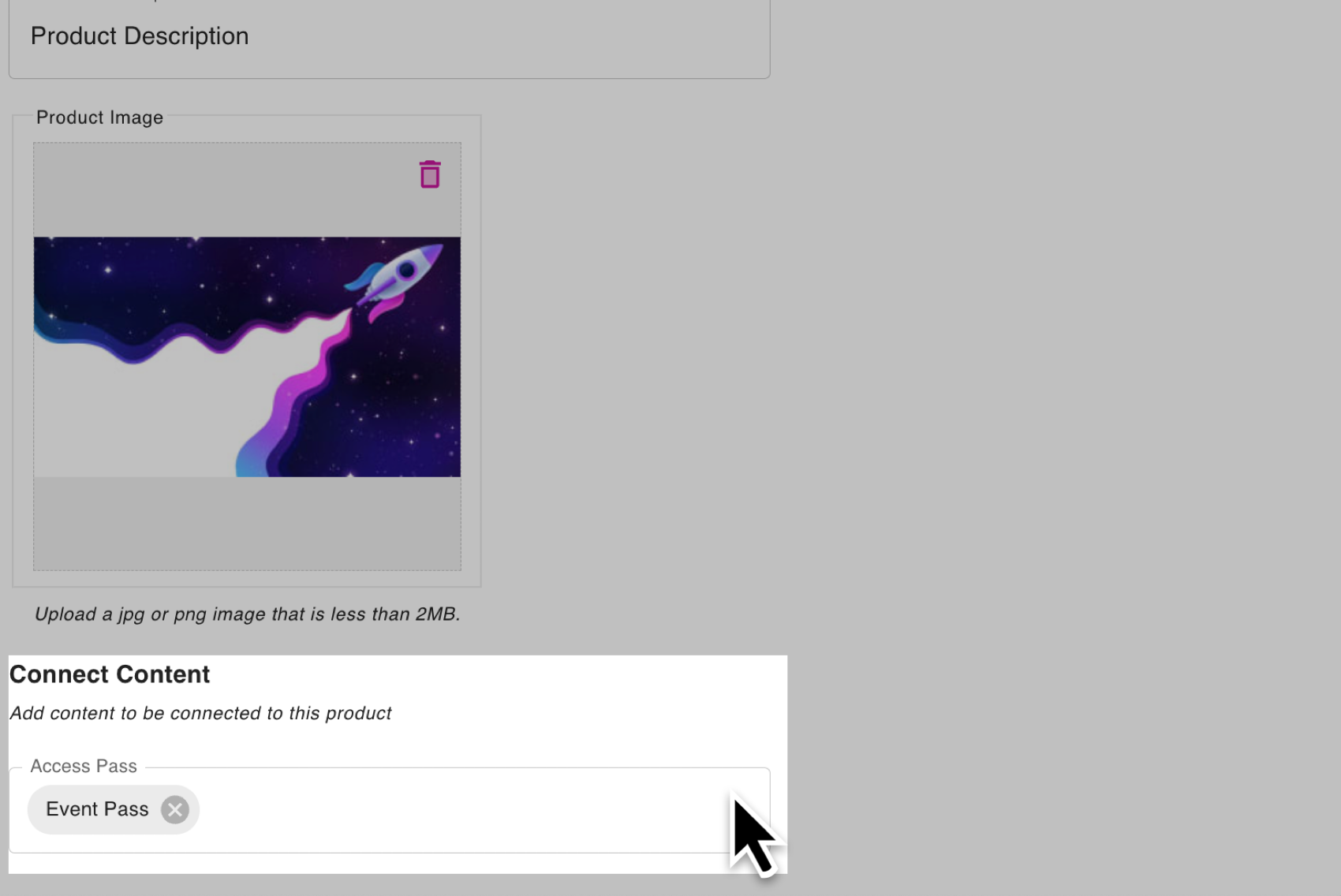
Adding an access pass to a product.
