Connect your stripe account
This step-by-step guide will walk you through connecting and disconnecting your Stripe account within Das Admin, enabling smooth synchronization of your eCommerce setup.
Connecting your stripe account
Please note that you must connect your Stripe account before creating products or pricing levels. If you change your API key to a different Stripe account, remember that your products will no longer be synced. In such cases, you may need to delete the products that are not associated with the new account, ensuring a smooth transition and maintenance of your eCommerce setup. Rest assured that product deletion on JUNO will not affect your Stripe account in any way.
Log into Das Admin and navigate the Products tab on the side navigation.
Locate and select the Connect to Stripe button at the top right corner of the Products page to initiate the authentication process for your Stripe account.
A popup will appear, prompting you to enter your Stripe account's Publishable Key and Secret Key for authentication.
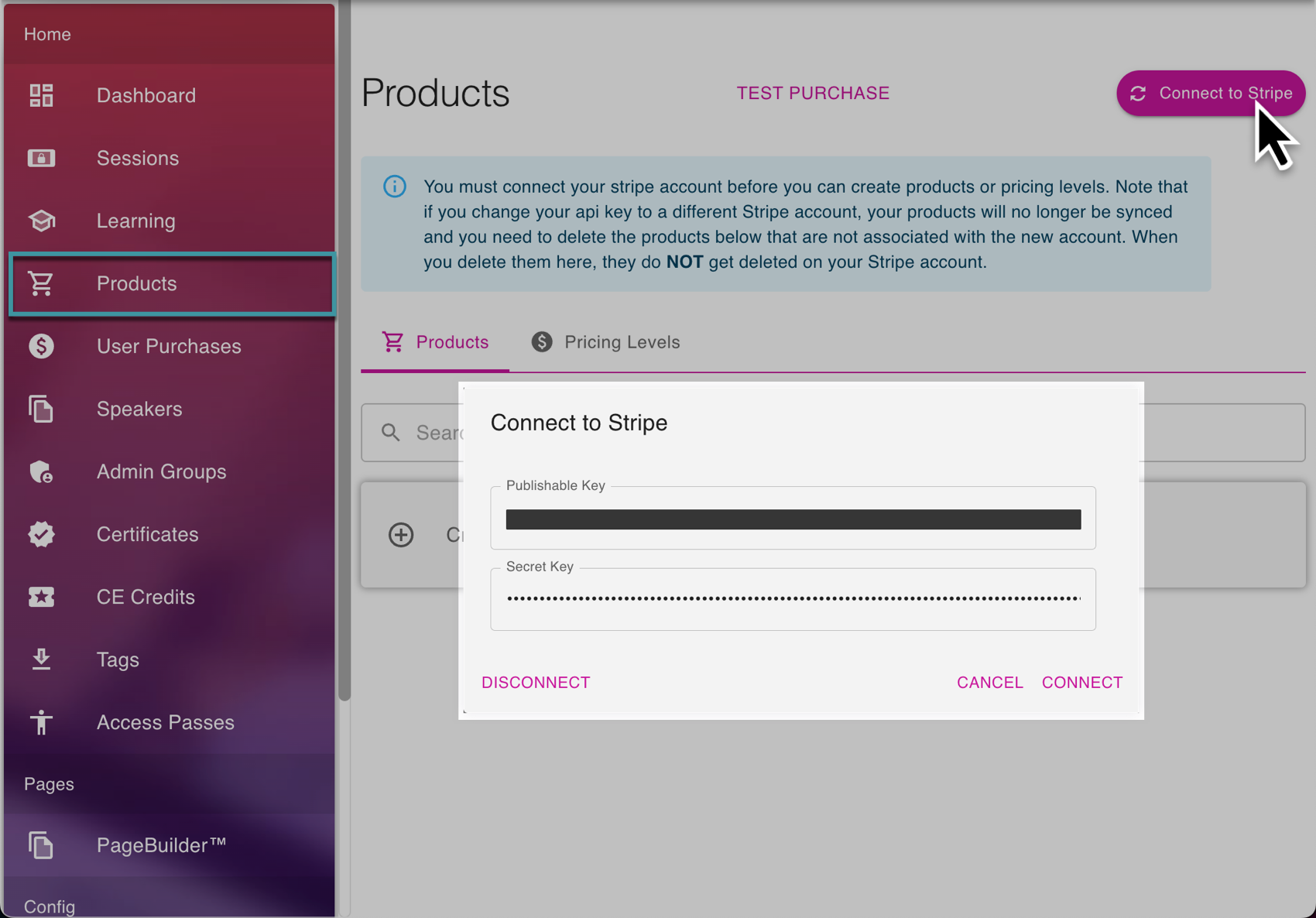
Select Connect to authenticate your Stripe account once both keys are provided.
After successful authentication, the status on the Products page will display the Connected to Stripe button in Green.
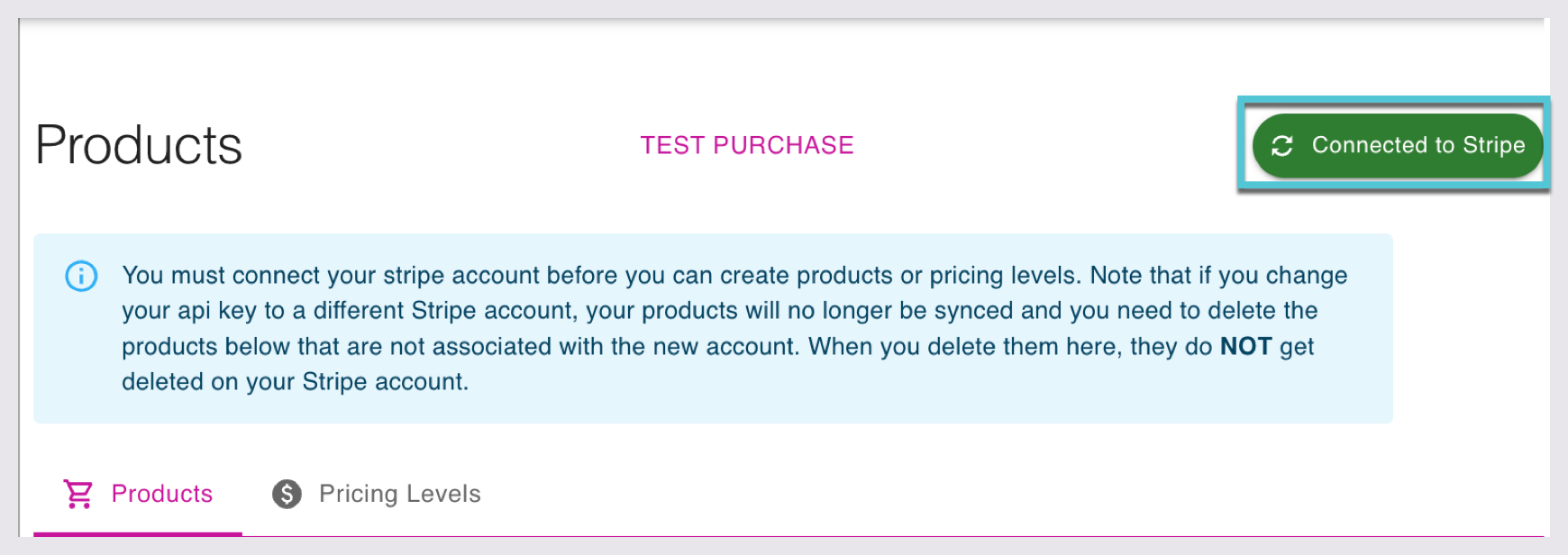
showing the Connected to Stripe button in green
Now that your stripe account has been integrated into Das admin, learn more about creating products.
Disconnecting your stripe account
If you ever wish to disconnect your Stripe account from Das admin, follow these steps:
Access the Products page from the side menu in Das Admin.
Locate the status of your connected Stripe account, which should display the Connected to Stripe button in green.
Select the Connected to Stripe button on the page's top right.
You will see your connected account's Publishable Key, Secret Key (encrypted), and a Disconnect button.
Select the Disconnect button to unlink your Stripe account.
