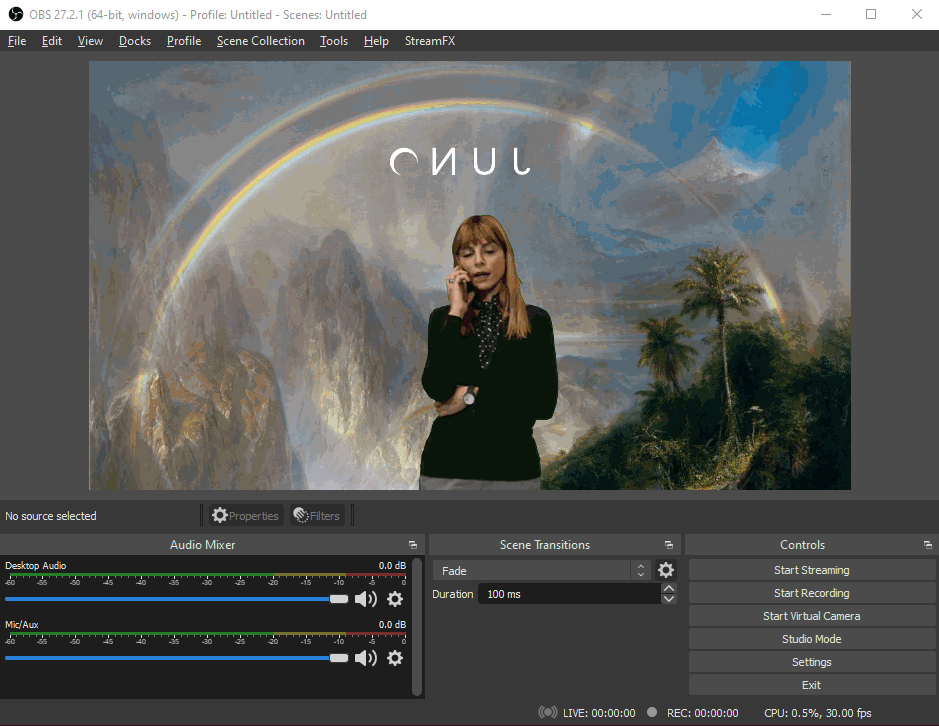Use virtual backgrounds
You can use a virtual background in live sessions by installing and setting up these third-party apps.
How to use ChromaCam on a Mac
Install ChromaCam
Go to chromacam.me.
Select Try for Free.
Select Download.
Select the package in your downloads folder.
Follow installation instructions.
Set up ChromaCam
Create a sign-in or sign-in with Google and select your account.
Choose your privacy settings as they pop up automatically.
Select settings in the options on the left.
Choose the language of the site.
Choose your camera or webcam.
Choose a background available.
Toggle on the left between choosing backgrounds, filters, slides (for slideshow as background), and logo.
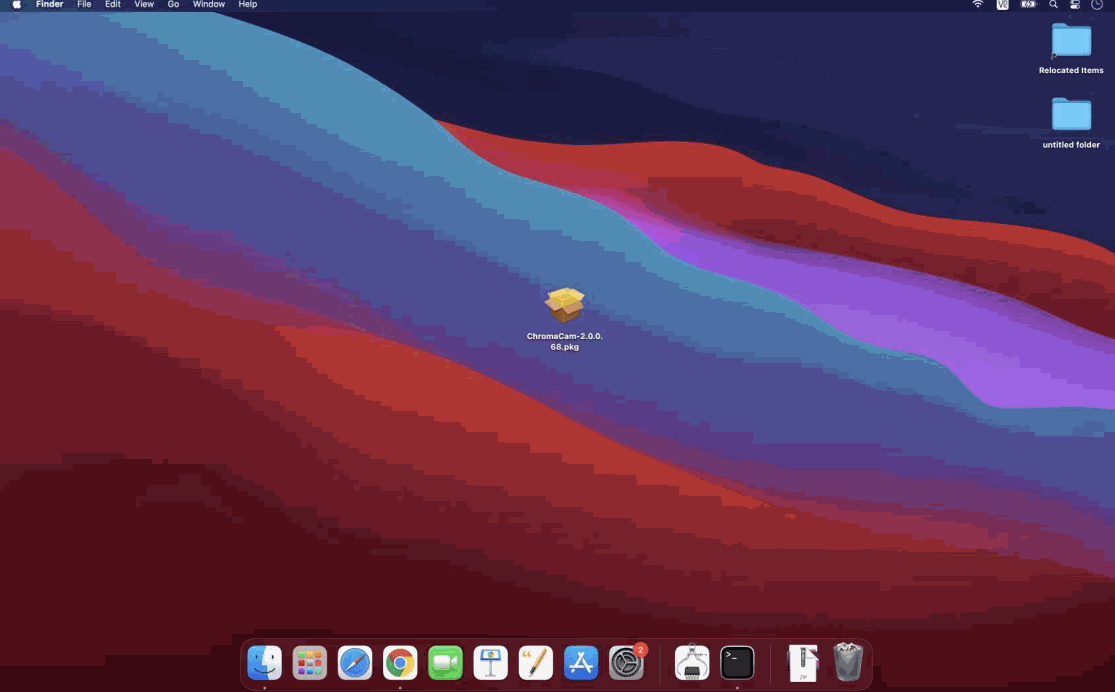
Currently, the free version does not display a watermark when installed on a Mac. This could change and require upgrading your account to remove the watermark.
Use ChromaCam in a live session
Keep the camera off in the session.
Open ChromaCam on your computer.
Choose your background/filter/slide.
Select the 3 dots icon next to the Screen Share icon in the live session.
Select settings.
Change the video source to ChromaCam in the dropdown.
Enable the Camera on the bottom left.
Continue to change backgrounds/change effects while the camera remains on in the live session.
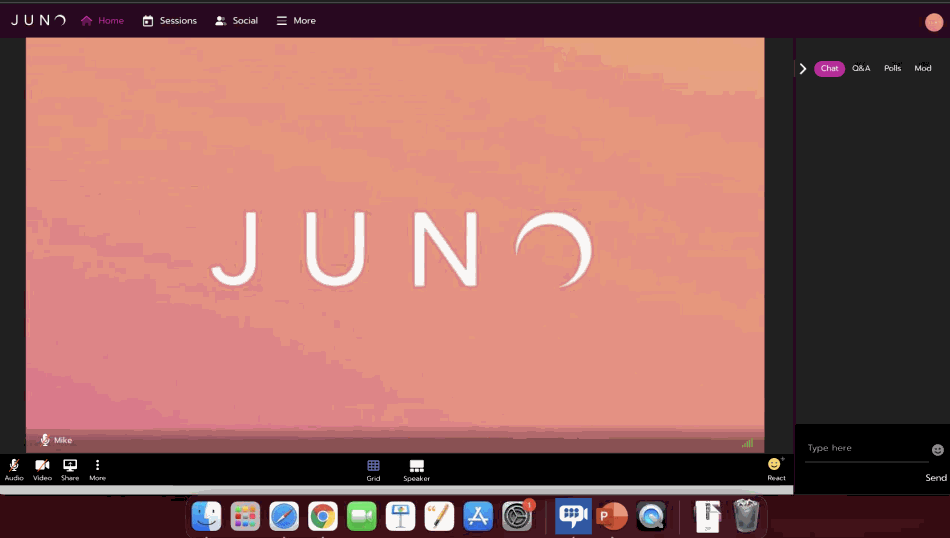
How to use OBS
OBS works best with a solid color backdrop (green screen). When using virtual backgrounds, make sure you are not wearing anything green or shiny.
Install OBS
Install OBS at obsproject.com/download.
Select Download Installer.
Select the package in your downloads folder.
Follow installation instructions.
Set up OBS
Select the + to add a Scene to the Scenes Block (name it JunoCam-VBG) and select OK.
Select the + in the Sources Block and select Video Capture Device.
Select Create new (name it Camera), then select OK.
Select your camera from the Device dropdown list and select OK.
Using a mouse or touchpad, right-click the source you just made and select Filters.
Select + in the Effect Filters block and select the chroma key, and select Close
Drag your background picture on your computer and drop it in the Sources box.
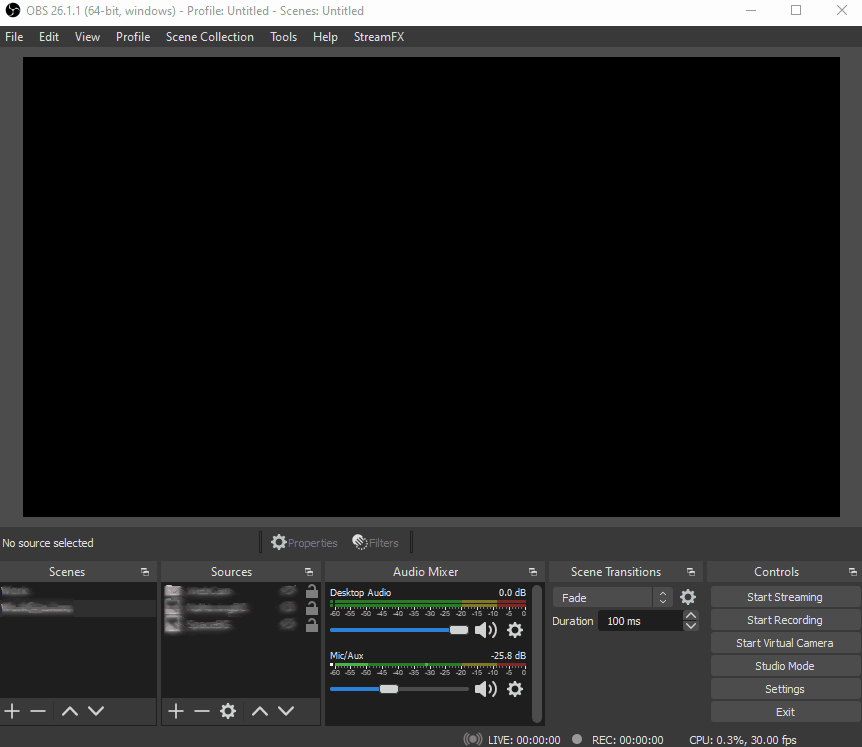
Add a checkmark to Deactivate when not showing if using more than one Scene setup.
You might need to adjust the Similiatirty slider to get the greenscreen to fade away.
Make sure the picture you just added is at the bottom of the list.
Use OBS in a live session
Open OBS and select your Scene.
Select Start Virtual Camera.
Open a live session.
Select the 3 dots icon.
Select Settings.
Select your Audio Source and Output device from the dropdown.
Select video.
Select OBS Virtual Camera from the Choose Video Source dropdown menu.
Select Save.