Sharing your screen in sessions
This guide will teach you how to share your screen during a session. Screen sharing allows others to view your desktop, application windows, or browser tabs, so you can present information and collaborate in real-time.
|
|---|
You can share your screen in session as long as you have permission. If you don't see the Screenshare icon, you don't have permission. Note: Screen sharing is not supported on mobile browsers (both tablets and phones)
|
Sharing your screen
When sharing, you will only see Publishing Your Desktop. Everyone else will see what you are sharing.
Open your presentation and your session in two different windows.
Resize the windows to see both the session and your presentation.
Select the Screen Share icon from your session toolbar.
Select the appropriate tab along the top: Application Window or Chrome Tab.
If you share a video with audio, you must select a Chrome tab and check the Share audio box in the lower-left corner of the dialog.
Select the window or tab with your presentation.
Select Share.
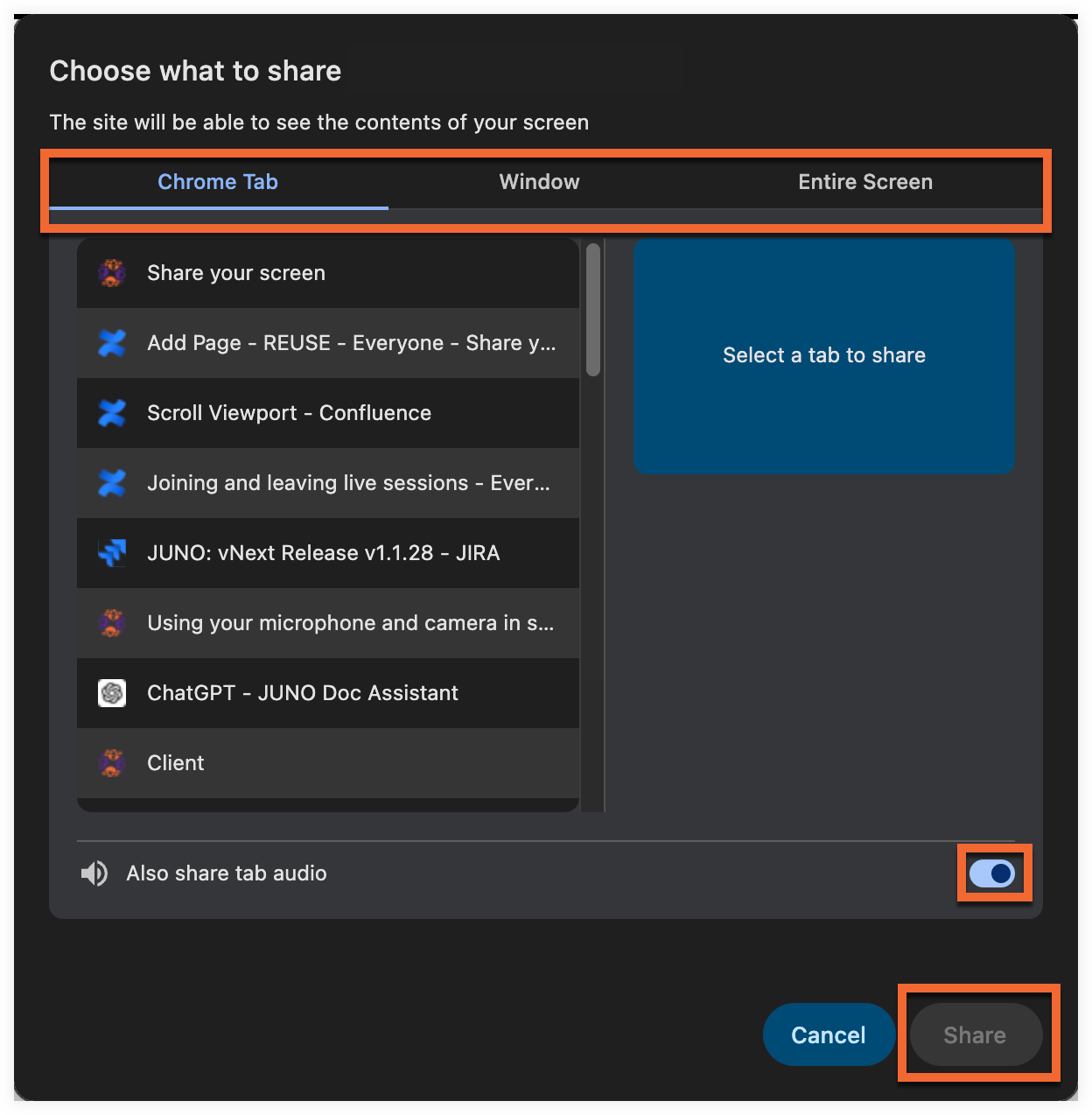
Select the tab, window, or screen you want to share, and specify if you need to include audio.
Ending your screen share
To stop screen sharing, select the Share Screen icon again.
