Post in the forum
The forum is a central place to interact with other attendees at any time.
You can create posts and comments, just like on your favorite social media site. You can also follow topics to get notified about new posts.
About topics and posts
Topics are created by your site organizers to guide the conversation. Within a topic, you can create a post and comment on others' posts.
Create a post
Select New post.
Select the topic from the dropdown menu. Your post will be created within this topic.
Add a title. This is required.
Type your post. This is required.
Add topical tags to your post.
To tag other users, select Tag Members.
To add an image, select Attach Media. Note that you can only add one image. If you select another image, it replaces the first one.
Select Post.

Comment on posts
Click anywhere on a post to open it.
Scroll to the bottom and type a comment. In the toolbar above the textbox, optionally change the text format or add links.
Select Add comment.
To reply to another comment:
Select Reply below any comment.
Type your reply.
Select Add Reply.
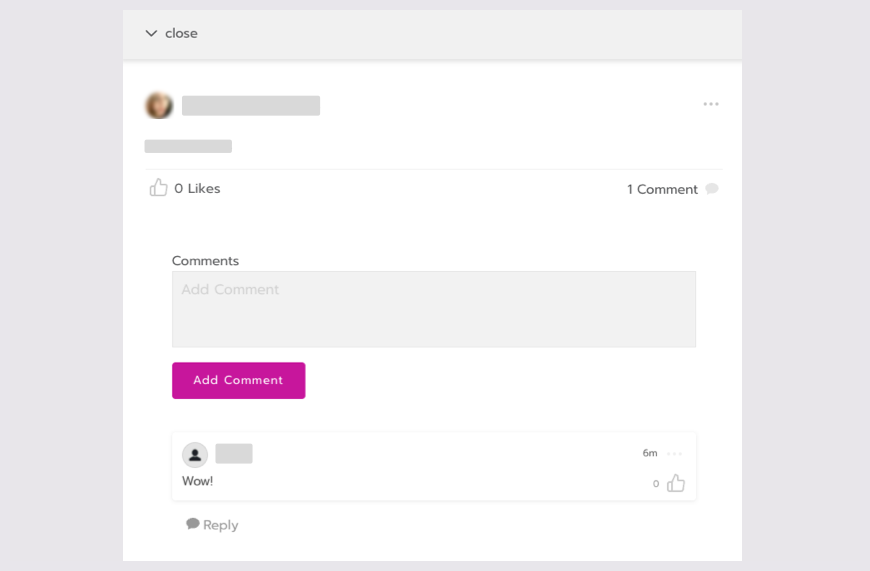
View your posts
To quickly find posts you created, first open a topic. Then select the My Posts tab at the top of the page.
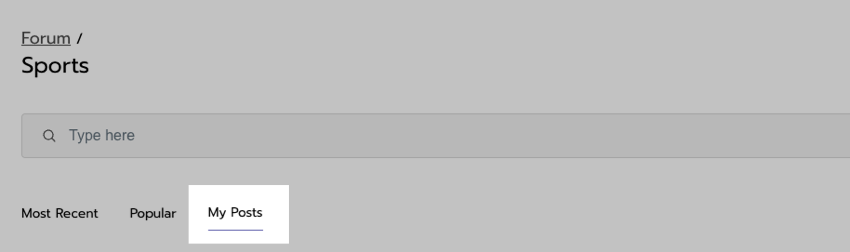
Edit and delete your posts or comments
You can edit and delete posts and comments that you created.
To edit:
Open your post.
Select the 3 dots icon on your post or comment.
Select Edit.
Make edits, then select Submit.
To delete:
Open your post.
Select the 3 dots icon on your post or comment.
Select Delete.
Select Yes to confirm.
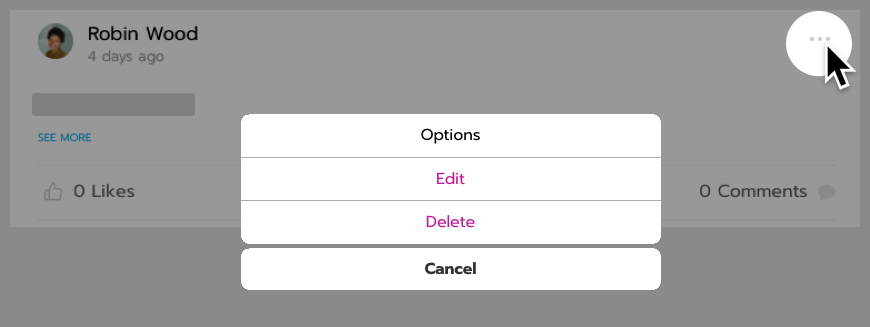
Search or filter topics and posts
Type keywords into the search bar to quickly find topics or posts.

To view topics by tags, select Trending tags. Select the tag again to remove it. Tags that you are currently filtering are listed below the search bar.
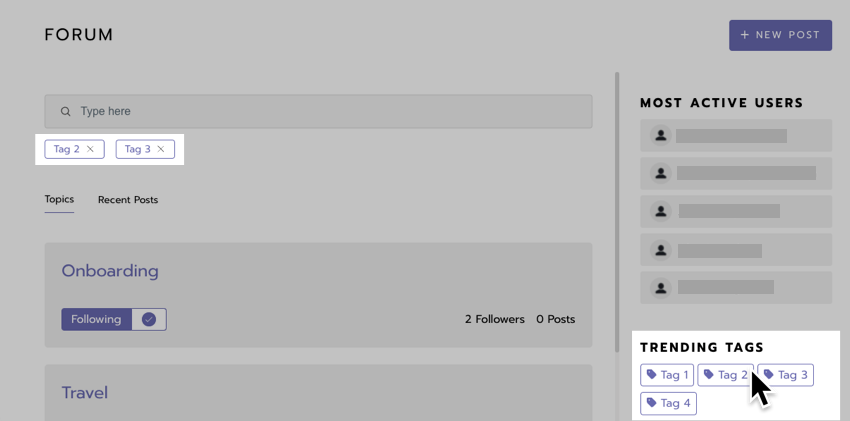
After opening a topic, use the Filters to browse posts by tag.

Follow a topic
Select the Follow button next to any topic to get notifications about new posts. Select it again to unfollow.

Notifications
On the platform
You get profile notifications for these actions in the forum. They are also pushed to your mobile device if you allow notifications from the mobile app.
When there is a new post to a topic you followed.
When someone comments or replies to a comment on your post.
When someone replies to one of your comments.
When someone tags you in a post.
Learn how to view your notifications and manage your notification preferences.
At any time, you can also check the forum for unread posts. Look for the Read and Unread count in the corner of the forum topic.
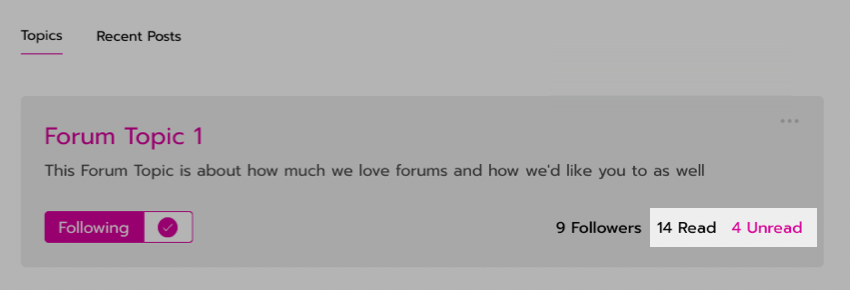
An example forum topic with unread posts.
By email
Or view the following notifications in a weekly forum digest sent to your email address. You can unsubscribe from the email at any time.
When there is a new post to a topic you followed.
When someone comments or replies to a comment on your post.
